Lost files, missed deadlines, and never-ending group chats?—Small business life gets messy fast.
But you don’t have to settle for chaos.
With the right business management software, you can organize everything in one place and actually enjoy running your business.
In this article, I reveal the top tools every small business can take advantage of:
1. All-in-one Project & Team Management tools:
- ClickUp – keeps all your tasks, documents, and communication in one place so you don’t waste time switching between apps.
- Monday.com – shows you at a glance who’s working on what and automatically reminds your team about deadlines, so nothing slips.
- Bitrix24 – replaces Slack + Zoom + Google Docs by giving you chat, calls, and shared editing directly inside your project dashboard.
- Taskade – lets you create AI assistants that draft reports, brainstorm ideas, or manage checklists, saving you hours of manual work.
- Asana – breaks big projects into smaller steps with clear owners and due dates, so you always know the next action and avoid chaos.
2. Time & Finance Management
- Paymo – tracks exactly how many hours you spent on each client project and generates invoices automatically, so you never undercharge.
- FreshBooks – keeps all invoices, payments, and expenses in one system, which means no more chasing spreadsheets or forgotten bills.
- Toggl Track – shows you where your team’s time really goes each week, helping you cut unproductive tasks and bill accurately.
- Clockify – free tool where your team just presses start/stop; at the end of the week you get a clear report of hours and costs.
3. Document Search & Knowledge Management
- SeekFast – scans through thousands of documents instantly and shows the exact sentence you need, so you stop wasting hours opening files one by one.
4. Customer Management (CRM)
- Salesforce Starter – stores all client info, deals, and emails in one place, so you can follow up faster and never miss a sales opportunity.
5. Social Media Management
- Buffer – lets you schedule a week of posts in one sitting and automatically publishes them, so you don’t lose time posting manually every day.
Alright guys, let's jump into each one to help you make the right choice for your business:
All-in-one Project & Team Management tools:
Click Up
Clickup calls itself the “everything app,” and for small teams it comes close — you can manage tasks, documents, goals, chat, and even record your screen inside one platform.
It’s highly customizable: you can switch between list, board, calendar, or Gantt views, and use templates for things like marketing campaigns, product roadmaps, or client projects. The built-in time tracking and AI writing assistant save extra steps, while screen recording makes it easy to explain issues without endless emails.
Key perks for small business:
- Combines tasks, docs, chat, and time tracking in one platform.
- Ready-made templates help you set up projects fast.
- AI tools draft descriptions or checklists automatically.
- Screen recording and shareable clips simplify communication.
Plans & Pricing:
- Free Forever: 100MB storage but includes unlimited tasks, docs, and members. Good for testing or solo use.
- Unlimited: $7/user/month; removes storage limits, adds integrations, dashboards, and guests.
- Business: $12/user/month; adds advanced time tracking, workload view, and goal tracking.
- Enterprise: custom pricing, with SSO and extra security controls.
- Trial: 14-day free trial available for paid plans.
Creating Workspace And Tasks With Templates
In Clickup, you create a ‘Workspace’ which could be a team, a department, or a group of people working on a particular project. To start with, Clickup offers you multiple templates across a range of operations/teams. For instance, there’s an SEO agency template, marketing templates, agile templates, etc. You can also make your own and save it.

Once you select to import the template, software asks if you want to import the entire jobs, and integrations for that template. You can custom-select fields you want to import.

Multiple Views

The workspace and hold on multiple projects – like a directory. You can create tasks, and sub-tasks, and assign me to a person. When you create a workspace from a template, for instance, ‘SEO agency ’, in this case, you get a ‘Kanban view’. But multiple views can be added (List, calendar, etc. ) and tasks can be created in any format, not just lists.
AI within Task Description
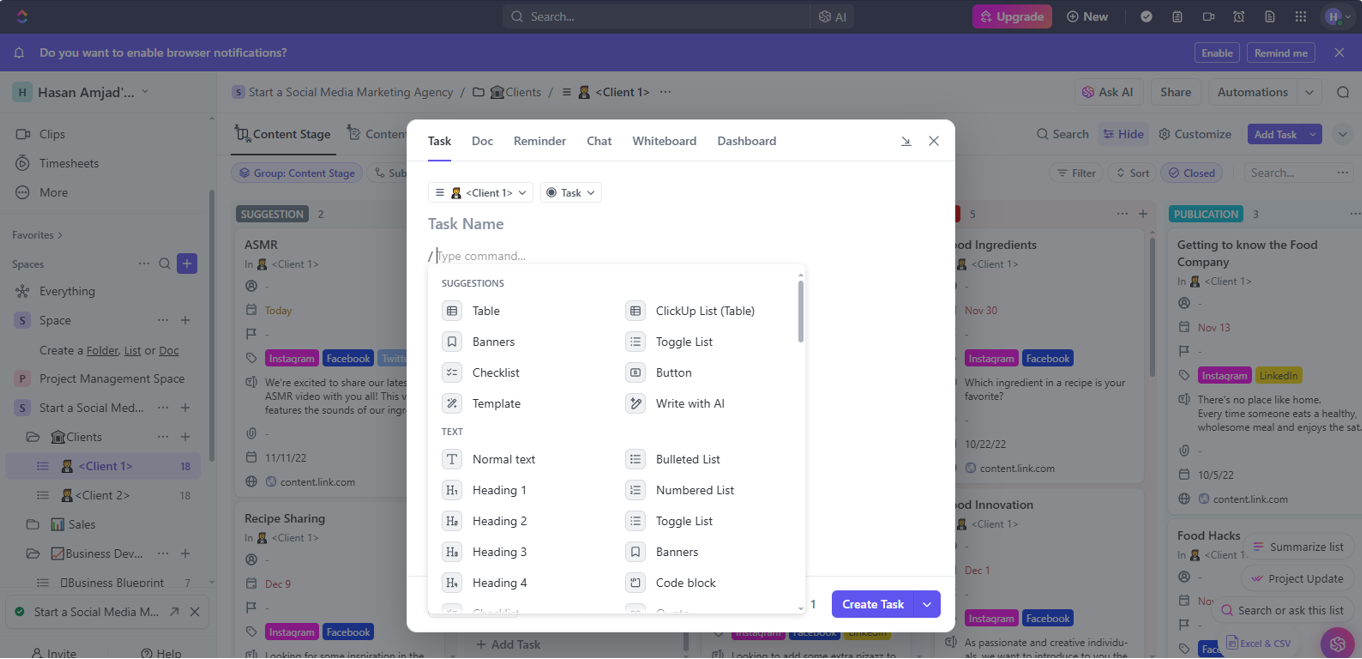
Task creation has a lot of ease and customization. You get to use AI for writing descriptions. Plus, there’s an inline interface where you can put any command starting with a slash ‘/’. So, everything gets done in one interface and a few clicks.
Creating Screen Clips

Another interesting feature I found on Clickup was clip sharing, which allows you to record your screen, and it gets saved online with shareable ink. That’s very handy for teams who want to share the errors with IT departments and seek consultation on it, or multiple other use cases you can think of.
Time Tracking

The app has a dedicated time-tracking option, which lets you record the working time of each task. This is where you can see the worked hours of all team members. It’s handy especially if you want to provide clients with the billable hours.
Pros:
- Extremely flexible with multiple project views and templates.
- Built-in time tracking and workload management.
- Inline AI assistant for writing and task creation.
- Unique screen recording feature for fast team communication.
- Generous free plan compared to most competitors.
Cons:
- Steep learning curve — too many options can overwhelm new users.
- Can feel slower with very large projects or data-heavy workspaces.
- Customization takes time to set up properly.
Monday.com
Small teams often lose time just figuring out who’s doing what and when it’s due. Monday.com fixes that with colorful boards and timelines that show every project step at a glance. You can assign tasks, add deadlines, and see progress without endless status meetings. Automations take care of routine reminders, and built-in time tracking (Pro plan) makes billing or productivity reports much easier.
Monday offers multiple management products, but here we’re focusing on Monday Work Management.
Key perks for small business:
- Visual dashboards that make project status clear in seconds.
- Automations that reduce repetitive admin work.
- Built-in time tracking (Pro plan) to keep hours and billing accurate.
Plans & Pricing:
- Free: limited to 2 seats and 3 boards — fine for testing, but too restricted for real work.
- Basic: from $9/seat/month, includes unlimited boards and 5 GB storage.
- Standard: adds timeline/calendar views, guest access, and 250 automations/month.
- Pro: from $19/seat/month, includes time tracking, 25,000 automations/month, and advanced reporting.
- Trial: 14-day free trial available for paid plans.
Creating Your First Project
As part of onboarding, you’re prompted to create your first project. This could be a test project to explore features or a real project you already have planned. You can customize basic columns like Owner Details, Status, Priority, and Due Date to match your needs.
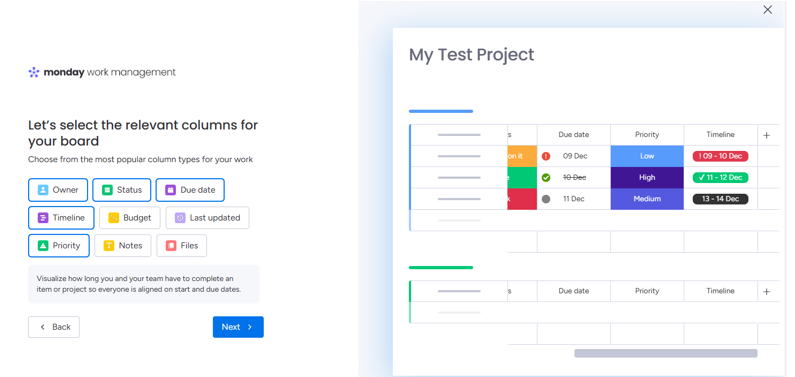
What’s best about Monday is its simplicity and colorful nature. The project, tasks, and dashboard are created together during setup, making the interface easier to navigate. However, unlike some other project management tools, Monday doesn’t provide custom templates for projects, so you’ll need to create and edit subtasks manually.

Colorful User-Friendly Interface
The first thing you’ll notice about Monday is its vibrant use of colors. Fields like Status, Priority, and Timeline are color-coded, which can help visually distinguish tasks. However, for some users, the abundance of colors may feel overwhelming.
Editing in Monday.com is also simple. Whether it’s renaming projects, adding fields, or customizing tasks, you just click, and the options appear. You can create multiple views of your project timeline, such as Gantt View, but task editing is often simpler via the main table view.
Communication and Document Collaboration

Monday’s Workspace functions like a folder where you can organize documents, projects, and related items. For communication, there’s a separate board for project discussions and a commenting board for each task.
Built-In Time Tracking

Monday is one of the few PM software that comes with built-in time tracking. Just like other columns, the time tracking column can be added. It allows both manual and timed tracking. This feature is quite handy for freelancers who bill clients based on hours worked.
Multiple Automation Templates

Despite its simple interface, Monday offers powerful automation features. For instance, you can set up notifications or sync project timelines with third-party apps.
Monday App Marketplace
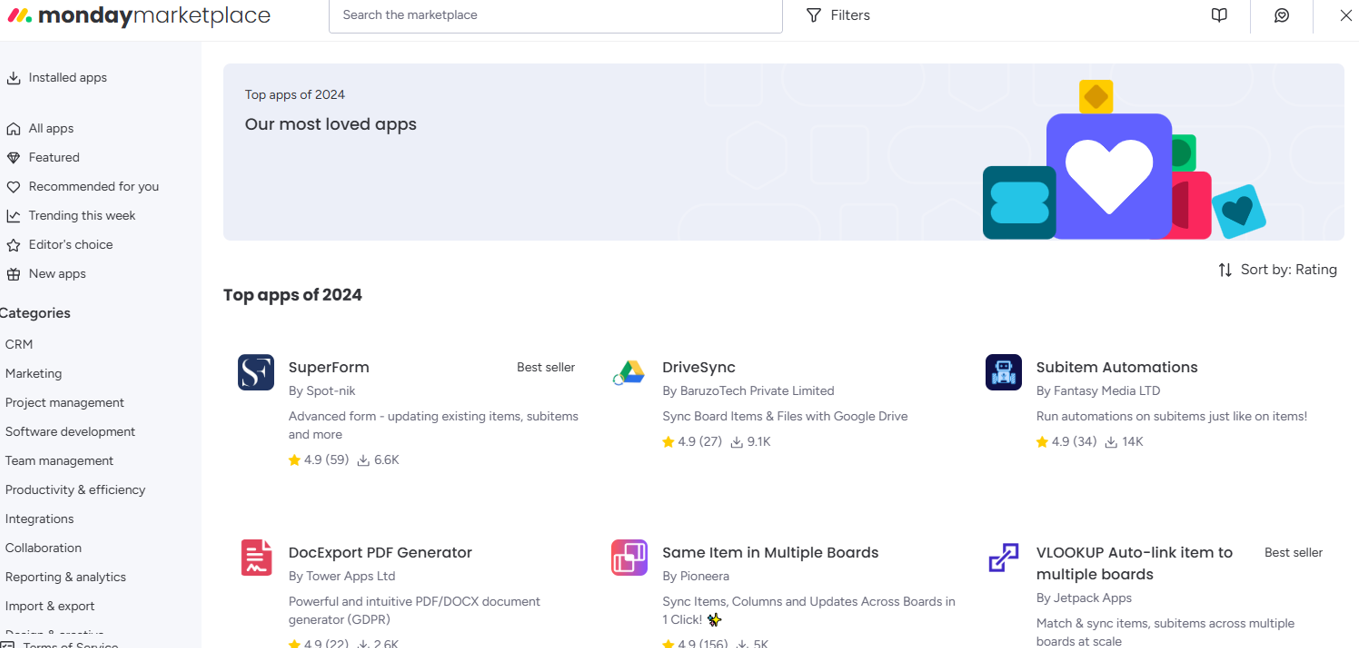
Monday’s marketplace includes hundreds of apps to extend its functionality. You can add apps for managing documents, communications, time tracking, and marketing, or even integrate it with other project management tools.
Pros:
- Very easy to set up and navigate, even for non-technical teams.
- Color-coded boards and timelines make it simple to see project status at a glance.
- Built-in time tracking (Pro plan) helps with billing and productivity.
- Strong automation options reduce repetitive admin work.
- Large app marketplace with hundreds of integrations.
Cons:
- Free plan is too limited (only 2 seats and 3 boards).
- Gantt charts can’t be used to build projects from scratch.
- Sub-task structure requires extra customization to be effective.
- Color-heavy interface may feel overwhelming for some users.
Bitrix24
Bitrix24 is more than a project tool — it’s an all-in-one collaboration platform. Besides task lists and project tracking, it includes team chat, video calls, a built-in CRM, and real-time document editing.
That makes it especially useful for small businesses that don’t want to juggle separate apps for communication and project management. You can create projects, assign tasks, track time, and store files all inside one workspace, reducing the need for extra subscriptions.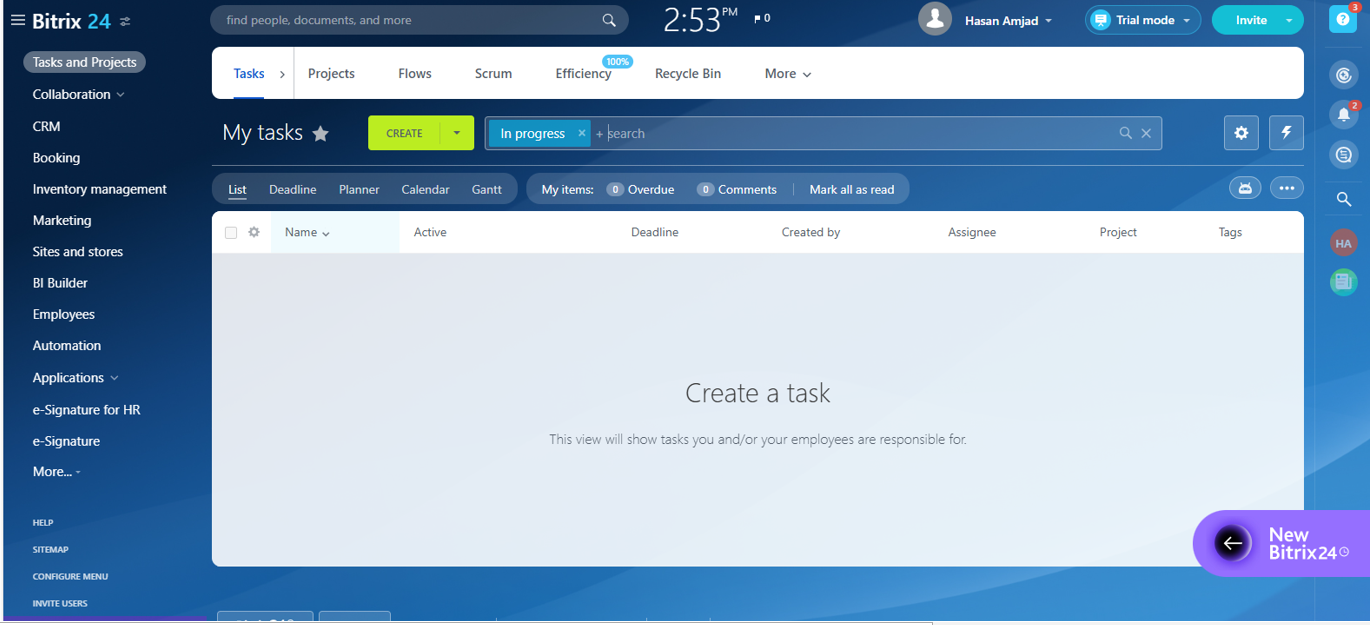
Key perks for small business:
- Combines project management with chat, calls, and video meetings.
- Real-time document collaboration eliminates the need for Google Docs or Word sharing.
- Built-in CRM features let you manage clients alongside projects.
- AI CoPilot can draft content or plans directly inside the tool.
Plans & Pricing:
- Free: unlimited users with basic project and collaboration features.
- Basic: from $61/month for 5 users, includes expanded storage and features.
- Standard & Professional: higher tiers with more automation, CRM power, and advanced collaboration tools.
- Trial: 14-day free trial available for premium plans.
Creating a Project in Bitrix
Initially, use the prominent ‘Create’ button to create a project. After the project is created the same is used for creating tasks. There’s not a lot of information required for creating a project. You just have to enter ‘Project’, a description, the privacy, and the members you want to add.

Adding A Task
After setting up a project, multiple tasks can be added using the Create option. Tasks can be assigned to different users, and descriptions can be enhanced using the Bitrix AI CoPilot. This AI assistant includes pre-trained bots for roles like SMM Manager or Marketing Specialist, and you can even create custom bots for specific needs.

AI CoPilot
The AI CoPilot is also accessible via chat. You can search for a relevant bot and prompt it for help. For instance, you could ask it to develop a content plan or create an outline for an article.

Private Chat and Video Calling
In addition to task-based comments, Bitrix24 offers a dedicated chat and video calling feature. Team members can chat, form groups, collaborate, and host online meetings seamlessly.

Real-Time Document Collaboration
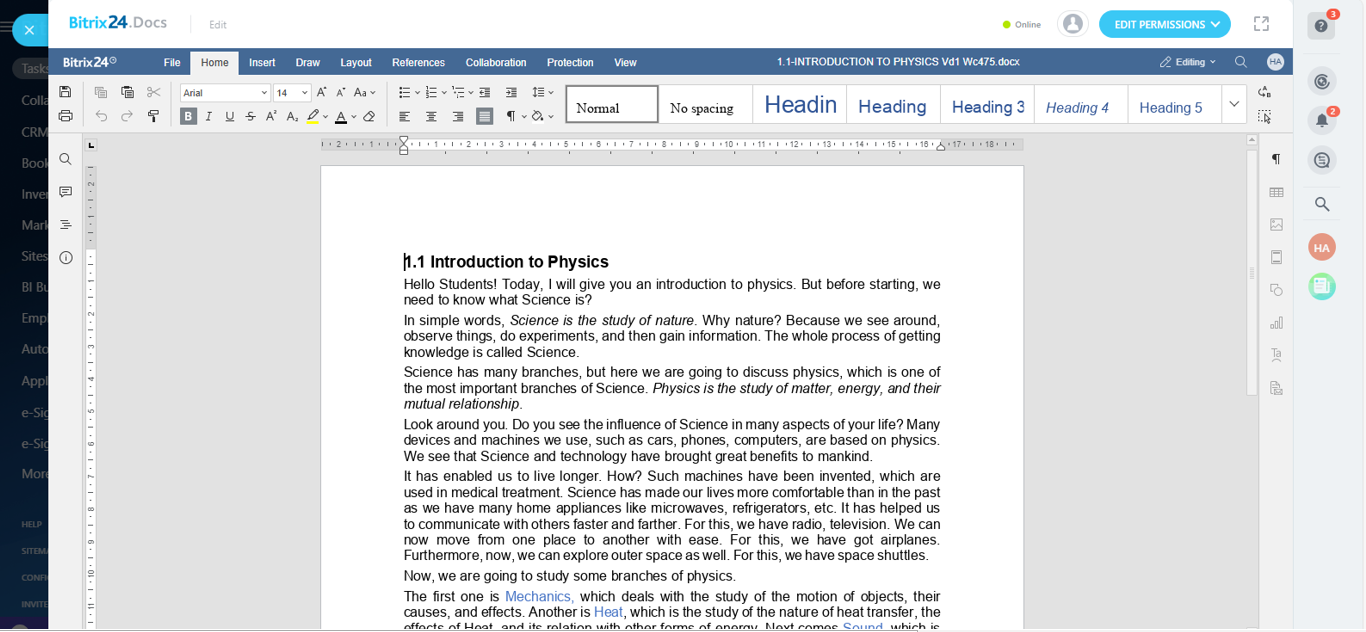
Documents shared within tasks or uploaded by users can be edited in real time within Bitrix24. Multiple users can work on the same document simultaneously, making collaboration efficient and hassle-free.
Pros:
- All-in-one solution with tasks, communication, and documents in one place.
- Real-time editing makes teamwork faster.
- Video calls and chat reduce the need for extra software.
- Time tracking is built-in for projects.
- CRM integration helps link client work directly to projects.
Cons:
- Interface can feel cluttered and outdated.
- No ready-made project templates.
- Some advanced features only available in higher-cost tiers.
Taskade
Taskade is a project management tool built around AI. Unlike traditional platforms that just organize tasks, Taskade lets you create AI agents that can draft blog posts, brainstorm ideas, or build workflows for you. It’s lightweight and simple, which makes it appealing to freelancers or very small teams that don’t need a heavy, complex system. Along with tasks and projects, you get built-in chat and video calls, so collaboration happens inside the same workspace.
Key perks for small business:
- AI agents that can generate content, plans, or checklists.
- Built-in video chat and messaging for quick communication.
- Automation options to speed up repetitive work.
- Works across all major systems, including Linux.
Plans & Pricing:
- Free: includes 1 AI agent and up to 5 requests per day.
- Pro: from $8/user/month, adds more AI requests, advanced views, and automation.
- Ultimate/Team Plans: from $16/user/month, allow multiple AI agents to collaborate.
- Trial: 15-day free trial for paid versions.
Signing Up and Dashboard
When you sign up for a new Taskade account, you start with a blank dashboard. On the left side of the screen, you can create tasks, sync them with your calendar, and flag or star important ones.
Task creation is similar to other tools, you have to add a description and let the AI do the rest for you. You can also import from files, but there are no custom templates as such.
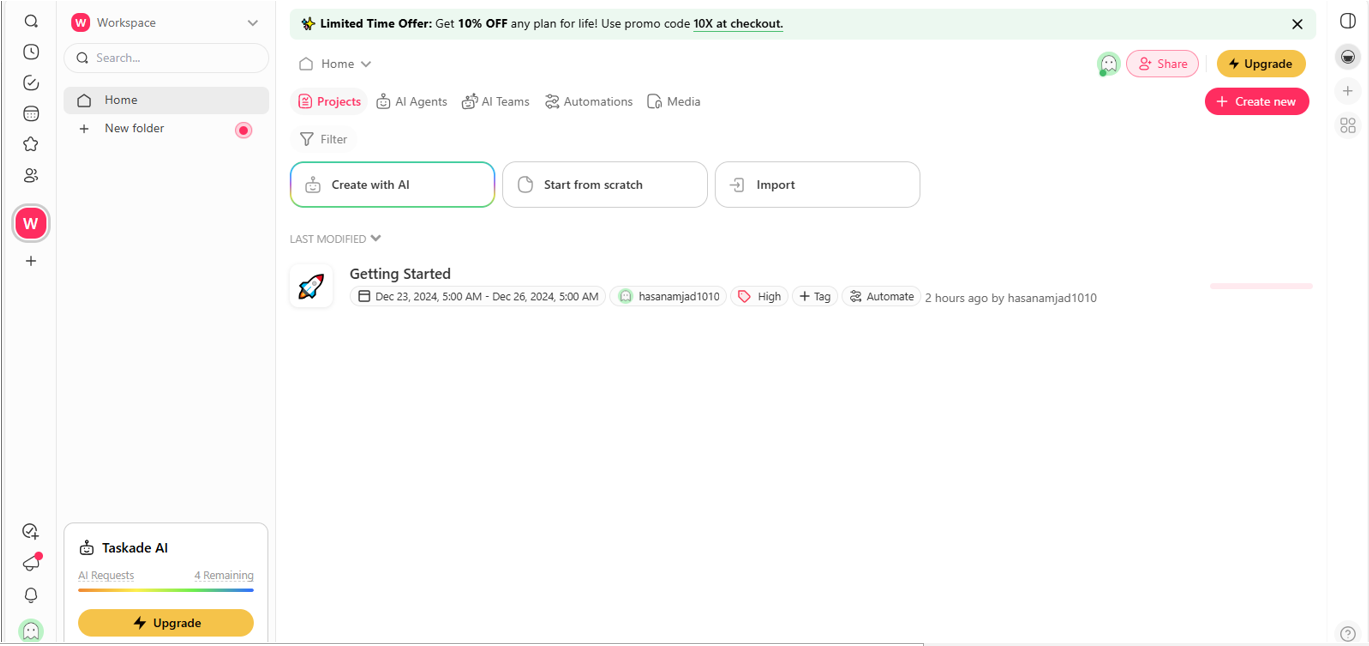
AI Agents
The unique feature of Taskade is its ability to create virtual AI agents for specific tasks. For example, you can create a blog writer agent with pre-written prompts, which you can customize for tone, language, or functionality. You can enhance your agent by providing it with a knowledge base, and adding links, videos, Google Drive, or Dropbox files for training.

At the moment, the responses are quick and helpful, you may witness formatting issue – like half sentences and cut-off phrases.
AI Teams
AI teams allow multiple agents to work together. For example, I combined an SEO agent, roadmap planner, and social media agent to create a growth strategy. The idea is promising, but on reviewing I found that the agents were still responding individually. But that could be improved in future updates.
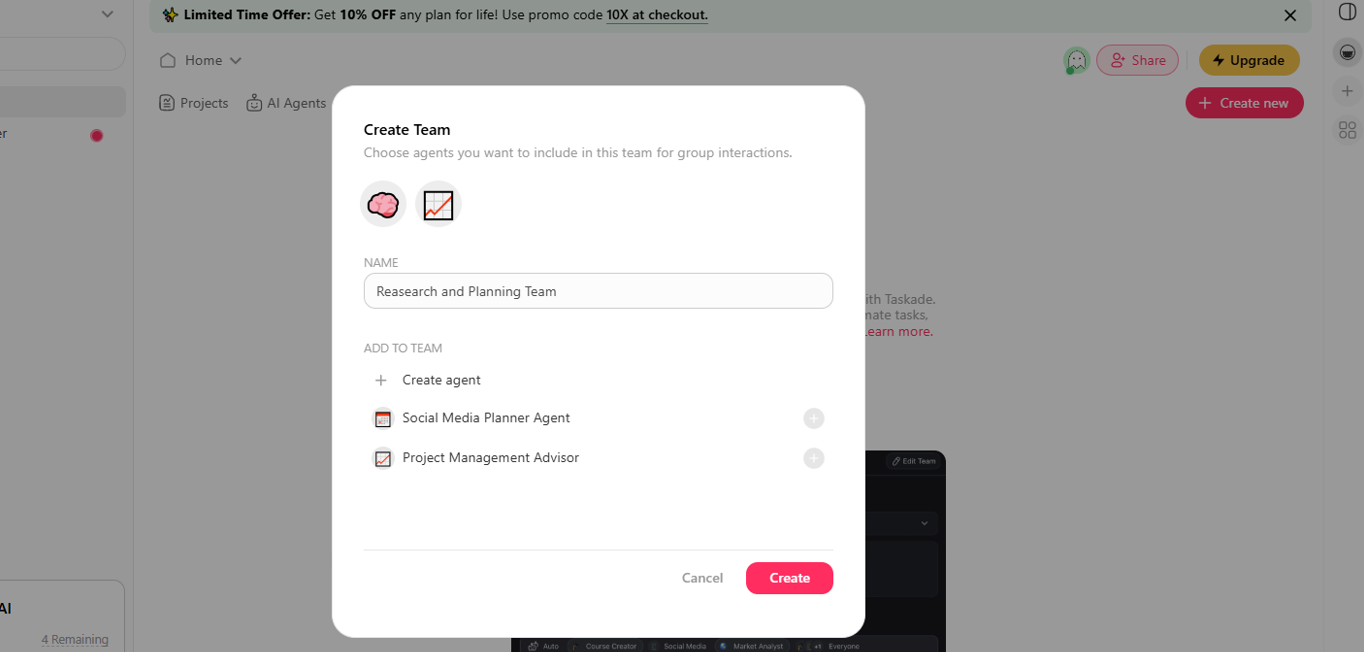
Automation
Taskade also offers automation features to simplify workflows. For instance, you can set up a weekly newsletter draft or sync with tools like YouTube, HubSpot, or MailChimp. Automation can trigger actions, such as transcribing YouTube videos or syncing email lists.

Pros:
- AI-driven features that save time on content and planning.
- Cross-platform support (Windows, macOS, Linux, iOS, Android).
- In-app chat and video calling.
- Automation integrations with popular tools.
- Good for solopreneurs and small remote teams.
Cons:
- Project insights and reporting are limited.
- AI responses sometimes inconsistent or require editing.
- Lacks the depth of traditional project management features.
Asana
Managing a small team often means tasks get lost in email threads, deadlines sneak up, and nobody’s sure who owns what. Asana solves that by giving you one shared workspace where projects are broken into clear steps, deadlines are visible, and responsibilities are assigned.
Instead of micromanaging or chasing updates, you get automatic reminders, progress tracking, and reports that show exactly where things stand.
Plans & Pricing:
- Personal (Free): up to 10 users with task lists, Kanban boards, calendar view, and basic integrations. Great for solo founders or small crews.
- Starter: $10.99/user/month (annual) or $13.49 (monthly). Unlimited users, plus Gantt timelines, Workflow Builder, reporting dashboards, custom fields, and unlimited automations.
- Advanced: $24.99/user/month (annual) or $30.49 (monthly). Adds Goals, Portfolios, Workload management, and built-in time tracking — useful for agencies or teams juggling many projects.
- Discounts: 50% off for nonprofits.
- Trial: free trial (usually 30 days) to test all premium features.
Creating Workspace, Projects, Tasks, Dashboard

In ASANA, you can create different workspaces (teams). To do that, Click the ‘Account’ icon on the top right side of the navigation bar and add a ‘New Workspace’. For instance, you’re an event planner who wants to manage an ‘Event Planning Team’. Just create a workspace for that.

You can create multiple projects against a workspace. For instance, a project could be a ‘Wedding Event 20245’. To create that project click on ‘+’ sign, next to the projects tab on the sidebar.

The event calendar defaults to a calendar view, where all tasks (actionable items) are linked. You can switch to other views and customize tasks based on the project’s requirements.
The event template (we selected), default appears by default in a calendar view with all tasks (actionable items) linked to each other. But, you can choose any view you want and then customize tasks based on the nature of that project.

Tasks can include various fields depending on their purpose. For example, you can assign a priority level (high, medium, low) and tag each one with a colored box for easy recognition.
The dashboard/reporting feature is also handy – it asks you how they want their information to be presented in the form of graphs, tables, and charts. The visualization makes it much easier to track the progress of each individual.
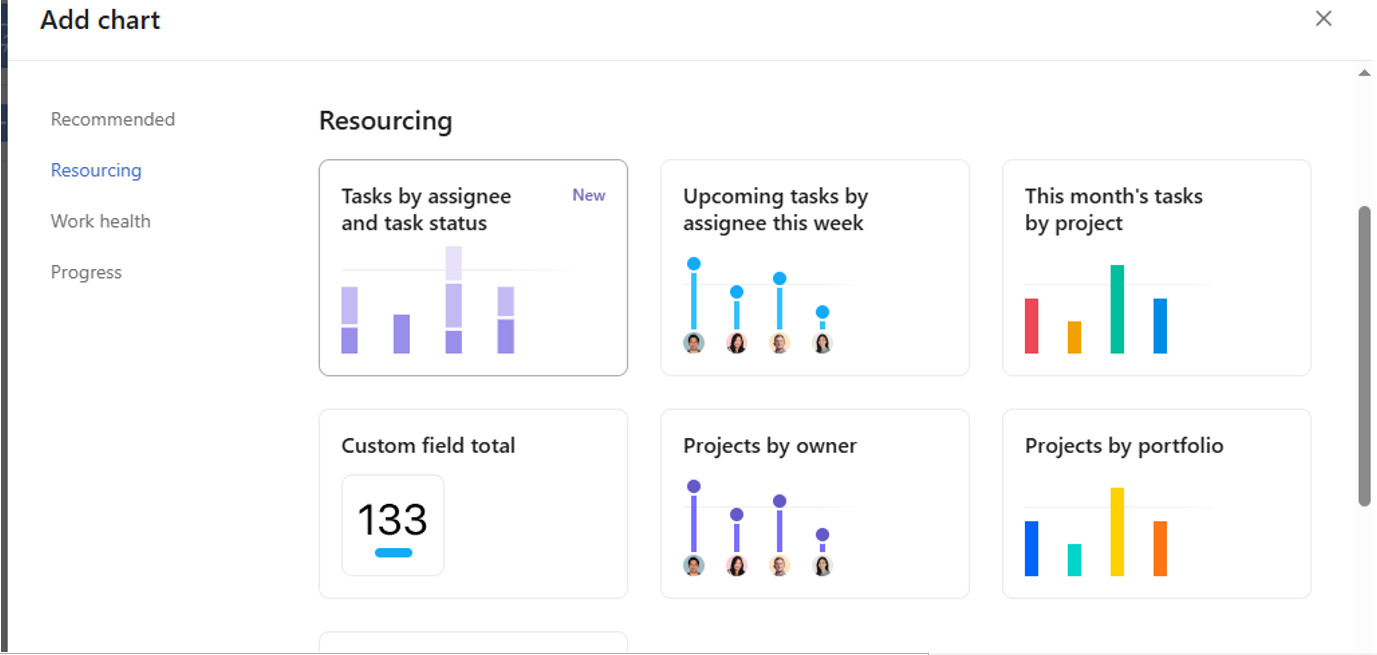
Communication in ASANA
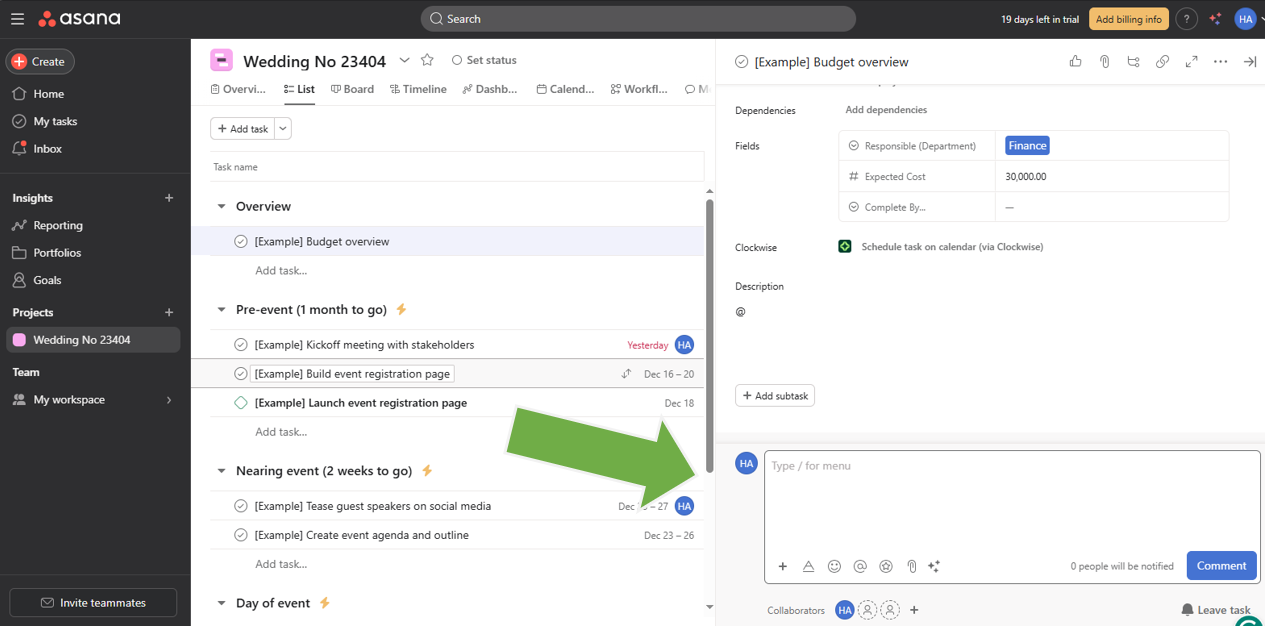
Each task includes a comment section where the task owner and assignee can exchange messages. For broader communication, there’s a project-wide section where you can tag teammates or entire projects to ask questions or share updates.
ASANA AI

Asana also includes an AI chatbot that helps explore features and perform actions through text commands. As per my test, the AI handles basic queries well, but it’s not accurate for creating actions. In some cases, it can take longer than doing the task manually.
Pros:
- Highly customizable with visual project views.
- Wide range of project templates to save setup time.
- Over 100 integrations with popular apps.
- Strong automation support to reduce manual updates.
- Reliable AI assistant for task suggestions and workflow help.
Cons:
- Only one assignee per task, which limits flexibility.
- Too many app notifications can become distractin
Time & Finance Management
Keeping projects on track is great — but if you can’t track money and hours, the business still slips. That’s where finance tools step in.
Paymo
For freelancers and small agencies, tracking hours and billing clients is often a nightmare. Paymo simplifies that by linking time tracking directly to projects and invoices. You can log hours with timers, assign them to specific clients, and generate professional invoices in just a few clicks. It’s built for businesses where every hour counts — and makes sure none go unpaid.
Key perks for small business:
- Track billable hours automatically and connect them to clients.
- Generate invoices straight from tracked time.
- Manage projects with calendars, task boards, or Gantt charts.
- Accept online payments via PayPal, Stripe, or Authorize.net.
Plans & Pricing:
- Free: limited use, best for testing.
- Starter: from $3.9/user/month, includes time tracking, invoicing, and basic project tools.
- Small Office & Business: higher tiers add advanced features like team scheduling, budgeting, and reporting.
- Trial: 15-day free trial available, no credit card required.
Handling Clients and Team Members

©Business Guide- YouTube
First, you need to add a client/s. You’ll require details like email, billing rates, and invoice terms. You may add users to work on projects in a similar fashion. Set their role and billing hours – so it’s easy to their pay once they are done.

Creating a Project
To start a project, click on the “Add Project” button. You’ll have to enter the project name, client (optional), billable or non-billable hours, and hourly rate or flat-rate pricing – they all later aid in you generating quick invoices.
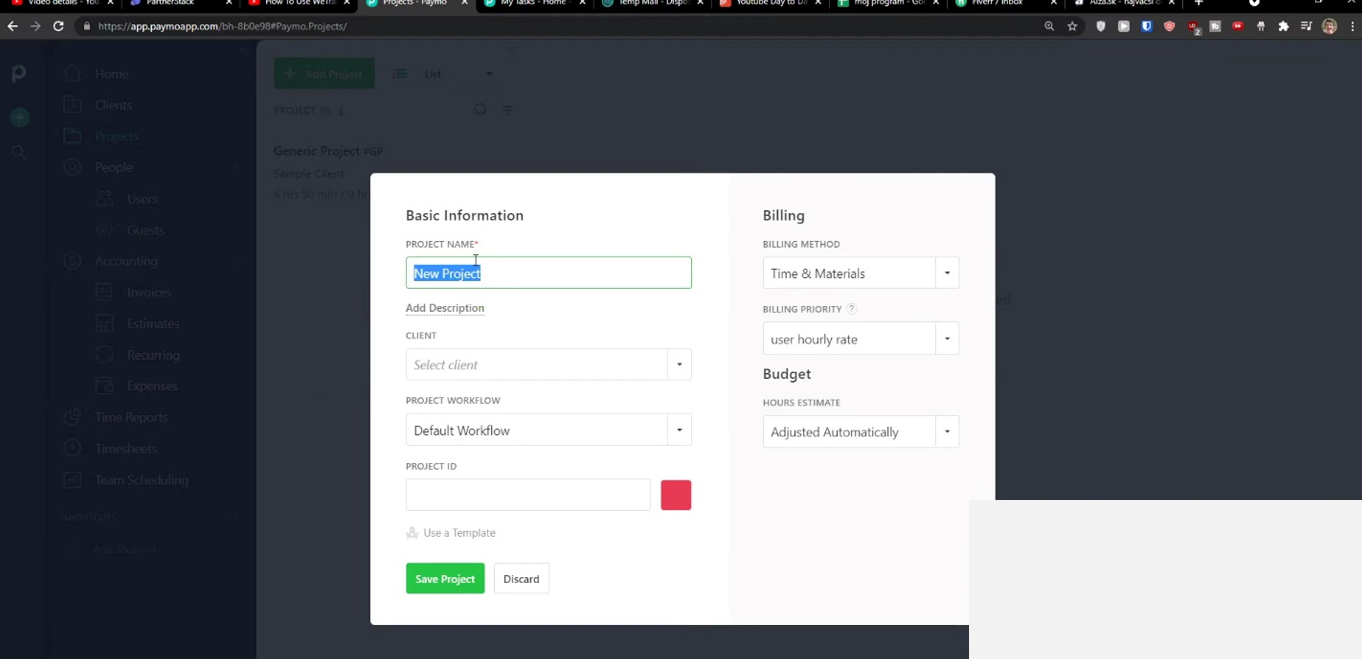
Generating Invoices and Managing Finances
Paymo simplifies billing and accounting by letting users create invoices directly from tracked time. You can add invoice details, set payment terms, and apply discounts. Paymo supports online payments via PayPal, Stripe, and Authorize.net.

Pros:
- Combines time tracking, project management, and invoicing in one tool.
- Flexible project views (calendar, board, Gantt).
- Easy integration with payment platforms for fast billing.
- Affordable entry pricing compared to competitors.
Cons:
- Collaboration features are more limited than larger platforms.
- Interface feels dated compared to modern project tools.
- Free plan too restrictive for serious business use.
Freshbooks
FreshBooks was designed for small business owners who were tired of clunky spreadsheets and manual invoices. It keeps all your billing, payments, and expenses in one place, so you always know where your money is going. You can create professional invoices in seconds, set up recurring billing for repeat clients, and even track time directly inside the app. The dashboard gives you a clear snapshot of your cash flow, making accounting less of a headache.
Key perks for small business:
- Create invoices quickly and set up automatic recurring payments.
- Track expenses and link them to clients or projects.
- Built-in time tracking for billable hours.
- Share financial data easily with your accountant or team.
Plans & Pricing:
- Lite: from $4.75/month, includes invoices for up to 5 clients.
- Plus: from $7.50/month, up to 50 clients, with recurring billing and proposals.
- Premium: from $15/month, unlimited clients, advanced reporting, and automated late payment reminders.
- Select: custom pricing for larger businesses.
- Trial: 30-day free trial available.
Dashboard, Clients, Invoices

Once everything is input, an interface for the software appears. On the left sidebar, you’ve tab for Dashboard, Clients, Estimates, Invoices, Expenses, and Projects. The dashboard provides a summarized view of everything. You can customize the fields and data that you want to view there.
Creating a Client

Just navigate to the client's tab and select ‘Create New’. Fill in the form with all relevant information. You can create multiple clients following this method.
Creating Projects, Invoices, and Time Tracks.

Once the clients list is added, you can create a project, or link with a particular client. Track time against project, and create invoices for each one. Everything gets interlinked.
Pros:
- Very user-friendly, even for non-accountants.
- Supports recurring invoices and payment reminders.
- Good time tracking and expense management.
- Integrates with many payment gateways and apps.
Cons:
- Gets expensive as your team and client list grows.
- Basic inventory tracking — not ideal for product-heavy businesses.
- Limited customization compared to full accounting software.
Time Management and Tracking Software
If you don’t track time, you lose it — and sometimes, you lose money too. These tools help you log hours, spot wasted time, and bill accurately.
Toggl Track
Toggl Track is built for one simple purpose: showing exactly where your time goes. Whether you’re a freelancer billing by the hour or a team leader tracking productivity, Toggl makes it effortless. Start and stop timers with a click, or let it run in the background, then turn those hours into clear reports and invoices. With integrations to 100+ apps, it slips easily into your existing workflow.
Key perks for small business:
- One-click timers or background tracking to capture work hours.
- Detailed reports showing where time is spent.
- Generate invoices directly from tracked hours.
- Integrates with tools like Asana, Slack, and Google Calendar.
Plans & Pricing:
- Free: up to 5 users, includes unlimited time tracking and basic reports.
- Starter: from $9/user/month, adds billable rates, saved reports, and project templates.
- Premium: from $18/user/month, includes team reminders, project forecasts, and priority support.
- Enterprise: custom pricing with advanced admin controls.
- Trial: 30-day free trial for paid plans.
Adding Clients and Projects
Here, you can add project, delegate them among team members, and link them to clients. However, unlike other PM software, the weightage more is on the time-related dimensions of the project. No templates, or descriptions of the project are needed.

To create a project, move to the ‘Projects’ Tab and ‘Create New’. Switch to ‘Advanced Options’. Here, you’ll find more fields to input. You can either create a project first, assign them to clients, and add team members, or vice versa.
Creating Invoices

Once you keep on tracking time while working on projects, and data starts to gather in the form of reports – toggle track lets you create auto invoices from those insights.
Pros:
- Simple, intuitive interface that requires almost no training.
- Flexible reports that can be shared with clients.
- Works across desktop, mobile, and browser extensions.
- Strong free plan for small teams.
Cons:
- Lacks built-in project management (focused only on time).
- Free plan doesn’t include billable rates.
- Can feel limited compared to full productivity suites.
Clockify
Clockify is a free time tracking tool designed for teams who want simple, no-frills hour logging. You just hit start/stop to track time on a task, and at the end of the day you get clear breakdowns of who worked on what. Beyond tracking, it also lets you log expenses, manage clients, and view team activity dashboards. For small businesses, it’s a cost-effective way to keep timesheets accurate without complex software.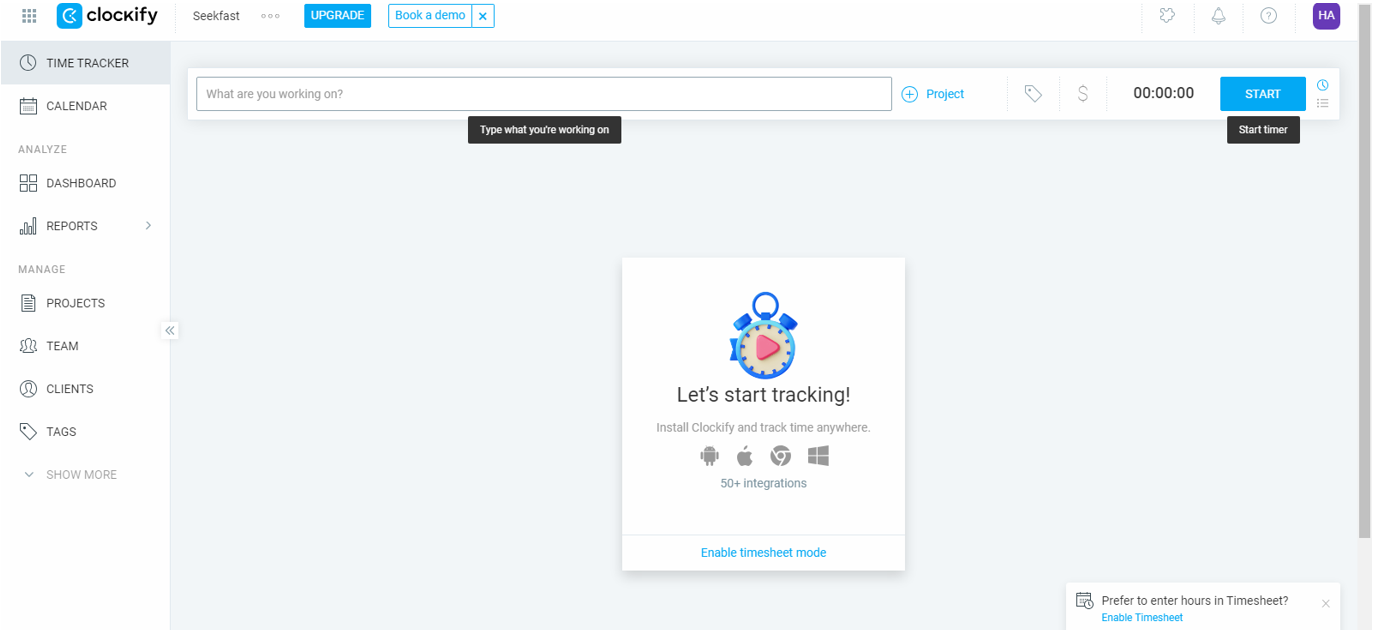
Key perks for small business:
- Unlimited users, projects, and time tracking even on the free plan.
- Clear dashboards showing daily, weekly, or monthly work.
- Expense logging to track project costs.
- Client and team management features.
Plans & Pricing:
- Free: unlimited users and time tracking, basic reports.
- Basic: from $5.49/user/month, adds reminders, time rounding, and admin controls.
- Standard: from $7.99/user/month, includes invoicing, expenses, and advanced reporting.
- Pro: from $9.99/user/month, adds billable rates, budgeting, and forecasting.
- Enterprise: custom pricing for large teams.
- Trial: 7-day free trial for paid features.
Creating Projects

Likewise, in other time-tracking apps, you can add clients, and team members and create projects. In the free version, project templates are not available. To create just move to ‘Projects Tabs’ and create New. You can assign a custom color to projects for easy recognition.
Tracking Time

Once the projects are set up. Any individual user can select a task from the list and start tracking time – it’s that simple.
Pros:
- Strong free plan with unlimited users.
- Simple, easy-to-use interface.
- Expense tracking built into higher tiers.
- Good for teams that need just time tracking without extra fluff.
Cons:
- No built-in project templates or advanced PM features.
- Reporting is basic in the free plan.
- Interface feels very minimal compared to paid competitors.
Document Search & Knowledge Management
When your business files pile up, the real problem isn’t storage — it’s finding the one detail hidden inside them. That’s where dedicated search tools save the day.
SeekFast
Running a business means dealing with endless reports, invoices, and client files. SeekFast saves you from wasting hours searching them one by one — it searches across all your documents at once and shows the exact line you need in seconds.
SeekFast doesn’t just search file names — it digs inside your documents and pulls out the exact lines you’re looking for, like a personal Google for your business files.
Searching up to a Million files
SeekFast supports nearly all common document formats, including Word (doc), PDF, PowerPoint (ppt), EBooks (epub), Excel (xls), and even programming files like HTML, CSS, and C++. It can also search through video and audio file metadata.

The free version lets you search among 50 files, while the paid version extends this to 1,000,000 files with a maximum file size of 1GB.
Fast, Non-Indexing Search Solution
SeekFast is one of the fastest tools for information retrieval. Unlike most software that rely on indexing – an approach that takes time and consumes computer resources –SeekFast reads the folder you select upfront, then allows you to search and get instant results.

If you want more refined results, you can exclude certain file types by unchecking them in the settings.
Information Context
Sometimes, you just need a quick reminder of something you worked on in the past. Instead of opening each document, SeekFast lets you preview the context of the search terms. You can even expand the results to understand the background better, saving significant time.

Information Extraction and Export
When working with large volumes of files, SeekFast can help extract data efficiently. You can search for specific terms, filter the results, and export them to a CSV file. This makes handling large datasets much more manageable.
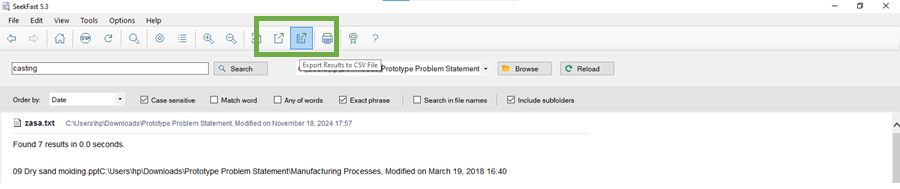
Pros:
- Extremely fast, no indexing needed.
- Supports a wide range of file formats, including programming and metadata.
- Lets you filter by file type for more precise results.
- One-time payment model (no subscriptions).
Cons:
- Limited collaboration features — focused only on search.
Customer Management (CRM)
Leads slip through the cracks when contacts are scattered. A CRM keeps all your customer info, deals, and follow-ups in one place so nothing gets missed.
Salesforce Starter
Salesforce Starter is a simplified version of Salesforce’s powerful CRM, tailored for small businesses that want to keep track of leads and customers without drowning in complexity. It lets you store all client information in one place, follow up on sales opportunities, and even run basic email campaigns. For teams moving away from spreadsheets or scattered contact lists, it provides a clear pipeline view so you always know which deals need attention.
Key perks for small business:
- Centralized database for all clients and prospects.
- Track leads, opportunities, and sales progress.
- Built-in tools for email campaigns and customer follow-ups.
- Simple dashboards that show your sales pipeline at a glance.
Plans & Pricing:
- Starter Suite: from $25/user/month, includes CRM, service, and marketing tools.
- Trial: 30-day free trial available.
Adding Account
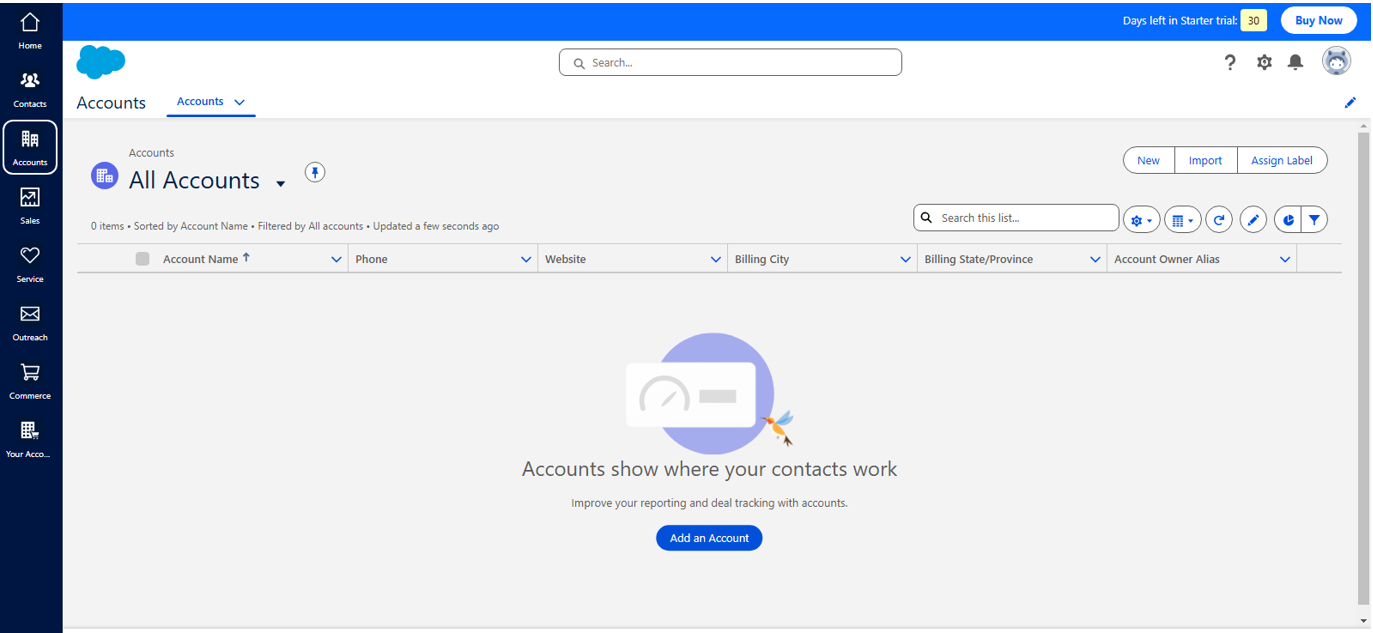
The first thing to do is adding an account. In Salesforce, ‘Account ’ is a company or individual whose progress and information need to be tracked. Navigate to the Accounts tab and new account. All personal details can be added to the account.
Once it’s added multiple things can be done. For instance, you may set up a meeting on this account, send an email, or do a task related to it.

Add Contacts
You can add multiple contacts corresponding to an account. They may be added individually or a list can be imported via CSV file.
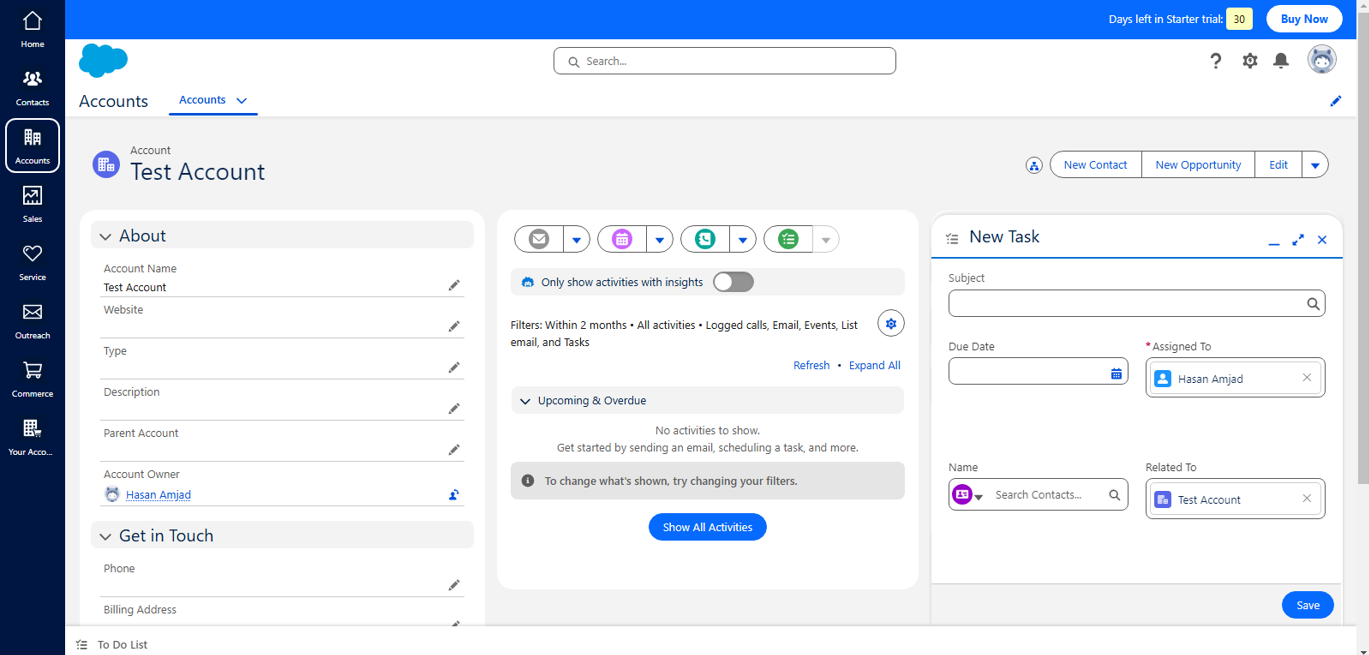
In the similar manner, you can move to the services tab, which has options to create leads and opportunities. There’s an outreach tool for sending emails to a bunch of customers. Multiple templates are available for assistance.
Pros:
- Trusted CRM with strong core features adapted for small teams.
- Helps unify sales, service, and marketing in one platform.
- Good onboarding support and tutorials.
- Strong integration ecosystem.
Cons:
- More expensive than some lightweight CRMs.
- Can feel overwhelming at first if you’ve never used a CRM.
- Some advanced features locked behind higher Salesforce plans.
Social Media Management
Posting daily across platforms takes time you don’t have. Social media business tools let you schedule, track, and manage it all from one place — staying consistent without the grind.
Buffer
Managing social media manually eats up hours — logging into each platform, posting at the right times, and tracking performance separately. Buffer makes this simple by letting you schedule posts across all major platforms from one dashboard. You can plan a week of content in one sitting, customize posts for each network, and then track how they perform. For small businesses, it’s a straightforward way to stay consistent online without hiring a full marketing team.
Key perks for small business:
- Schedule posts across Facebook, Instagram, X (Twitter), LinkedIn, TikTok, and more.
- Preview and customize posts for each platform before publishing.
- Track engagement and performance analytics.
- AI assistant suggests content ideas and captions.
Plans & Pricing:
- Free: up to 3 channels with basic scheduling.
- Essentials: from $6/month per channel, adds unlimited scheduling and analytics.
- Team: from $12/month per channel, includes collaboration features.
- Agency: from $120/month, designed for managing multiple brands.
- Trial: 14-day free trial for paid plans.
Creating Channels on Buffer

To start, you need to add/link a social channel. You may add a Facebook page/group, YouTube channel, X account, LinkedIn Page/Profile, and as many as 11 different social channels.
Creating Content

After you link all your channels, head to the ‘Create' Tab, where you may edit and schedule the social media posts simultaneously across platforms. You can use Buffer’s AI assistant to generate post ideas. You can also customize (make minor changes to) posts for each single platform.

Pros:
- Very easy to use, even for beginners.
- Saves hours by batching posts and scheduling ahead.
- Covers all major social platforms in one place.
- Affordable entry pricing.
Cons:
- Costs add up as you add more channels.
- Limited customer support on lower tiers.
- Analytics are more basic compared to specialized marketing tools.
Conclusion
No small business can afford wasted time. The right tools keep projects moving, make billing painless, and put customer and marketing tasks on autopilot.
Use all-in-one tools (Asana, Monday.com, ClickUp, Bitrix24, Taskade) to keep projects under control. Add time and finance apps (Paymo, FreshBooks, Toggl Track, Clockify) to make sure hours and money don’t slip. Rely on SeekFast to find info fast, Salesforce Starter to manage customers, and Buffer to stay consistent in social media and SEO.
Which tool would help your business the most? Share in the comments below.

