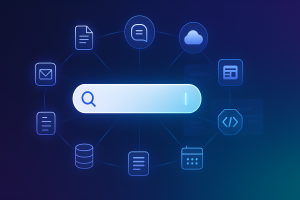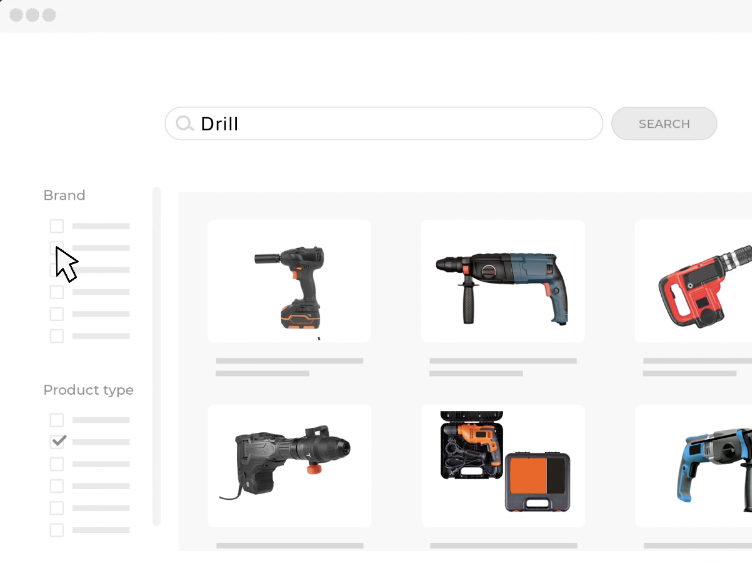Quick answer
Enterprise search software gives your team one search bar for everything — documents, wikis, emails, project tools, CRMs, and cloud storage. Popular options include:
-
Google Cloud Search – searches across Gmail, Google Docs, Drive, Calendar, and other Workspace apps.
-
Elastic Enterprise Search – connects to databases, websites, and apps like GitHub, Slack, and Jira with custom integrations.
-
Coveo – pulls data from Salesforce, ServiceNow, Office 365, and major cloud platforms.
-
AddSearch – indexes your own website or intranet so users can instantly find pages and documents.
What Is Enterprise Search Software?
Enterprise search software lets your team search across all your internal data — files, wikis, emails, project tools, CRMs, cloud storage, and more — from a single, unified search bar.
It’s like having Google inside your company, but with features built for business:
- Understands natural language queries (“show me invoices from Q2”)
- Delivers results instantly, ranked by relevance
- Respects permissions and user roles
- Pulls data from everywhere — Notion, Jira, Docs, PDFs, email, databases
With that said, let's see the best tools out there:
10 Enterprise Search Tools Organized by Use Case - Summary
1️⃣ If Your Company Data is in One Ecosystem
🔎 Google Cloud Search – The Google Search Bar for Your Company
If your team uses Gmail, Google Docs, Google Drive, and Calendar, this tool gives you one search box for all of them.
- Works like Google Search, but only for your company’s files, emails, and events.
- Example: Search “client contract” and see the PDF, related emails, and meeting invite together.
- 💰 From $6/user/month
🧠 Guru – A Team Memory You Can Search Anywhere
A smart internal wiki that lives in Slack, Gmail, and Chrome so answers appear where you work.
- Stores answers as cards and organizes them like a wiki.
- Example: Type “refund policy” in Slack and get the verified answer instantly.
- 💰 From $15/user/month
2️⃣ If Your Files are Stored on Your Computer
⚡ SeekFast – A Super-Fast Search for Your Computer’s Files
Searches inside hundreds or thousands of local files instantly.
- Works with Word, PDF, and code files.
- Example: Find every file containing “Q2 revenue,” with sentence previews.
- 💰 One-time purchase from $47
3️⃣ If You Want to Search Across Many Different Tools at Once
🔍 GoSearch – One Search Bar for All Your Work Apps
Connect Notion, Slack, Google Docs, Jira, Confluence — see everything from one search bar.
- Finds files, messages, and pages across all connected apps.
- Example: “OKR Q3” shows the Notion doc, Slack thread, and Confluence page.
- 💰 Contact sales
🧬 Coveo – Shows Different People the Most Relevant Info for Them
Personalizes results by role and intent (sales, support, customers).
- AI reorders results for each user.
- Example: “Pricing” shows sales sheets to reps; how-to guides to support.
- 💰 Custom pricing
4️⃣ If You Have Messy, Unstructured Documents
🧠 IBM Watson Discovery – Can Read and Understand Messy Documents
Understands scanned contracts, long reports, and poorly formatted files.
- OCR + NLP to read and extract answers.
- Example: “Contracts with a 30-day termination clause.”
- 💰 From $500/month
5️⃣ If You’re Building Search into a Website or App
⚙️ Algolia – Super-Fast Search for Websites and Apps
Hosted, instant, as-you-type search.
- Great for e-commerce and content-heavy apps.
- Example: Typing “snea” shows sneakers with images and prices.
- 💰 Free plan + usage-based pricing
🧩 AddSearch – Easy Search Upgrade for Your Website
Paste a script to replace weak site search — no dev team needed.
- Improved results with suggestions.
- Example: “Cancel subscription” shows the exact help article.
- 💰 From $99/month
6️⃣ If You’re a Dev Team Handling Large Data or Logs
🔧 Elastic (Elasticsearch) – A Search Engine You Can Build Yourself
Developer toolkit for custom search and analytics.
- Power site/app search, log analysis, real-time dashboards.
- Example: Readers find articles by keyword, author, or date.
- 💰 From $95/month
☁️ Amazon OpenSearch Service – Search and Analyze Huge Volumes of Data
Managed search + observability on AWS.
- Searchs massive datasets; integrates with AWS services.
- Example: Detect slowdowns by querying millions of logs.
- 💰 Pay-as-you-go
Ok, let's see each tool in depth:
Google Cloud Search – Your Team’s Private Google
Lost in Gmail, Drive, Docs, and Calendar?
Stop jumping between apps. Google Cloud Search gives you one search box for all your company’s Google Workspace data. It works just like normal Google — but searches only inside your team’s emails, files, and events. And only shows what you’re allowed to see.
What It Actually Does
- Searches Gmail, Google Drive (Docs, Sheets, Slides, PDFs), Calendar, Contacts, and more.
- Supports natural language — type “budget from last week” or “contract with ACME” and get relevant results instantly.
- Results are personalized based on your access rights and activity.
✅ Perfect If...
- Your whole team uses Gmail, Google Drive, Docs, and Calendar
- You want “Google-level” search inside your business
- You hate wasting time looking for info you know exists
❌ Not for You If...
- Your company mostly works in Notion, SharePoint, or Jira
- You need cross-platform search beyond Google tools
💰 Pricing
Starts from $6/user/month, included in most Google Workspace plans.
🖥 Platforms
Works in any modern browser + iOS/Android app. No setup required — just log in with your work account.
Quick Guide to Using Google Cloud Search
Here’s a simple guide to get started with Google Cloud Search:
Sign Up for Google Workspace:
- Visit Google Workspace and create an account if you don’t already have one.
- Choose a plan that includes Google Cloud Search.
Access Google Cloud Search:
- Navigate to the Cloud Search app from your Google Workspace dashboard or directly at Google Cloud Search.
- Log in using your Google Workspace credentials.
Search for Information:
- Use the search bar to type keywords or queries. Google Cloud Search will pull data from Gmail, Drive, Docs, Calendar, and other connected sources.
- Filter results by document type, date, or relevance for more specific findings.

Receive AI-Powered Suggestions:
- Cloud Search proactively delivers insights and suggestions, such as meeting reminders, to help you stay organized.
Connect External Data Sources:
- Integrate third-party applications or databases to expand the search functionality beyond Google Workspace.
Guru – Your Team’s Verified, Searchable Brain
Tired of answering the same internal questions 100 times?
Guru saves and organizes your company’s knowledge in one place — and shows it to teammates right when they need it. It’s like a smart internal wiki that lives inside your apps (Slack, Gmail, Chrome, etc.), ready to answer questions without digging through documents.
What It Actually Does
- Stores key company info as “Cards” — short, verified pieces of knowledge like policies, processes, or FAQs.
- Uses browser and app integrations to surface answers while you work (like auto-suggesting a help article while replying in Zendesk).
- Keeps info updated with reminders and assigned owners to verify accuracy over time.
✅ Perfect If...
- You get repeat questions across support, onboarding, or internal ops
- You want team knowledge always available without switching tools
- You need a clean, lightweight alternative to building a full wiki
❌ Not for You If...
- You need a deeply structured documentation hub (like Confluence or Notion)
- Your team doesn’t work inside tools like Slack, Gmail, or Chrome
💰 Pricing
From $15/user/month, with free trials available.
🖥 Platforms
Works in browser + Chrome extension + integrations with Slack, Gmail, Zendesk, and more.
⚙️ Quick Guide to Using Guru
Let’s get started with Guru step by step:
To start with Guru, you must sign up first with your email.
Setup your team:
1. Invite team members using their email addresses.

2. Add them to groups and organize them into roles for better knowledge access control.
3. Add Knowledge Cards
- Use the “Create Card” option to add information.
- Categorize cards with tags and organize them into Collections to navigate easily.

- Integrate with Apps
- Connect Guru to tools like Slack, Microsoft Teams, or Google Workspace.
- Then, you can access knowledge directly from your workflow.

- AI-powered search
You can find the relevant knowledge cards instantly by typing a query in the search bar. Guru’s AI delivers context-aware results for improved efficiency.
Learn more about Guru from its comprehensive documentation.
SeekFast – Instant File Search Across Local Documents
Can’t remember which folder you saved that document in?
SeekFast helps you find anything inside your files — instantly. You type a word or phrase, and it searches the full text of Word, PDF, Excel, PowerPoint, and other local documents in seconds. No indexing, no waiting.
What It Actually Does
- Searches the content inside thousands of documents on your computer — not just filenames.
- Works with DOCX, PDF, XLSX, PPTX, TXT, and even code files like .cs, .java, .php, etc.
- Shows search results with full context, ranked by relevance.
✅ Perfect If...
- You work with lots of files and can’t always remember names or folders
- You’re a writer, researcher, lawyer, developer, or academic
- You want ultra-fast search without uploading your files anywhere
❌ Not for You If...
- You store everything in cloud apps like Google Docs or Notion
- You need collaboration tools or AI summarization — this is built for speed and local work
💰 Pricing
One-time purchase — from $47 for personal license (lifetime).
⚙️ Quick Guide to Using SeekFast
- Visit SeekFast’s official website and download and install the appropriate software version for your operating system.
- Open SeekFast from your desktop or applications menu.
- Click “Browse” to select a folder containing files you want to search.
- Type the search query in the search bar and click the “Search” button.
- SeekFast will show you the results in seconds, highlighting the keywords within each document.
- You can open the file directly by clicking on any result.

Coveo – Smart Search That Personalizes Results for Every User
When different users need different answers, Coveo makes that happen.
It’s an AI-powered search platform that adjusts results for each person based on their role, behavior, and intent. You can plug it into your website, help center, or internal tools — and it’ll serve the most relevant content, not just whatever matches keywords.
What It Actually Does
- Helps users find the right content even if they don’t type perfect keywords.
- Uses semantic understanding + behavior tracking to reorder results based on what each user is most likely looking for.
- Works across help centers, ecommerce sites, internal portals, and more.
✅ Perfect If...
- You run a support center and want users to self-serve faster
- You sell products online and want smarter search and recommendations
- You manage a large knowledge base or internal portal where users often get lost
❌ Not for You If...
- You run a small site or app and don’t need personalization at scale
- You want a simple plug-and-play solution without setup or tuning
💰 Pricing
Custom pricing based on your use case (support, ecommerce, internal search). Contact sales for a quote.
🖥 Platforms
Cloud-based — works across web platforms, mobile, customer portals, and internal tools. Comes with SDKs and APIs for dev teams.
Quick Guide to Using Coveo
Here’s a step-by-step guide to getting started with Coveo:
- Visit Coveo’s website and sign up for a demo or free trial to explore its capabilities.
- After registering, you need to do the initial configuration.
- Create your organization.
- Familiarize yourself with the administrative console.

- After initial configuration, connect data sources. Use Coveo’s integration tools to connect with the existing systems, such as CRM, CMS, or knowledge bases.
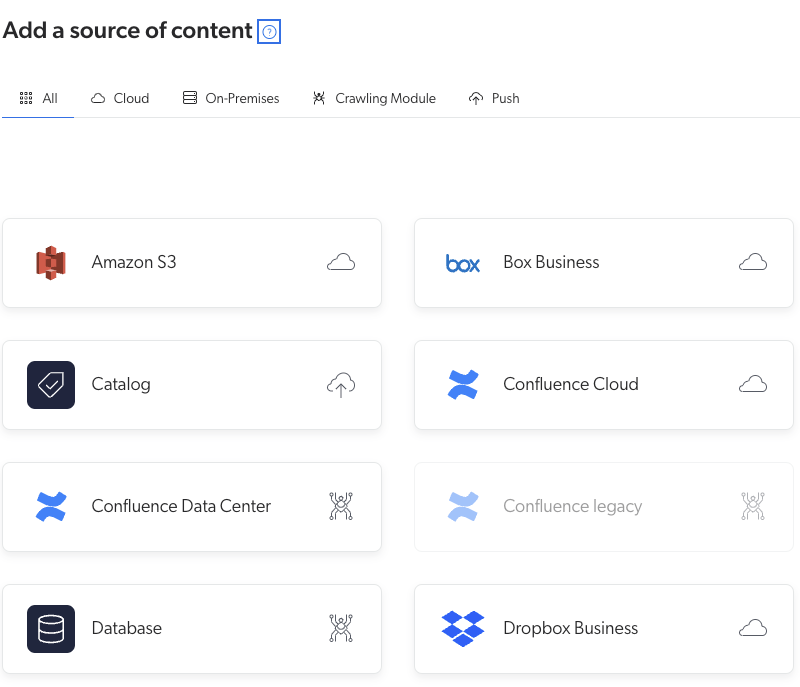
- Next, you have to locate and index content.
- Design and search experience. You can build search interfaces in this phase using the Coveo Atomic library. Your end users interact with your Coveo organization via these search interfaces. Explore more about designing the search experience.
- In the next phase, you have to tune the relevance of your search project.
- Now, you can start searching by entering queries in the search bar. Coveo leverages semantic search and AI models to provide context-aware results.
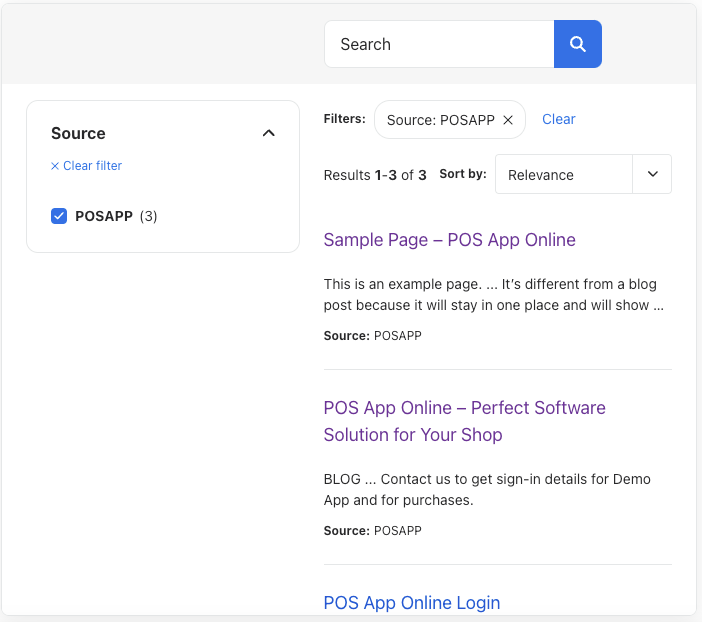
- Analyze Insights: Utilize Coveo’s analytics dashboard to track search trends, identify gaps, and refine the user experience.
You can explore more in the Coveo documentation.
IBM Watson Discovery – Extract Meaning from Messy Documents
Got piles of scanned PDFs, contracts, or reports?
Watson Discovery turns unstructured text into structured insights. It’s built to read documents like a human — understanding meaning, extracting answers, and highlighting what matters. Ideal for industries like finance, legal, and healthcare where buried information is a daily problem.
What It Actually Does
- Uses AI to analyze PDFs, Word files, scanned images, and other messy data sources.
- Extracts key entities, relationships, and answers from the content.
- Works with OCR (optical character recognition), NLP (natural language processing), and machine learning.
✅ Perfect If...
- You work with long, complex documents and need to extract useful info fast
- You’re in law, healthcare, insurance, or finance, handling compliance-heavy data
- You need custom-trained AI that understands your domain
❌ Not for You If...
- You just need basic search — this is for deep document intelligence, not simple file lookup
- You want a lightweight tool without setup — Watson takes time to train and configure
💰 Pricing
Starts around $500/month — varies based on volume and features. Best for enterprises.
🖥 Platforms
Cloud-based with API access. Can integrate into apps, portals, or internal systems.
Quick Guide to Using IBM Watson Discovery
Here’s a step-by-step guide to getting started:
- Sign up for IBM Cloud: Visit IBM Watson Discovery and create an IBM Cloud account.
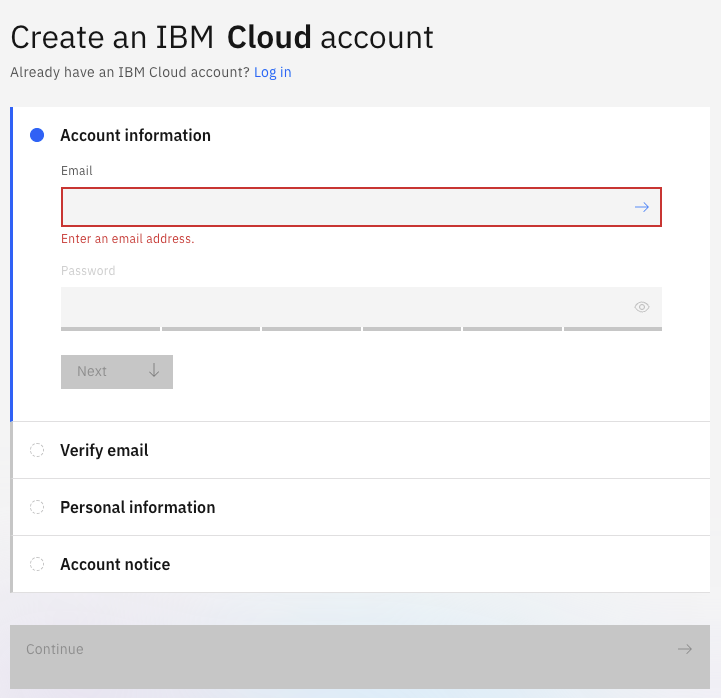
- Select Watson Discovery: Navigate to the “Catalog” section, choose Watson Discovery, and set up your instance.
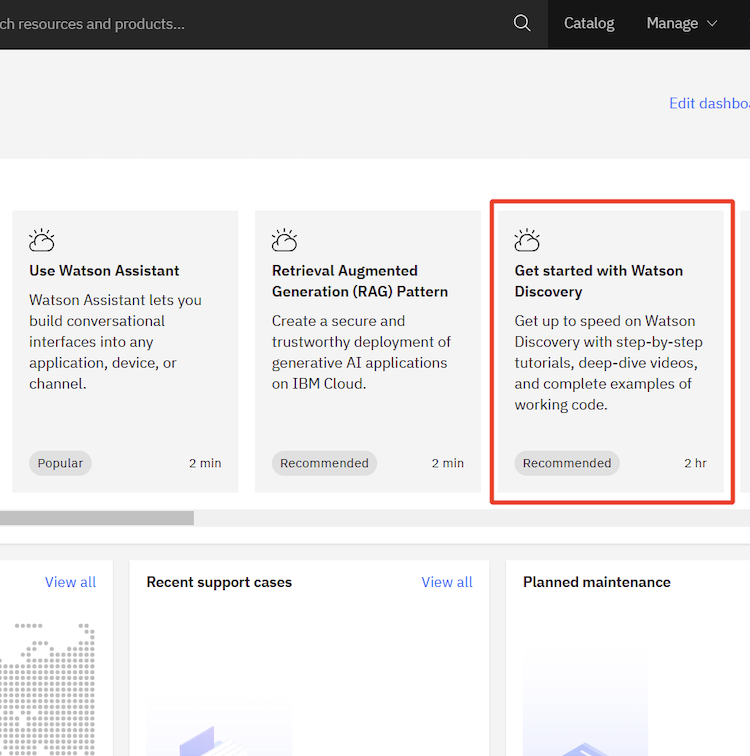
- Go to the Service Dashboard: Click the Discovery instance that you created to go to the service dashboard. On the Manage page, click Launch Watson Discovery and provide your IBM Cloud credentials if prompted to log in.
- Open a Sample Project: My project page will display in a new browser tab or a window. Before starting with the actual projects, let’s explore the features of this tool with the inbuilt sample project.
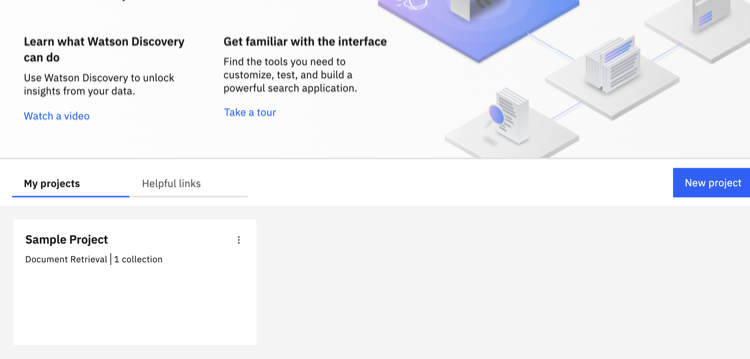
- Improve and Customize: The Improve and Customize page will display when you click the Sample Project.

- Learn about the Sample Collection: A sample collection of uploaded IBM support PDF documents is available with the sample project. You can learn how to manage and enhance a collection by exploring the sample collection.
- Search the Sample Project:
Click the Improve and Customize icon from the navigation panel. You can try out queries here. You can get started by submitting test queries from the list displayed here.
Click Run search button for IBM. You will get the query results.
- In the search results, you can preview the documents where the result is found,
- display useful summary information by opening the advanced view,
- highlight the URLs within the text,
- view the JSON representation of the documents, etc.
- Upload Your Own Content: This tool allows you to import documents or data sources. It supports PDFs, Word documents, JSON, and more data sources.
Elastic – Build-Your-Own Search Engine with Full Control
Want to create your own search experience from scratch?
Elastic (powered by Elasticsearch) gives developers the full toolkit to build fast, scalable, and fully customized search into any app, website, or internal system. You control everything — data structure, ranking, filtering, UX — just like big tech companies do.
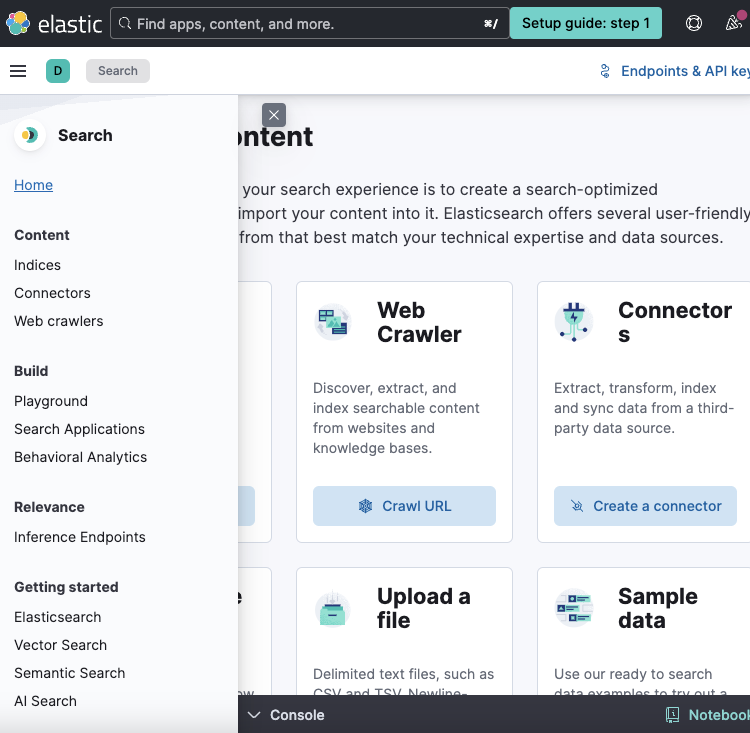
What It Actually Does
- Indexes and searches massive amounts of data with lightning speed
- Lets you define exactly how search works: what’s ranked higher, what’s filtered, how results look
- Can be used for site search, app search, log analysis, monitoring dashboards, and more
✅ Perfect If...
- You’re a developer or tech team building search into your product
- You need total flexibility and scale
- You want to combine search + analytics in one platform (e.g. for dashboards)
❌ Not for You If...
- You want a no-code tool or quick setup — Elastic needs dev time and infrastructure
- You’re just adding search to a blog or small site — it’s overkill
💰 Pricing
Starts around $95/month for managed Elastic Cloud. Open-source version is free to self-host.
🖥 Platforms
Runs in the cloud (Elastic Cloud on AWS, GCP, Azure) or on your own servers. REST API and client libraries for major programming languages.
Quick Guide to Using Elastic
Sign Up for Elastic Cloud:
- Visit the Elastic website and sign up for a cloud account.
- Elastic Cloud provides a hosted environment to manage your deployment efficiently.
Set Up Your Environment:
- Log in to the Elastic Cloud console and create a new deployment.
- Configure the deployment parameters, such as region, memory size, and version.

Index Your Data:
- Use Elastic APIs or built-in data connectors to ingest your data into Elasticsearch.
- Define mappings and configure indices to structure and prepare your data for search and analysis.


Create a Custom Search Experience:
- Build search applications using Elastic’s out-of-the-box tools (like Kibana) and programming language clients (e.g., Python, Java).
- Enhance your search experience using Elastic’s robust APIs, such as Query DSL, for tailored functionality.
Explore more in this tutorial.
Algolia – Blazing-Fast Search for Websites and Apps
Want your site’s search bar to feel like Google — instant, predictive, and smooth?
Algolia delivers real-time, as-you-type search results that update with every keystroke. It’s used by companies like Slack, Medium, and Lacoste to power their search bars with extreme speed and full customization.
What It Actually Does
- Provides a hosted search engine you can plug into your site or app
- Delivers ultra-fast, predictive search — results change while users type
- Lets devs customize ranking, filtering, typo tolerance, and more via a simple API
✅ Perfect If...
- You run an e-commerce site, SaaS platform, or content-heavy app and want lightning-fast UX
- You need developer-level control but don’t want to host your own search backend
- You want search that looks and feels modern, with autocomplete and suggestions
❌ Not for You If...
- You don’t have a developer to implement it — Algolia requires setup via API
- Your traffic is small and cost is a concern — pricing is usage-based
💰 Pricing
Free plan available. Paid plans start small, but pricing scales with usage (number of operations/searches per month).
🖥 Platforms
Cloud-based. Works on any web or mobile stack via API and pre-built front-end libraries (JavaScript, React, etc.).
Quick Guide to Using Algolia
Sign Up: Visit the Algolia website and create an account. You can start with a free trial to explore its features.
Set Up Index: Create an index to store your searchable content.
- Once logged in, click on Indices in the sidebar of the dashboard.
- Click the "Create Index" button.
- Enter a name for your index (e.g., "products" or "articles") and confirm.
Import Data: Upload data using the dashboard, APIs, or supported plugins.

We can use the sample data set to explore Algolia.

Configure Search: Customize ranking, filters, and facets for relevance. Select data to display and design your search display.



Integrate: Use Algolia’s frontend libraries (e.g., InstantSearch.js) or Search API to add search functionality to your app or website.

- Test and Optimize: Test queries via the dashboard, monitor analytics, and fine-tune settings.
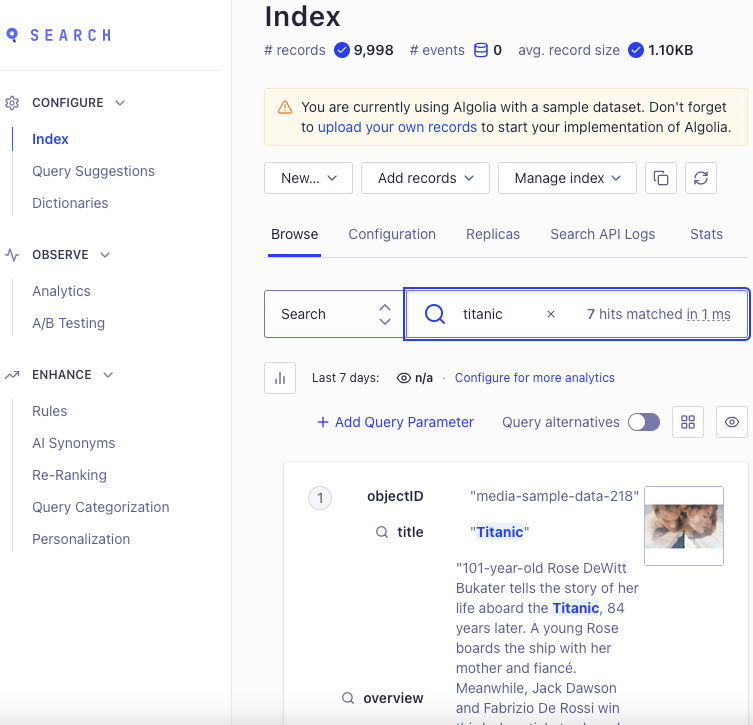
Deploy and Maintain: Launch your search and regularly update content and settings for accuracy.
Learn more in this Algolia documentation.
AddSearch – Easy Website Search Without a Dev Team
Want to add a smart search bar to your website without writing code?
AddSearch makes it easy — just paste a script and your site gets an instant, AI-powered search box. It automatically indexes your pages and gives you full control over ranking, filters, and appearance — all from a simple dashboard.
What It Actually Does
- Crawls your website and builds a searchable index of your content
- Adds a fast, user-friendly search bar that shows results with snippets and highlights
- Lets you customize results ranking, synonyms, and filters — no coding needed
✅ Perfect If...
- You run a marketing site, documentation hub, or blog and want search fast
- You don’t have developers, or want a no-code solution
- You want to track what people search for and optimize accordingly
❌ Not for You If...
- You need full backend flexibility or integration with lots of external data
- You want to customize UX beyond what the dashboard allows
💰 Pricing
Starts from $99/month. Includes analytics, search customization, and support for small to mid-size sites.
🖥 Platforms
Works on any website — just embed a script. You manage everything through a visual dashboard.
You must go through a few simple steps, such as indexing and crawling, building search UI, etc., to set up your solution before using it.
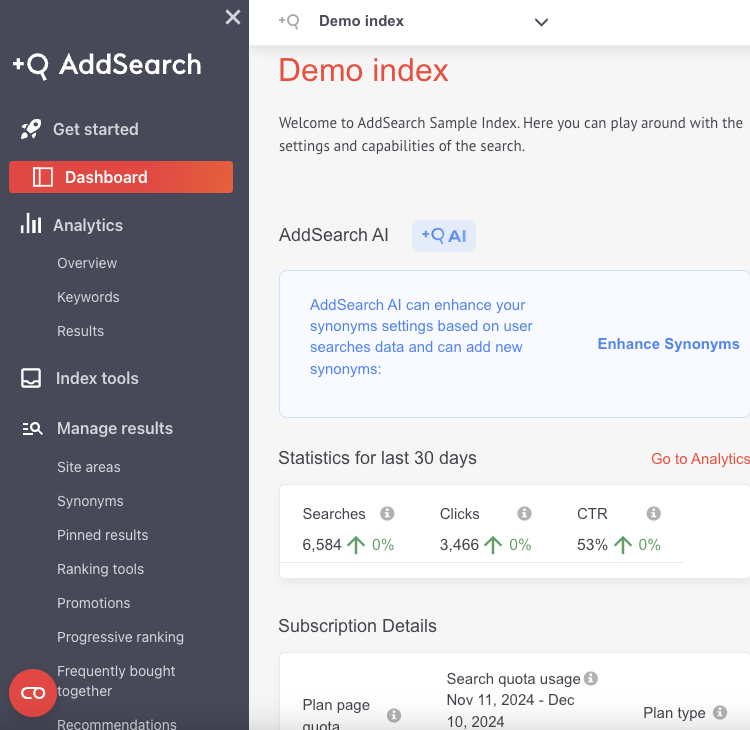
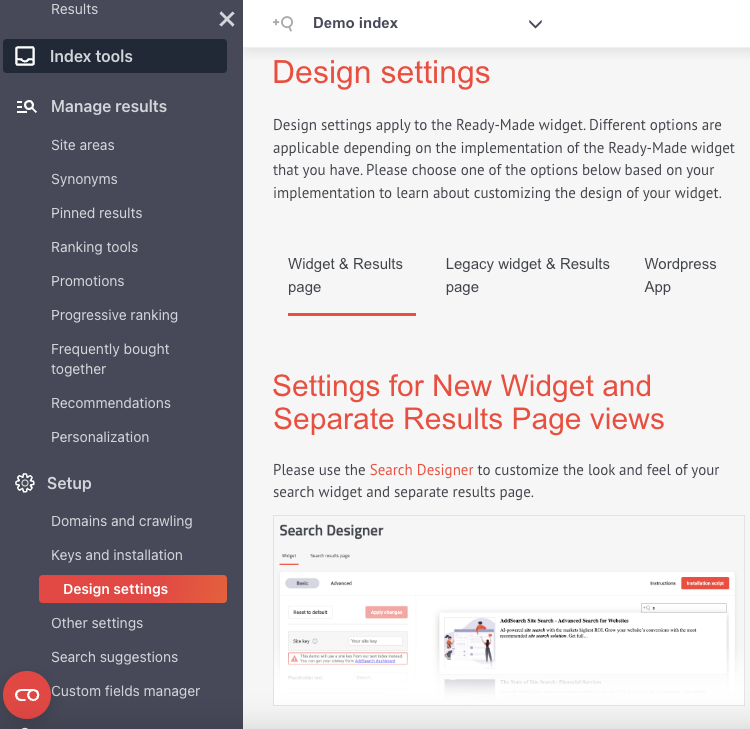
Its full technical support ensures smooth implementation, and its advanced features improve user engagement and website navigation, making it a reliable choice for boosting online user experience.
Learn more in the AddSearch documentation.
Amazon OpenSearch – Scalable Search for Big Data on AWS
Already using AWS and need to search or analyze large datasets?
Amazon OpenSearch is a managed search and analytics engine — great for developers who need full-text search, log monitoring, or dashboard analytics at scale. It’s based on Elasticsearch but fully integrated with other AWS tools.
What It Actually Does
- Lets you store, search, and analyze large volumes of data, like logs, metrics, or documents
- Used for both search features (like product or document lookup) and observability tools (like server monitoring dashboards)
- Comes with built-in visualizations (Kibana) and integrates natively with AWS services
✅ Perfect If...
- You’re already deep into the AWS ecosystem and want seamless integration
- You need scalable search + analytics for a product, internal tool, or logs
- You want enterprise-grade monitoring, not just keyword search
❌ Not for You If...
- You’re not using AWS — it’s tightly tied to their cloud environment
- You want something simple or low-maintenance — this is for devs and ops teams
💰 Pricing
Pay-as-you-go — based on instance size, storage, and usage. Starts from low-cost t3.small nodes and scales to massive deployments.
🖥 Platforms
Fully managed on AWS. Use via AWS Console, CLI, or API. Compatible with Elasticsearch APIs.
Quick Guide to Using Amazon OpenSearch Service
Log in to your AWS Management Console. Sign up for an AWS account if you still don’t have one.


Create a Domain:
- Navigate to the Amazon OpenSearch Service page and click "Create domain."
- Select a deployment type (development/test or production), provide a domain name, and configure instance types, storage, and other settings.

Configure Network Settings:
- Choose your VPC or public access settings.
- Set up security groups and access policies for your domain to control who can access it.
Ingest Data:
- Use tools like Logstash, Kinesis Firehose, or the OpenSearch Dashboards interface to ingest data into your OpenSearch domain.
Explore Data and Search:
- Access OpenSearch Dashboards, the visualization tool for OpenSearch, to run queries, analyze data, and build dashboards.


Source: https://aws.amazon.com/blogs/big-data/log-analytics-the-easy-way-with-amazon-opensearch-serverless/
Monitor and Manage:
- Use built-in monitoring tools like Amazon CloudWatch to track the performance of your domain.
- Enable automatic snapshots to back up your data regularly.
Scale as Needed:
- Adjust your domain’s resources using the scaling options in the AWS Management Console to handle growing workloads.
Learn more about Amazon OpenSearch Service through their documentation.
GoSearch – One Search Bar for All Your Work Tools
Jumping between Notion, Google Docs, Slack, and Jira to find something?
GoSearch gives you a single search bar that looks across 100+ work apps — and shows answers instantly. No more switching tabs or remembering where something lives. Just type, and GoSearch finds it, with AI understanding the context.
What It Actually Does
- Connects to your tools like Notion, Confluence, Google Drive, Slack, Jira, and many more
- Uses real-time indexing to show up-to-date content from all your connected apps
- Gives AI-powered answers — not just keyword matches — by summarizing content or linking related files
-

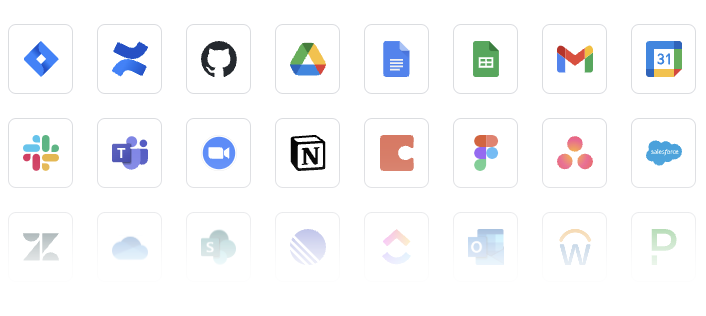
✅ Perfect If...
- You use a ton of cloud apps and constantly waste time hunting for files or messages
- You work in product, engineering, marketing, or support, juggling multiple tools daily
- You want a single command bar that finds anything instantly, across your stack
❌ Not for You If...
- You work mostly in one app (like just Google Drive or just Notion)
- You don’t want to grant access to multiple third-party platforms for indexing
💰 Pricing
Custom pricing. Typically charged per user or based on data sources connected. Contact sales for a quote.
🖥 Platforms
Web-based dashboard + desktop app. Works across Windows, macOS, and browsers. Offers integrations for 100+ tools.
Quick Guide to Using GoSearch
1. Request Access or Schedule a Demo
2. Onboard Your Team:
- After your account is set up, GoSearch will guide you through onboarding.
- Work with their team to tailor the solution to your organization’s needs.
Connect Workplace Applications:
- Provide permissions to integrate tools like Google Docs, Notion, Jira, Confluence, and others.
- The GoSearch team may assist in configuring these integrations.
Index Your Data: GoSearch automatically indexes data from connected applications, enabling instant search capabilities across all platforms.
Perform a Search:
- Use GoSearch’s intuitive interface or AI-driven chat feature to perform a search.
- Enter queries, and the system will deliver accurate, context-aware results.

Utilize Analytics and Insights:
- Access built-in analytics to monitor usage trends, optimize search performance, and identify areas of improvement.
Learn more in the GoSearch Help Center.
Conclusion
The right search tool makes finding anything feel effortless and gives you back hours in your day. Choose one that fits naturally into your workflow and let it handle the digging.
Which one would make the biggest difference for you?