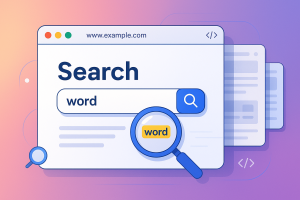Quick answer
Simple search in the whole website:
Use Google: keyword site:example.com.
Advanced search in the whole website:
1. For advanced online search, use Screaming Frog.
2. For advanced offline search, download the site with HTTrack and search locally.
Searching for a word on a whole website shouldn’t feel like looking for your keys in a dark room. Here’s every proven method, from dead-simple to hacker-level, with real steps.
If you just need to find a word on one page, use Ctrl+F (or Cmd+F on Mac) - for full details, including mobile, see my guide: How to Search for a Word on a Webpage.
But if you need to search a whole website, let's dive in.
1. Use Google to Search the Whole Site
I've been using Google’s site: operator for years, and it is definitely the easiest method to search within the entire website.
Steps:
- Go to Google.
- Type:
yourkeyword site:example.com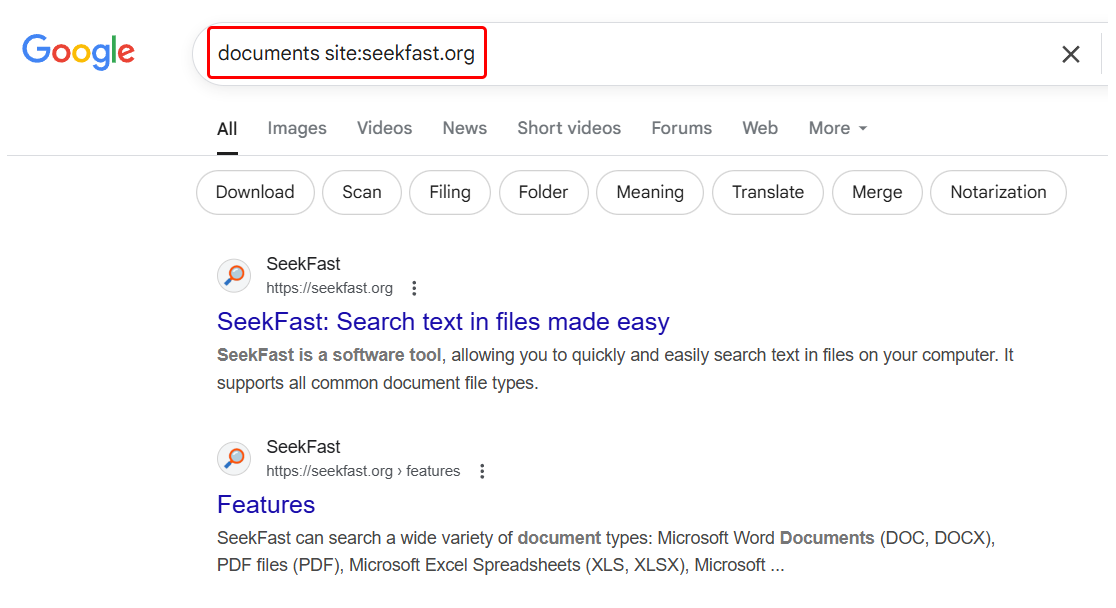
- If you want the exact phrase, throw quotes:
"word documents" site:example.com - Hit Enter. Google brings up every indexed page with that word or phrase.
- Add more keywords or quotes to narrow it down if you’re wading through hundreds of results.
Bonus tip: If you want Google to search for your words exactly as you typed them, without changing or guessing them, turn on the "Verbatim" search option: On the search results page, click on Tools → All results → Verbatim.
Pros:
- Dead simple.
- Scans all public, indexed pages - including PDFs and meta tags.
- Catches obscure stuff, which may be missed in the website's own search.
Cons:
- Only works for what Google’s seen (new pages, noindex, or not indexed stuff won’t show).
- Results can be stale.
2. Use the Website’s Internal Search
Most decent sites have their own search bar - sometimes placed front and center, sometimes hidden in a menu, sometimes at /search at the end of the URL.
Steps:
- Hunt for the search box (look for the magnifying glass or try going to
example.com/search). - Enter your keyword. Hit enter/submit.
- Scan through whatever pops up.
Pros:
- Can dig up stuff Google can’t see (like members‑only pages or forums).
- Great for ecommerce or massive sites.
Cons:
- Some sites have garbage search tools that miss entire sections.
- May only search titles or tags.
- Some websites are so 2007 that they have no search at all.
3. Crawl the Website with Screaming Frog
You want every last mention? Need to run a site audit or tackle unindexed/private stuff? Here’s where it gets fun:
SEO Crawlers lets you scan the entire site for any keyword or issue and quickly export results for easy review and analysis.
I'll show you the most popular one, Screaming Frog.
Steps:
- Download Screaming Frog SEO Spider (free up to 500 URLs).
- In the app: type your URL, keywords and hit Search.
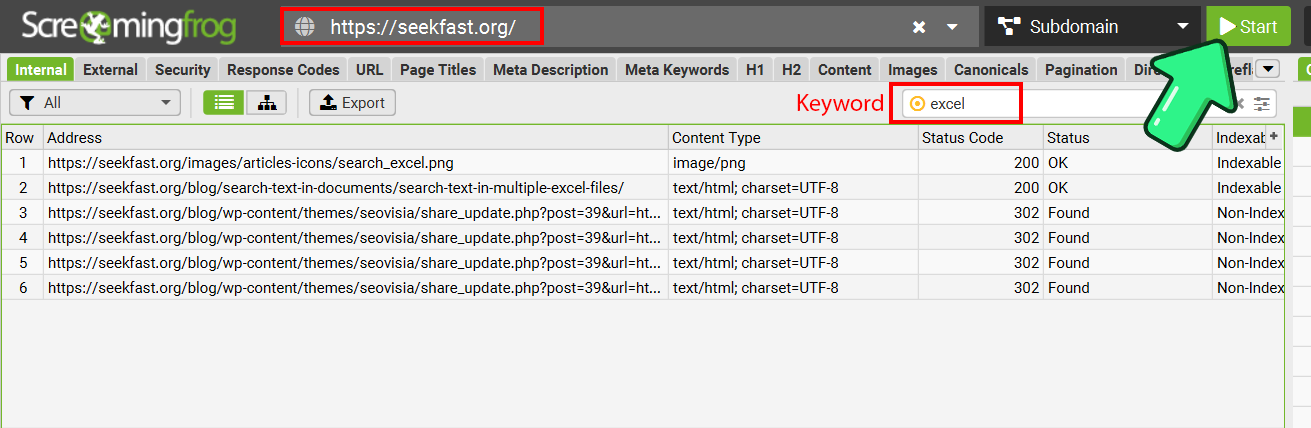
- When it’s done, you will see all the results found, as well as the metrics of the search, such as fyle types, URL types, etc.
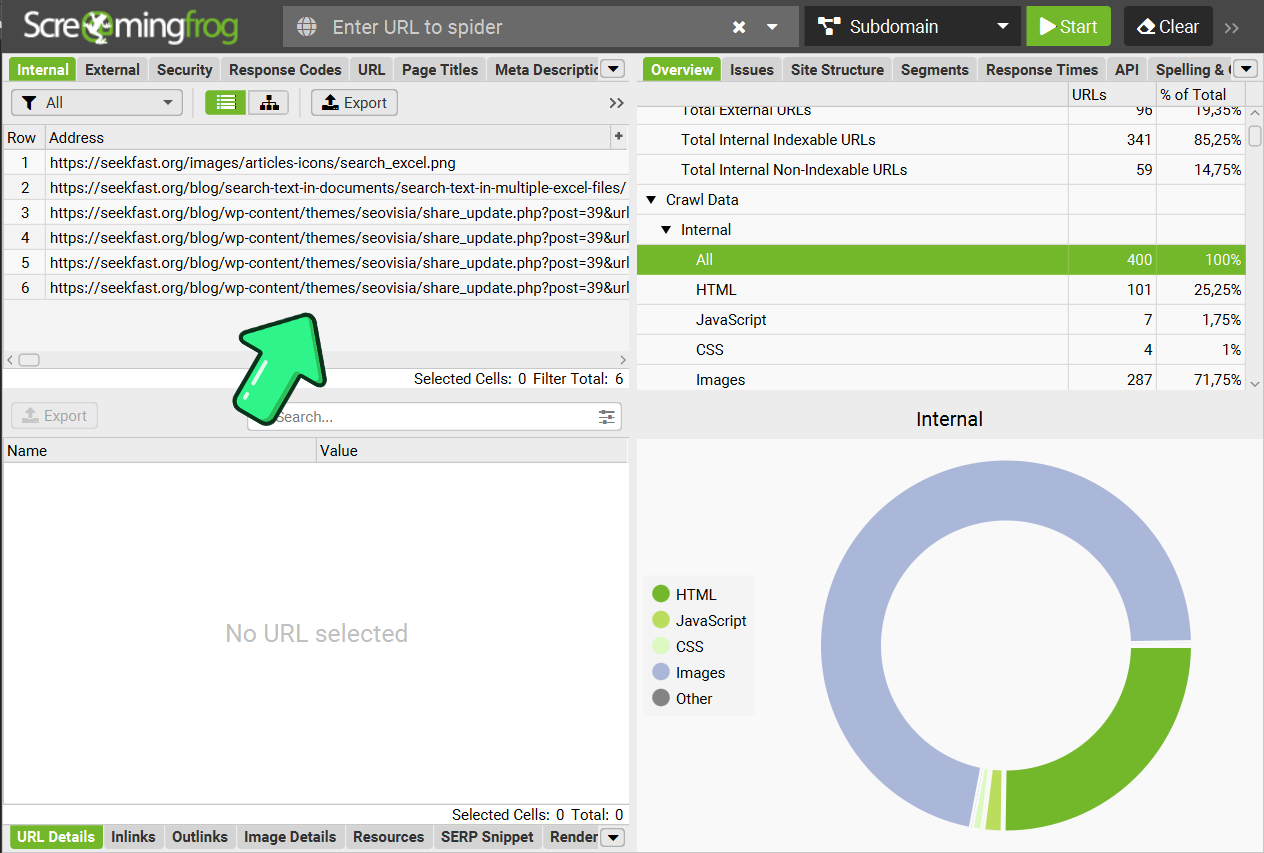
Pros:
- Finds literally anything on the website.
- Not limited by Google’s index.
- Exports results to Excel.
Cons:
- You will need an extra time installing the application.
- Free version hits a 500‑page limit.
4. Download the Website with HTTrack
For deep dives or locked content, you can download the entire site for unrestricted, offline searching.
HTTrack is the easiest and most popular option.
Use cases for offline search:
- You need advanced search capabilities, which can be achieved only with desktop search tools.
- Digging through private/intranet sites.
- Finding code comments or hidden notes.
- Total control, regex searches, etc.
Pros:
- You can use desktop applications for complex searches.
- Finds everything, even in code or hidden files.
- Supports advanced search options such as case-sensitive search, regular expressions, etc.
Cons:
- Requires installation and technical setup.
- Slow and heavy on huge sites.
Here is how to use HTTrack:
- Download and install HTTrack.
- Follow the in‑app steps: Name your project > Paste your URL > Press Finish

- Wait for the download process. Depending on the website, you might need tens of gigabytes, and it might take a lot of time.
- The downloaded folder will contain all files for the website to run exactly the same as the original, including the images. Click intex.html to preview.
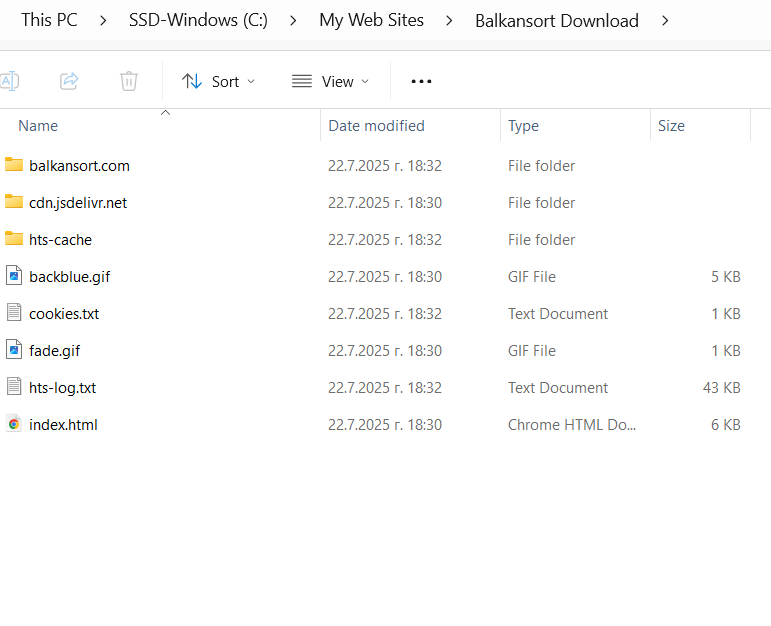
5. Search the Downloaded Website
Use File Explorer's Built‑in Search
For basic stuff, you can try Windows File Explorer’s built‑in search. It works, but it’s slow and less powerful for big sites.
Search with SeekFast
With Seekfast, you get instant results for all HTML, text, or doc files, context, and it works way faster than scrolling through folders in File Explorer. If you’re hunting for code snippets, product names, or hidden gems, SeekFast is your cheat code.
Open SeekFast, point it to your downloaded folder, and search for any keyword.
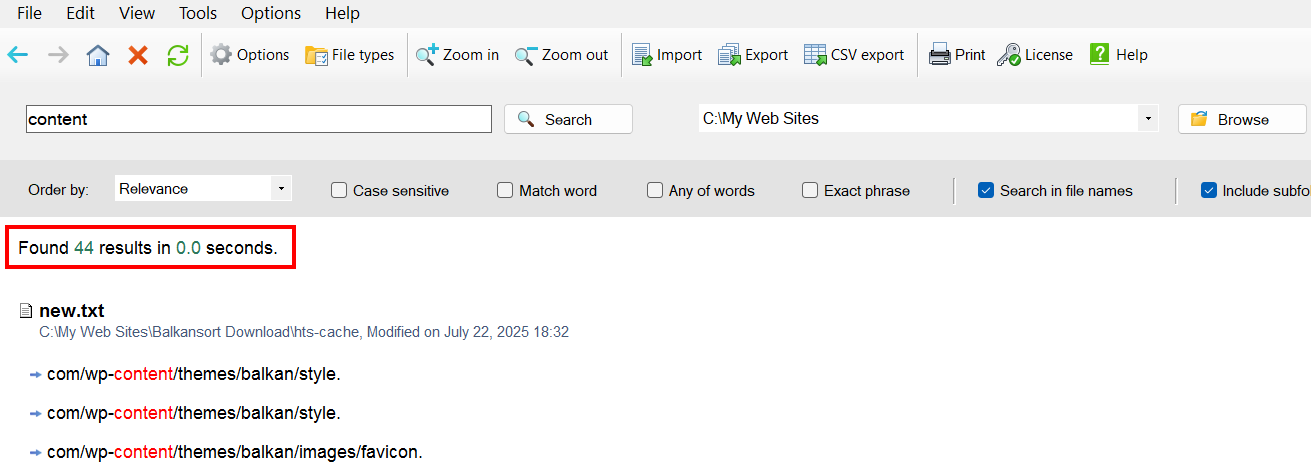
Conclusion
Start easy, escalate as needed.
- One page? Ctrl+F.
- Whole site? Internal search or Google site:example.com operator.
- Full audit or edge cases? Screaming Frog or another crawler.
- Private/unindexed? Download with HTTrack and search like a boss.
Mix, match, and stack these methods until you’ve squeezed every secret out of the site - because nothing’s really hidden if you’re determined enough.
I'd be happy to hear which method you chose, and please drop a comment below if you have any questions.
Frequently Asked Questions
1. How do I search for a specific word or phrase on a website?
If you’re just on one page, hit Ctrl+F (or Cmd+F on Mac), type your word, and it’ll highlight every match. For searching across the whole site, use Google with the site: operator (e.g., yourword site:example.com).
2. Can I search every page of a website - even hidden or private ones?
For public pages, Google’s site: search is your best friend. If you need everything, including private/intranet sections, you’ll need advanced tools like SEO crawlers (Screaming Frog) or download the whole site with a tool like HTTrack and search offline with Seekfast.
3. What’s the fastest way to find a word if the site has hundreds of pages?
Use Google: yourword site:example.com Or, try the site’s own search bar, if it has one. For deep dives (including stuff Google can’t see), download the site and search locally.
4. Why doesn’t Google find some pages or words I know are there?
Google only sees public, indexed pages. If a page is new, blocked, “noindex,” or password‑protected, Google misses it. Typos, alternate spellings, or text inside images/PDFs can also be missed.
5. The site’s internal search isn’t working or misses results. Now what?
It happens a lot. Internal search often only covers visible content (not PDFs, code, or comments). Try Google’s site: search. For a total sweep, use an SEO crawler or download the website & search with desktop tools.
6. How do I search inside downloaded websites or backup folders?
After downloading a site (with HTTrack, for example), use a desktop search tool - point it at your folder and search any keyword, even inside HTML, code, or text docs. Windows File Explorer works too, but it’s slower and less flexible.
7. Are there risks with downloading a whole website?
If you download too aggressively, you can overload or even crash the site’s server, which can get your IP blocked. There are also legal and ethical issues - many sites forbid copying their content, so always check their terms or robots.txt first. Big sites can quickly fill up your hard drive, sometimes taking up tens of gigabytes. And if you’re working with private or sensitive data (like your own intranet), make sure you don’t accidentally store confidential info somewhere unsecured. Always go slow, check permissions, and know what you’re downloading.
8. Can I search inside code, comments, or hidden parts of a site?
Yep - if you download the files, tools like SeekFast or even Notepad++ can search anything: code, comments, config files, etc. For live sites, SEO crawlers help find stuff buried in HTML.
9. What if I need strict, exact matches (no partials, no fuzzy results)?
In Google, use quotes for exact phrases: "product name" site:example.com Or, turn on Verbatim Search. Most desktop tools let you do exact or regex searches for serious precision.
10. Can I do this on mobile?
Ctrl+F exists on most mobile browsers (tap menu > “Find in page”). For site‑wide searches, you’ll need to use Google’s site: search in your mobile browser. Downloading and searching offline is a desktop job.