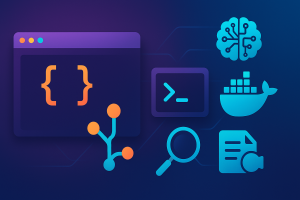Buggy code, endless context-switching, and wasting 15 minutes just to find that one file?—Software development can get messy fast.But you don’t have to settle for slow, frustrating workflows.
With the right development tools, you can code faster, collaborate better, and actually enjoy building software.This article reveals the top tools every developer needs. Here’s what I’ll cover:
Code Editors & IDEs – your coding home base:
- VS Code – lightweight, customizable, and free—perfect for everyday coding.
- Visual Studio – a full enterprise IDE with advanced debugging and testing.
- IntelliJ IDEA – the all-rounder IDE with smart code assistance.
- WebStorm / PhpStorm / PyCharm – specialized IDEs optimized for web, PHP, and Python development.
Collaboration & Workflow Tools – keep projects moving smoothly:
- GitHub – version control + community-driven collaboration.
- Docker – makes your environment consistent across machines.
- SeekFast – instantly finds text inside thousands of code files.
AI Tools for Developers – your productivity multipliers:
- ChatGPT – debugging, brainstorming, and instant explanations.
- GitHub Copilot – AI pair programmer that autocompletes entire functions.
- Claude – generates clean, well-commented code with fast responses.
- DeepSeek – open-source AI chatbot specialized for code.
Alright, let’s dive into each category and find the tools that can save you the most time in your workflow.
Code Editors & IDEs
1. Visual Studio Code (VS Code)
The Go-To Code Editor

Launched: April 2015
Developed by: Microsoft
Pricing: Free
Operating systems: Windows, Linux, macOS
A programmer’s strongest assets is our understanding of programming languages, our skill, experience, and creativity, so the most basic and best tool we can use is a code editor. A code editor is where we can utilize our skill to create.
So, for the number one code editor, I went with Visual Studio Code or VS Code as it is often the go-to code editor for many software developers and even those that are just starting out in programming. It is simple and lightweight, has a nice minimalistic design, and it’s completely free, which is always a big plus. Furthermore, if you’re like me and you need more out of a code editor, VS Code has plugins that can further personalize the editor and implement new features.
Quick Setup Guide
If you are looking to use VS Code for your software developing endeavors, here’s a short step-by-step guide to set it up:
- Download Visual Studio Code.
- Launch the .exe file you downloaded, click Next, follow the installation steps, and enable “Create Desktop Shortcut.
- Launch Visual Studio Code through the newly created desktop icon.
- Once VS Code opens, select a theme of your choice then, on the left sidebar, select “Tune your settings” to further customize your new code editor.

- Once you are done customizing, you can close the settings and create a new file or open an existing project by clicking on “File” on the top-left and selecting “New Text File” or “Open File”

Pros:
- Free
- Easy-to-use and lightweight
- Can use plugins to customize and implement useful features
- Numerous design themes
Cons:
- May struggle with much larger databases/projects
- Lacks certain features that other code editors might have.
2. Visual Studio
The Ultimate IDE for Software Development

Launched: March 1997
Developed by: Microsoft
Pricing:
- Free Community Edition
- Professional - $45/month
- Professional Standard – $99.99 per user/month
- Enterprise Edition – $499.92 per user/month
Operating systems: Windows, macOS (limited support)
If Visual Studio Code is the go-to lightweight code editor, then Visual Studio is the fully-fledged integrated development environment (IDE) that brings everything we need as developers into one powerful package. Designed for professional software development, it provides advanced debugging, code testing, and enterprise-level project management tools.
Visual Studio is widely used for C#, .NET, Python, and even web development, offering powerful IntelliSense (AI-assisted code completion), built-in Git support, and cloud development integration with Azure. Unlike VS Code, which is minimal and requires extensions, Visual Studio comes packed with built-in features tailored for large-scale projects, enterprise applications, and complex debugging scenarios.
Quick Setup Guide
If you’re looking to get started with Visual Studio, here’s a step-by-step guide:
- Download Visual Studio and download the Community (free), Professional, or Enterprise version.
- Open the .exe file, select the workloads you need (e.g., ASP.NET, .NET desktop development, Python, game development with Unity), then click Install.

- Sign in with your Microsoft account for extra cloud-based features or skip this step.
- Personalize your Visual Studio by selecting one of the corresponding options.

- Next, "Create a new project", and select the programming language or framework you want to use.
- And you’re done, now you can start coding. For more efficient coding, you can integrate with Git. And you can also click the GitHub CoPilot button on the top right, an AI-powered code-completion tool, which we’ll expand into a bit later.
Pros:
- Feature-rich and built for large projects
- AI-assisted coding with IntelliSense and GitHub Copilot
- Streamlined installation process for various frameworks and programming languages
- Powerful debugging and testing tools
- Seamless integration with Azure and GitHub
Cons:
- Heavier than VS Code – requires more system resources
- Can be overwhelming for beginners
- Professional and Enterprise editions are pricey
3. IntelliJ IDEA
Best All-Round IDE
Launched: January 2001
Developed by: JetBrains
Pricing:
- $16.90/month
- 30-day trial
- Free Community Edition (for open-source or personal projects)
Operating systems: Windows, Linux, macOS
While code editors are fine for smaller projects, quick file edits, and beginner programmers, they do lack certain features that come in handy for larger and more demanding projects.
Integrated development environments, or IDEs, on the other hand, are practically code editors but equipped with many tools that allow you to do a lot more than just code. Within IDEs, you can debug, test, run programs, and much more. One such IDE is IntelliJ IDEA, and it is considered to be one of the best IDEs out there.
The reason why IntelliJ IDEA is such a powerful tool is that it offers features like intelligent code assistance, seamless integration, customizable workflows, live templates, and a lot more. These features leave you more time to focus on your main tasks rather than chasing bugs and errors.
Notable Features
To show you why I think, and many others believe IntelliJ IDEA is the best IDE, here is a list of notable features:
- Generating code from descriptions – you can write text prompts which the JetBrains AI Assistant will then turn it into code within your project.
- Automatically write documentation – you can select parts of your code and select write documentation and it will automatically create documentation for you.
- Explain runtime errors – you can select an error, and the AI will explain to you exactly why the error appears, how to fix it, and teach you how to avoid it in the future.
- Code assistance – suggests code, automatically fills it for you, quickly spots errors, and automatically fixes them.
Quick Setup Guide
Here’s a quick guide to help you set IntelliJ IDEA and how to use its features:
- Download IntelliJ IDEA for your operating system.
- Run the downloaded .exe file and follow the installation steps.
- After a couple of minutes, IDEA will be installed, and you can run the program from your desktop shortcut or from the Start Menu.
- On the home screen, click on “New Project” to start a new project, “Open” to continue working on an existing project, or, click on “Remote Development” to the left tab and connect to a host if you work on a remote project.

- If you start a new project, choose a programming language for your project on the list to the left, leave the settings as default (or change them if you want), and click “Create.”

- With the project open, you can now start coding and explore the various features of this IDE. I also recommend installing the AI Assistant for extra features which you can do just by clicking on the “Install Plugin” button on the right.

Pros:
- Smart code assistance
- Other useful AI features
- Often stays ahead of other IDE/code editor solutions
- Customizable
- Free Community Edition which has less language support and fewer features
Cons:
- Resource-intensive
- Hard to get a hang of
- Expensive subscription for individual users
4. WebStorm
Best for JavaScript and TypeScript Development

Launched: January 2011
Developed by: JetBrains
Pricing:
- $6.90/month
- 30-day trial
- Free Community Edition (for open-source or personal projects)
Operating Systems: Windows, Linux, macOS
For those of us focusing specifically on front-end or full-stack web development, we can skip out on IntelliJ IDEA’s $9.90 and go for WebStorm which is made for web development and it’s cheaper, priced at $6.90/month.
It has support for JavaScript, TypeScript, HTML, CSS, React, Angular, Vue, and Node.js and provides additional testing and debugging tools for JavaScript. It also has advanced navigation for web frameworks.
Quick Setup Guide
To help you set up WebStorm to start working on your projects, here’s a step-by-step guide on setting up WebStorm:
- Download WebStorm
- Launch the downloaded .exe file and follow the installation steps.
- Launch WebStorm
- Select whether you want to run the free Community Edition, start the 30-day free trial, or activate your license.

- The next screen is where you can start a new project, clone a repository, or connect to a remote development. Select which one fits your needs.

- Once you have a project created or copied, you can finally start coding. You can also install the AI Assistant plugin, the same one I mentioned for IntelliJ IDEA which you can do by clicking the second icon to the right and then clicking “Install Plugin.”
Pros:
- Makes JavaScript coding easier and faster
- Easy-to-use
- You get JetBrains’ Intelligent coding assistance
- Free for open-source and personal projects
Cons:
- Can get laggy during background validation tasks or indexing
- Hardware-intensive – requires a more powerful machine to run seamlessly
5. PhpStorm
Best for PHP Development

Launched: October 24, 2010
Developed by: JetBrains
Pricing:
- $9.90/month
- 30-day trial
Operating Systems: Windows, Linux, macOS
Even though PhpStorm might not support as many coding languages as IntelliJ IDEA, it still supports numerous languages and frameworks like Laravel, Blade, Symfony, WordPress, Git, JavaScript, Tailwind CSS, and SQL.
And, if you are mostly working for PHP then PhpStorm is definitely the better option because it provides better integration with frameworks like WordPress or Laravel. It also has better support for debugging, refactoring, and testing PHP tasks. Also, its Intelligent coding assistance is specialized for PHP, so your workflow can be much more optimized.
Quick Setup Guide
To help you set up PhpStorm to start working on your projects, here’s a step-by-step guide on setting up PhpStorm:
- Download PhpStorm.
- Launch the new .exe file follow the installation steps and tick the “Create Shortcut” box.
- Launch PhpStorm.
- Select whether you want to start the 30-day free trial, or to activate your license.

- In the next screen, if you already have used IntelliJ or VSCode, you can import some settings to make your transition easier, just select your preferred IDE or skip the process altogether.

- The next screen is where you can start a new project, clone a repository, or connect to a remote development.

- Once your project is created, you can start coding or continue customizing your IDE. Keep in mind that just like WebStorm, you can also install the JetBrains AI Assistant on the right-side bar.
Pros:
- Allows for deep integration with WordPress, Laravel, and other frameworks.
- PHP-specialized coding assistance
- Free for open-source and personal projects
- Lightweight
Cons:
- No option for Community Edition for open-source or personal projects
6. PyCharm
Best IDE for Python Development

Launched: July 2010
Developed by: JetBrains
Pricing:
- $9.90/month
- 30-day trial
- Free Community Edition
Operating Systems: Windows, Linux, macOS
Like PhpStorm and WebStorm, PyCharm is a specialized IDE for Python development. It also has support for Flask, SQL, Django, and more. However, I suggest using PyCharm only if you want to specifically focus on Python, otherwise other more general options will be a better option.
The reason why this is such a good IDE for Python is because it has great refactoring tools, better docker integration compared to VSCode or other editor, environment management, code completion (specifically for Python), and more. Many also like PyCharm because of its built-in support for Jupyter Notebooks and just how easy database integration is for backend projects.
Quick Setup Guide
To quickly set up PyCharm, here’s a simple step-by-step guide you can follow:
- Download and install PyCharm. The download link for the free Community Edition is at the bottom of the page.
- Once you have PyCharm installed, activate your license, or start the 30-day free trial (skip this step if you have the Community Edition downloaded.
- On the next screen, you can choose to import your settings to skip the customization process of PyCharm You can import from any JetBrains IDE and from Visual Studio Code as well.

- In the next step, you can either start a brand-new project, import a project, or remotely connect to project.

- Once you’ve opened your project, you can continue your coding. You can also install the AI Assistant on the right-hand side bar. If you want to install specific Python packages, click on the second icon (from the top) on the left side bar.

Pros:
- Free Community Edition available for solo or open-source projects
- Tools for debugging, version control, and testing
- Support for Python frameworks like Flask, Django, and more
- Integration support with Jupyter Notebooks, Docker, and others
Cons:
- CPU-heavy software, so larger projects will impact the responsiveness of the software, especially on lower-end systems
- Lack of certain useful tools in the free version (scientific tools, database integrations, etc.)
Collaboration & Workflow Tools
1. GitHub
A Must-Have Code Storage
Launched: February 2008
Developed by: Tom Preston-Werner, Chris Wanstrath, P. J. Hyett, Scott Chacon (acquired by Microsoft in 2018)
Pricing:
- Free
- $4 per user/month
Operating Systems: Windows, Linux, macOS
While GitHub isn’t exactly a necessity, and most of us can do without it, it’s an incredibly useful tool. Not only is it a tool that helps with version control, tracking every single change you make to your code and going back to any earlier versions, but it’s also a community.
Think of GitHub as a social media platform for code. A place where you can share your code with anyone and even have other coders contribute to your code. You can contribute your code to others’ projects as well. And, of course, if you don’t like the contributions you get, you can always make your project private and go back to a previous version.
GitHub is also seen as a portfolio for coders. Potential employers might check out your GitHub to see some of your projects, your coding skills, and your contributions to other projects.
GitHub also has Microsoft’s AI assistant integrated, called GitHub Copilot that can further help improve workflow starting at $10/month.
Quick Guide
If you want to set up a repository and post some of your code on GitHub, here’s a short introduction guide:
- First, get on GitHub and create an account. The process is pretty straightforward, just input your email, password, and then verify your account with the code you get in your email.
- Once you verify, your GitHub Dashboard will open, this is where you have an overview of everything. You can start a tutorial by clicking on the “Introduction to GitHub,” but let’s first create a repository and you can always get back to the guide later.
- In the bottom-left box, you can write the name of your repository. This is where you will contain all of your project files. Name your repo and choose whether you want it to be public or private (you can always change this later) and then hit “Create a new repository.”

- On the next screen, you can copy the code given to command line to create a repo, create a new file, or upload your own project. Click “uploading an existing file” and select your project.

- Once you upload your file, you will be able to check out your code. To save the file, you’ll need to hit the green “Commit changes” on the top-right and then name your file and add a description.

- On your next screen, you will get an overview of your project and files. While you have your project or file open, this is where you can see everything about your code. Issues, pull requests, actions, insights, and version history (top-right).

- GitHub has a steep learning curve, even for experienced developers, but you have version control over all your projects, so don’t worry, you can always go back to a previous version even if you make a mistake.
Pros:
- Version control
- Community-based collaboration
- Cloud-based storage, accessible from anywhere
- It’s browser-based
- $10/month for Copilot, the AI developer tool
Cons:
- No offline-use
- Limited storage and limited use of certain features when using free account.
2. Docker

Launched: March 2013
Developed by: Solomon Hykes, Sebastien Pahl, and the Docker team
Pricing:
- Free for personal use
- Pro: $9 per user/month
- Team: $15 per user/month
- Business: $24 per user/month
Operating Systems: Windows, Linux, macOS
Docker is a containerization platform, an app allowing you to package your applications and all their dependencies into isolated environments that work the same way across different operating systems.
Think of Docker as a virtual machine but more lightweight and efficient. Instead of emulating an entire operating system, it packages only the essential components needed to run your application. This makes it easier to maintain consistency between development and production environments.
Docker is also a major time-saver when working in teams. Since every developer runs the same containerized setup, there’s no need to worry about “it works on my machine” issues. I also like the Docker Hub feature, an online repository, which allows me to share pre-built container images or find existing ones to streamline their workflow.
Quick Guide
If you’re new to Docker, here’s a short introduction to getting started:
- Go to Docker’s official website and download Docker Desktop for your OS (Windows, macOS, or Linux). Follow the installation steps and sign in.
- The welcome page will give you a quick rundown of what Docker does, how to set it up, and more.
- There is also a learning center, as well as an intuitive UI to guide you through the process of using Docker. But, the most straightforward method of using Docker is through its terminal. You can open the terminal by clicking on the arrow icon on the bottom-right corner.

- Set up a project by opening a terminal and running:
docker run hello-world - Then, in your project folder, create a new file named Dockerfile and define the image and dependencies for your app.
- If you want to build and run your container, run the following commands:
docker build -t my-app .
docker run -d -p 8080:80 my-app
This builds an image named my-app and runs it on port 8080. - You can use the following commands to check running containers, stop them, or remove them:
docker ps
docker stop <container_id>
docker rm <container_id>
- If you want to share your container, log in to Docker Hub, tag your image, and push it using:
docker login
docker tag my-app username/my-app
docker push username/my-app
- If your project requires multiple services (like a database + backend), create a docker-compose.yml file to manage them with a single command:
docker-compose up -d
Pros:
- Environment consistency – Works the same on any OS
- Lightweight and fast compared to VMs
- Easier deployment and scaling
- Large ecosystem of pre-built containers
Cons:
- Steep learning curve, especially for beginners
- Performance overhead compared to running directly on the host machine
- Complex networking and storage management for large projects
3. SeekFast
Best File Searcher

Launched: 2008
Developed by: Slaviana soft Ltd.
Pricing:
- $57 one-time fee for Personal License
- Free version
Operating Systems: Windows, macOS
It’s no secret that most software development projects nowadays are very complex, consisting of multiple configuration files, documentation, libraries, source code files, and more. Locating one file within those hundreds or thousands of files can significantly impact development efficiency. To add to that, Windows’ search function, as well as macOS’ Finder are famously slow and ineffective at filtering files.
This is why I believe a third-party file search tool is a must have for software developers and one of the better options on the market right now is SeekFast. It can search for word combinations, not just words stringed together, it doesn’t take up a lot of resources, and its license is buy-to-own, rather than a subscription model. The free model is limited to just 50 files per search, so the premium upgrade might be worth it if you want to search through more files.
Quick Guide
If you want to effectively use SeekFast while you’re programming, here’s a step-by-step guide:
- Download SeekFast.
- Follow the installation steps and run the program.
- If you’ve purchased a license, click on the second-to-last icon at the top and enter your license key.

- To start searching, click on “New Search” and select a directory. You can select an entire drive, but we suggest selecting the folder only where your projects are located to reduce the search time.

- Once SeekFast reads the files, you can use the search bar above to find your keywords. You can also use the “Match word” option to search for the exact word without prefixes, “Any of words” to find all sentences that contain any of the words you’ve searched for, “Search in file names” to toggle whether SeekFast should look for the keyword in the file names.

Pros:
- One-time purchase with lifetime support
- Barely takes any resources while searching
- Searches for word combinations and detects keywords within sentences
- Has a free version
Cons:
- Free version has a limit of 50 files per search
AI Tools for Developers
1. ChatGPT
Your Best Friend for Software Development

Launched: November 2022
Developed by: OpenAI, Microsoft
Pricing:
- Free
- $20/month for ChatGPT Plus
Operating systems: Any
With the AI boom in 2022 and 2023, we’ve all been looking at AI, ChatGPT specifically, as the end of our programming careers. However, the reality is that ChatGPT isn’t our replacement, instead, it is a powerful tool that can help us be much more efficient.
ChatGPT is a generative AI chatbot that has been trained on tons of data including Wikipedia texts, Reddit and other forums, software manual pages, programming languages, and more. It can generate human-like conversations with users while providing useful data.
I find this useful because it allows me to instantly search for programming-related solutions rather than scouring through Reddit or GitHub. You can even feed hundreds of lines of code to ChatGPT from your project and it will quickly fix your bugs or provide an alternative solution to your tasks.
This is why I think that ChatGPT and other similar chatbots are currently one of the most powerful tools for programming and if you don’t use them to your advantage, you might end up behind your competition.
ChatGPT also offers Plus membership for $20/month which offers users its latest version, which is trained in even more data and provides even more advanced AI features. However, for most projects, free ChatGPT is more than enough.
How to Use ChatGPT Effectively
To get the most out of ChatGPT to help you with your debugging, coding, or understanding of certain concepts, you need to optimize your prompts for the best results. Here are some dos and don’ts for ChatGPT:
What to Do:
- Be specific with your questions – to get an accurate answer for your question, make sure to be as specific as possible.

- Ask follow-up questions – if you are not satisfied with the results of your original question, always follow up with other questions and specify what ChatGPT should focus on.

- Post your code – if your code/project is not under NDA, then you can post your code within ChatGPT to get even more accurate answers and solutions.
- Use it for brainstorming – ChatGPT is not just about finding answers to your programming problems. It can also give you out-of-the-box solutions or an outline of how to approach your project.
What to Avoid:
- Don’t overcomplicate it – ChatGPT is still just a large language model, it’s not a human or actual artificial intelligence, so if you overcomplicate your prompts, you often won’t get the answer you’re looking for.
- Don’t share sensitive information – a lot of company software development projects are sensitive data, so it’s not advised to share large parts of code with ChatGPT for security reasons.
Pros:
- Free for most features
- Can be used on any browser and on any operating system
- It has a library of different ChatGPT versions that specialize in specific topics (programming, writing, image generation, research, etc.)
Cons:
- Free version is usually trained on years old data (currently October 2019)
- Other chatbots provide ChatGPT Plus-like features for free
2. GitHub Copilot
Best Code Completion Tool

Launched: June 2021
Developed by: GitHub & OpenAI
Pricing:
- Free: 2000 completions and 50 chat prompts per month, no integrations for IDEs
- Pro: $10 per month/first 30 days free
- Business: $19 per user/month
Operating Systems: Windows, Linux, macOS (integrates with VS Code, JetBrains, and other IDEs)
GitHub Copilot is an AI-powered code completion tool designed to help developers write code faster and more efficiently. Powered by OpenAI’s Codex and provides access to OpenAI GPT, as well as Anthropic’s Claude. It works as an AI pair programmer, suggesting whole lines or blocks of code as you type.
Think of GitHub Copilot as an intelligent autocomplete for developers—instead of just suggesting single words or basic syntax, it predicts and generates entire functions, reducing the time spent on repetitive coding tasks. It supports multiple languages, including Python, JavaScript, Go, Rust, and more, making it a versatile tool for various development needs.
What I also liked about GitHub Copilot is that it learns from your coding style over time, improving its suggestions based on your past inputs. Whether you need boilerplate code, function definitions, or even algorithm suggestions, Copilot enhances productivity by automating mundane tasks.
However, the free version of this tool is extremely limited and doesn’t allow for integration into IDEs. If you want to integrate it into, say, a JetBrains IDE or even Visual Studio, you will need to subscribe to a premium tier. GitHub Copilot is available for GitHub, VS Code, JetBrains IDEs, Azure, Neovim, and others.
Quick Guide
If you want to start using GitHub Copilot, follow these steps:
- Go to GitHub Copilot’s website and select a plan, paid or free.
- To install the extension to your IDE, look for it into your IDE’s extension marketplace. But you will need a premium subscription for this, otherwise you’re limited to chatting with Copilot only through your browser and with a similar interface and interaction as ChatGPT.

- If you do integrate GitHub Copilot into your IDE, you can assess its effectiveness by leaving comments. For example:
// Function to fetch API data in JavaScript
With this comment, GitHub copilot will create an entire function based on your requirements.
Pros:
- Saves time by automating repetitive coding
- Supports most programming languages
- Integrated within IDEs
- Improves over time based on your coding style
Cons:
- Free version is extremely limited
- IDE integration is locked behind paywall
- Not always perfect, AI-generated code may need adjustments
- Privacy concerns (code suggestions are trained on public data)
3. Claude

Launched: June 2024
Developed by: Anthropic
Pricing:
- Free – Limited usage
- Claude Pro – $20 per month
Operating systems: Web-based, accessible on any platform
With the rise of AI-assisted coding, developers are chasing for that perfect AI helper. Claude might actually be it, because just like DeepSeek, it’s been designed with code generation, troubleshooting and documentation in mind.
What makes Claude unique is that it does not have internet access, so it operates on a fixed knowledge base. This ensures that the chatbot provides answers based on curated and true data rather than relying on potentially wrong data from the internet which is something that ChatGPT often does. This is the downside of chatbots connected to the internet.
However, this lack of internet access limits its answering capabilities which I think can be a big downside. If you have any questions that are not within Claude’s current model, it won’t give you an answer, unlike ChatGPT which can answer practically any question (regardless of if its right or wrong). But, I’d rather use both to get the best of both worlds.
Quick Guide
Here’s a quick guide on how to use Claude AI effectively:
- Head to Claude AI’s official website and sign up or log in if you already have an account.
- Simply type in your query, and Claude will provide structured code suggestions.

Pros:
- Generates clean, well-commented code
- It has a fixed knowledge base and doesn’t pull data from the internet.
- Fast response times
Cons:
- No direct IDE integration
- Limited free-tier access
- No internet access – no answers for specific questions that may require extra knowledge
4. DeepSeek

Launched: 2023
Developed by: DeepSeek AI Team
Pricing:
- Free
- Pro: $10 per month
- Enterprise: Custom pricing
Operating Systems: Web-based (accessible via browser)
DeepSeek is another alternative for an AI chatbot. It’s a more recent introduction into the AI chatbot world and a contender for ChatGPT. The difference is that DeepSeek was specifically designed to assist coders with debugging, code generation, documentation, and problem-solving.
DeepSeek stands out from other AI chatbots by optimizing responses specifically for developers, supporting multiple programming languages, and integrating with popular IDEs. And DeepSeek AI has real-time learning capabilities, meaning it adapts based on developer feedback to improve its responses over time. It can also assist with code explanations, suggesting optimizations and best practices to enhance productivity.
Finally, another huge benefit to using DeepSeek is that it is open source and can be self-hosted. This means that the model can grow in a controlled environment. Self-hosting also means better security.
Quick Guide
If you’re new to DeepSeek AI, here’s how to get started:
- Sign up for DeepSeek AI by going to DeepSeek’s official website and create a free account.
- Once logged in, you’ll immediately get access to the chatbot.
Just like with ChatGPT, once you’re logged in, you can ask it any questions. But, to get the best possible answers, ensure your questions/prompts are clear and concise. For even better code generation from DeepSeek, follow up with other questions.

You can also use it for debugging, just paste your error message, and DeepSeek will provide possible fixes and explanations. You can also generate code snippets, so try asking for functions, scripts, or full-fledged programs and specify your preferred programming language.
Pros:
- Fast, AI-powered coding assistance
- Supports multiple programming languages
- Debugging and optimization help
- Can generate complete code snippets
- Integrates with popular IDEs
Cons:
- Limited free tier – Requires Pro for advanced features
- AI-generated code may need manual refinement
- Dependent on internet access
Conclusion
No developer can afford wasted hours on buggy setups or endless file hunts. The right tools streamline coding, cut context-switching, and keep collaboration smooth.
Use IDEs like VS Code, Visual Studio, or IntelliJ IDEA to stay productive in your coding environment. Add GitHub and Docker to keep projects consistent across teams and machines. Rely on SeekFast to instantly find code snippets, and boost your speed with AI assistants like ChatGPT, GitHub Copilot, Claude, and DeepSeek.
Which tool would save you the most time in your workflow? Share your pick in the comments below.