Quick answer
Online OCR: Upload your PDF file to PDF2GO, select all the languages contained, and click start. Download the new file.
Advanced OCR: For high-volume document processing, ABBYY FineReader excels—simply open your PDF, select “Recognize,” choose the languages, and export the results. It’s designed to handle large batches with ease.
When you open a scanned PDF, it's often impossible to search within it. To make it searchable, you need to use an OCR tool that converts the image-based text into actual, readable text.
Over the past few years, I’ve tested and used dozens of OCR tools designed for this purpose. In this article, I’ve selected only the best ones — the ones that work reliably in nearly all situations.
Introduction
Making a PDF searchable means adding a text layer on top of the scanned image, allowing you to search for and select words within the document. This process is known as OCR (Optical Character Recognition).
Most scanners automatically add an OCR layer when creating a PDF from a scan. However, this layer is often generated with incorrect language settings, resulting in garbled or unreadable text. Even some dedicated OCR tools fail to handle such cases — they leave the broken layer untouched and don’t attempt to reprocess it.
That’s why I tested a wide range of tools and chose the ones that not only detect and remove faulty OCR layers but also generate new, accurate ones based on your chosen language. The result is a fully searchable document with correctly recognized text.
Free online tools handle most standard scans well, but when working with large volumes or complex documents, desktop software offers major advantages in speed and flexibility.
Let’s begin with the free online options.
1. PDF2Go
PDF2Go is my top online tool for making PDFs searchable.
I've been using this tool for very complex documents, and it has provided me with great accuracy, even with very large PDF files and entire college textbooks.
PDF2GO is web‑based and can be used in any browser. It has bountiful free capabilities and offers multi‑language OCR.
How to use PDF2Go:
- Go to the PDF2Go OCR page.
- Upload your scanned PDF or drag and drop the file.
- In the settings section below, select all languages your document contains.
- Click Start to run the OCR process.

- Download the new searchable PDF once it’s ready.
2. iLovePDF
iLovePDF has an excellent web-based OCR tool. After you log in, you get a generous number of free conversions each day. There are some limits, like file size caps and a daily quota, but for most people, this is more than enough.
The interface is straightforward and works in any browser. iLovePDF supports many languages (such as English, Spanish, French, and German), making it great for various OCR jobs.
How to use iLovePDF:
- Go to the iLovePDF OCR page, upload your PDF, and choose your document’s language(s).
- Start the OCR process and download your searchable PDF.

It’s a convenient and free option for making scanned documents searchable, especially if you need to process a few files per day.
3. ABBYY FineReader
ABBYY FineReader stands alone with AI‑driven OCR that tops accuracy benchmarks. It also offers a Hot Folder module that batch‑automates thousands of conversions into fully searchable, export‑ready files. The tool supports virtually all widely used operating systems - Windows, macOS, Linux, Android, and iOS.
I put this tool to the test, and it exceeded all my expectations – I give it 10/10 for accuracy and speed.
ABBYY FineReader offers a monthly subscription option, starting at about $13 per month, with a 7‑day free trial available.
- Download and install ABBYY FineReader
- Open PDF, select "OCR Editor" or "Convert to PDF", choose language, and save as a searchable PDF.

- Awesome for complex, multi‑language, or poor‑quality images.

4. Tungsten Power PDF
Tungsten Power PDF is one of the highest‑rated enterprise‑grade OCRs. It offers fast redaction, e‑signing, and batch tools, all wrapped in a user‑friendly interface. It is available for Windows, macOS, Android, and iOS.
Many power users rate its accuracy above Acrobat for big, image‑heavy PDFs.
In my tests, its accuracy was excellent, and the ribbon interface feels instantly familiar if you use Microsoft Office.
It offers a one‑time, perpetual license at around $179, with a free trial available.
- Download and install Power PDF Advanced
- Open your PDF, and click "Make PDF Searchable" on the toolbar.
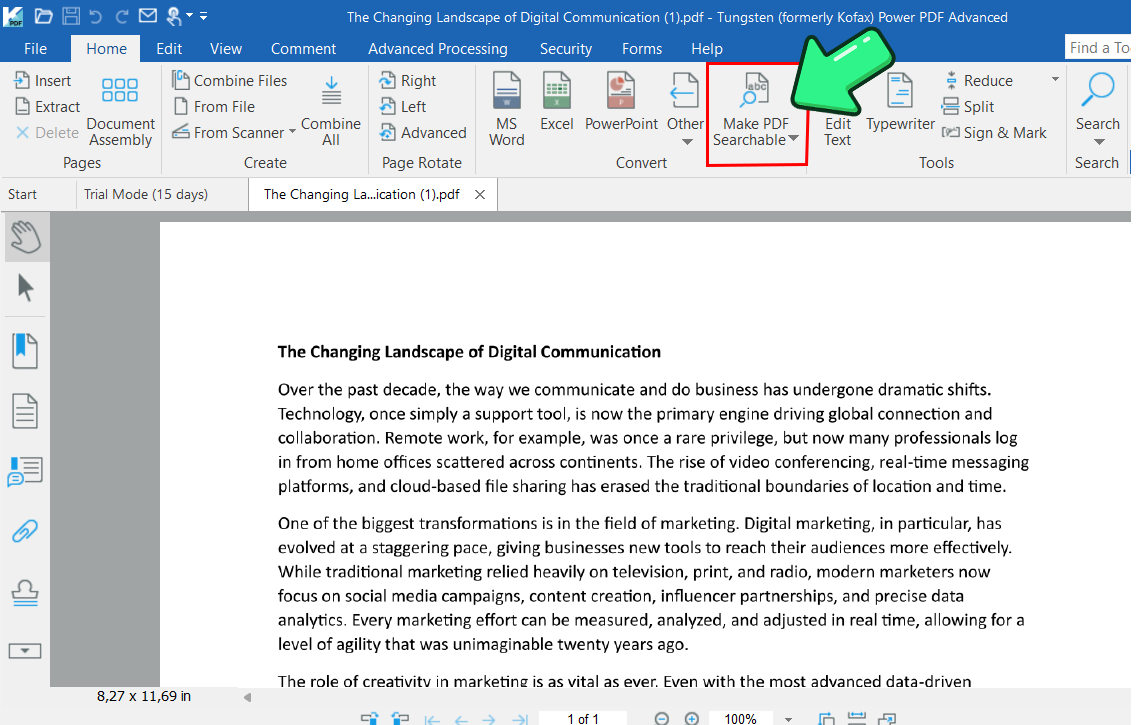
- Choose the document language → run OCR → save the searchable PDF.
Ideal for professionals and offices needing high‑level OCR, redaction, and e‑signing without long‑term subscription costs.
5. Adobe Acrobat
The free version of Adobe Acrobat does not offer OCR. With the Pro version, you can quickly turn any scanned PDF into a searchable document, with OCR features available for a subscription of around $25 per month.
To make a PDF searchable with Adobe Acrobat Pro:
- Open your PDF and click "Scan & OCR" on the left pane.
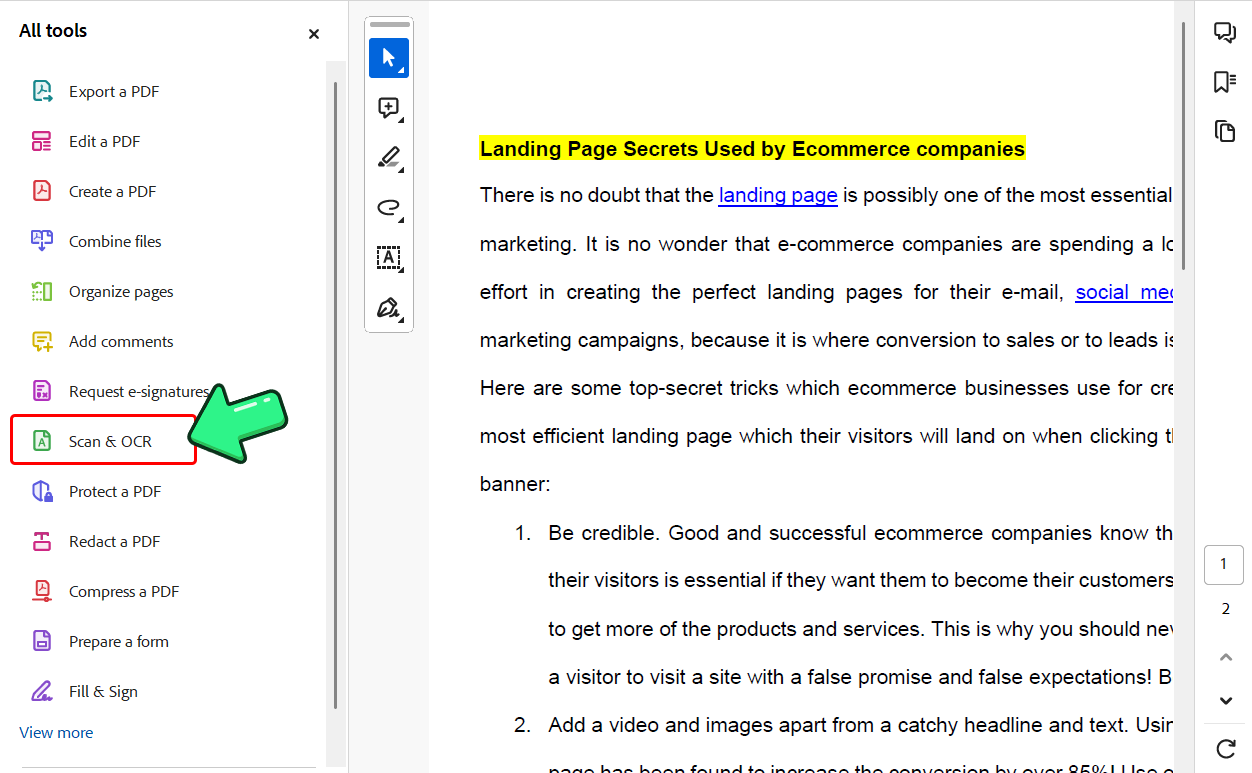
- Click "In This File" under the "Recognize Text" section.

- Choose your language if needed, and hit "Recognize text". When it finishes, save your PDF.
Acrobat is widely used for making PDFs searchable and is known for solid accuracy and ease of use.
On the downside, its OCR can miss words in low-quality scans or unusual fonts, and large or complex PDFs sometimes cause slowdowns or layout issues. These are the usual complaints, but overall, Acrobat stays a go-to for reliable results.
6. Search across your PDFs
Once your PDFs are searchable, the next challenge is finding information across many files . The right approach can save you a lot of time and speed up your work.
1. Use File Explorer's Built‑in Search
If you only need to search a small number of files, you can use Windows File Explorer’s built‑in search. It does the job, but it’s slow and not very efficient if you have lots of files.
2. Search with SeekFast
SeekFast is a lightweight desktop tool that lets you search through thousands of PDFs (and other document types) at once, showing results in context so you can jump straight to what you need.
SeekFast supports Windows and macOS.
Once you have installed SeekFast, select the folder to search and wait till the files are read, and search for your keywords.
All new searches within the read folder will show instantly.

SeekFast instantly finds the most relevant results for your search.
You can also find many other ways to search in your PDFs, as well as advanced search options, in our article How to Search Text in Multiple PDF Files in Windows.
If you're on macOS, the search tools are different, but there's a great solution for that too - we've explained everything in detail in the article How to Search Text in Your Documents on Mac.
Conclusion
Making PDFs searchable is quick and free with tools like PDF2Go, Google Drive, Smallpdf, and iLovePDF – no installs required. While they offer paid plans for heavy use, the free versions handle most everyday files just fine.
For advanced accuracy and bulk processing, use premium tools like ABBYY FineReader or Tungsten Power PDF.
Once OCR is done, you can search your PDFs instantly – and if you want to search across multiple files at once, a desktop tool like SeekFast makes it even faster.
Let me know in the comments if you have any questions or suggestions.
Frequently Asked Questions
1. How do I turn a scanned PDF into a searchable document?
Just upload your scanned PDF to an OCR tool like PDF2Go or Smallpdf, start the OCR process, and download the searchable version.
2. Can I make a PDF searchable for free?
Yes – most web tools like PDF2Go, Smallpdf, and iLovePDF let you do basic PDF OCR for free, right from your browser.
3. Will my PDF look the same after using OCR?
Most free OCR tools handle simple PDFs well, preserving the layout clearly. However, if you run into formatting issues with complex documents – such as those with multiple columns or tables – you may want to consider advanced tools like ABBYY FineReader for improved results.
4. Is it safe to upload sensitive PDFs to online OCR websites?
Trusted tools encrypt your files and delete them after processing, but for confidential documents, use an offline app like Tungsten Power PDF or ABBYY FineReader.
5. What’s the fastest way to search inside multiple PDFs at once?
After making your PDFs searchable with OCR, use a desktop search program like SeekFast to find words or phrases in seconds across all your files.
6. Do I need to install anything to make a PDF searchable?
No – online OCR tools work in any browser with no installation. For offline or private use, free apps like gImageReader + Tesseract are available.
7. Can Google Drive or Google Docs make PDFs searchable?
Yes, just upload your PDF to Google Drive, open it with Google Docs, and it will run OCR automatically – just keep in mind, formatting can be lost.
8. What is the difference between OCR and a regular PDF converter?
OCR reads text from scanned images and makes it searchable; a regular converter just changes file types, not scanned images.
9. Which PDF OCR tool is best for large files or textbooks?
PDF2Go, ABBYY FineReader, and Adobe Acrobat Pro all handle large files well, with paid options offering more power for big projects.


Great tips on making PDFs searchable! I often use tools like pdf (https://pdf-tools-app.com/ ) for editing and converting files, which is super handy for keeping everything organized and secure.