Quick answer
Press Ctrl+F (Windows) or Cmd+F (Mac) to search for a word on any web page.
On Android: Tap the three-dot menu > “Find in page.”
On iPhone/iPad: Tap the Share button > “Find on page.”
To search across all open tabs:
- Use Opera or Vivaldi’s built-in “Search in Tabs” feature.
- In Chrome, install an extension like Supersearch.
1. Introduction
This is a complete guide to searching for words on a web page in 2025.
If you want to search not just a page, but an entire website, navigate to How to Search for a Word in a Website.
What you will know:
- How to search any web page on a desktop computer using Chrome, Firefox, Opera, or other browsers.
- How to search a web page on an Android, iPhone, or iPad device.
- How to search for words on all open tabs in a browser.
2. Search a Web Page with Google Chrome
Google Chrome is a free web browser created by Google developers in 2008 (yes, you are older than Google Chrome😁). For the next years, it gained tremendous popularity and is currently the most-used browser in the world.
According to Stat Counter, in 2025, Chrome is used by more than 68 % of users, followed by Safari (16 %), Microsoft Edge (5 %) and Firefox (2 %).
To find a specific keyword on a single web page on Chrome:
1. Press Ctrl+F for Windows or ⌘+F for Mac to open the search field, which will appear in the upper-right corner.
2. Type your search terms in the search field.

3. Navigate through the highlighted results using the arrows to the right.

The browser highlights the matching words as you type, and the scrollbar marking appears.

The scrollbar marking is a helpful feature of Chrome and many other browsers – it shows two thin lines on the scrollbar wherever a word is found so that you can quickly scroll to the corresponding section of the page.
Along with its valuable capabilities for searching a web page, the Google Chrome browser also has some disadvantages:
- There are no additional search settings like “Match Case” and “Whole Words.”
- There is no built-in Advanced Search option.
- It cannot search in all open tabs.
For advanced Google Chrome search, head to this section.
3. Search a Web Page on an Android device with Google Chrome
Android is the most popular operating system for mobile phones and tablets, and, according to Statista, it is used by 72 % of all users. It was developed in 2007 by Google developers and is based on the Linux operating system.
Regarding Android browsers, the most popular is Google Chrome, which is used by over 90 % of Android users.
You can search for text on a web page using Chrome on Android by following these steps:
1. Click on the three-dot menu on the top right of the browser.

2. From the drop-down menu, choose “Find in page.”

3. Type your search term.

4. Navigate the results using the arrows next to the search field. Each result will be highlighted, and you can see each result marked on the scrollbar to the right.
Pros
- It highlights all matches.
- Convenient scrollbar marking for navigation in the search results.
Cons
- The search function is not readily available (multiple clicks are needed).
- Advanced search is only possible if you use an extension.
- There are no additional search options.
4. Search a Web Page on iPhone and iPad Devices with Safari
The iOS operating system was developed in 2007 by Apple and is used on iPhone, iPad, and other devices. The most used browser on iOS is the mobile Safari browser.
Searching a web page with Safari on iOS devices is almost the same as searching on Android with Chrome:
1. Click on the Share button. Depending on the screen width, it is situated either to the right of the address field or at the bottom of the screen.

2. From the drop-down menu, choose “Find on page.”

3. Type your search terms.

4. Navigate through the results with the arrows.

5. Click on “Done” to hide the search bar.
Pros
- Highlights all matches.
Cons
- No scrollbar marking.
- No Advanced search.
- Lack of additional search options.
5. Google Chrome Advanced Search
If you need more options in searching, you can download a specialized Chrome extension. Extensions are third-party tools you can add to your browser to extend its capabilities. In our case, there are extensions that offer advanced methods for searching, such as:
- Searching for multiple words.
- Case sensitivity.
- Regular expressions.
An excellent example is the Multi Search & Multi Jump extension. Unlike the Find option, it allows you to search for multiple keywords and easily navigate through the search results for each of them.
To search for multiple words with this extension, follow the steps below:
1. Add Multi Search extension to Chrome.

2. Press Ctrl+Shift+F (⌘+Shift+F for Mac) to open the extension.

3. Click on the “multi” option to separate each word.

4. Click on the “?” button to show the menu, and choose a “multiword separator” – the character you like to use to divide the keywords, in my example “+.”

5. Type your keywords and press “Enter” (“Return” for Mac).

In our instance, if you search for “marketing strategy,” you will find nothing. However, if you search for “marketing + strategy,” you will find all the keywords.
You can navigate through the found words using the F1–F12 keys. For example, with the F1 key, you navigate to the first keyword match; with the F2 key, to the second keyword match, and so on.
If you want to search with more options and specifics, you can also use regular expressions with this extension.
Let’s take a look at the pros and cons of this extension.
Pros
- It allows you to search for multiple words and phrases.
- Case-sensitive or insensitive search is possible.
- The tool includes the search history in the combo box.
- Supports Regular-expression search.
Cons
- The tool does not have a “Whole words” option.
- No scrollbar marking.
- Cannot filter sentences containing all searched words.
Multi Find Chrome Extension
Here we go deep. If you need to get very specific with your search, especially for special characters and terms, this tool is superior.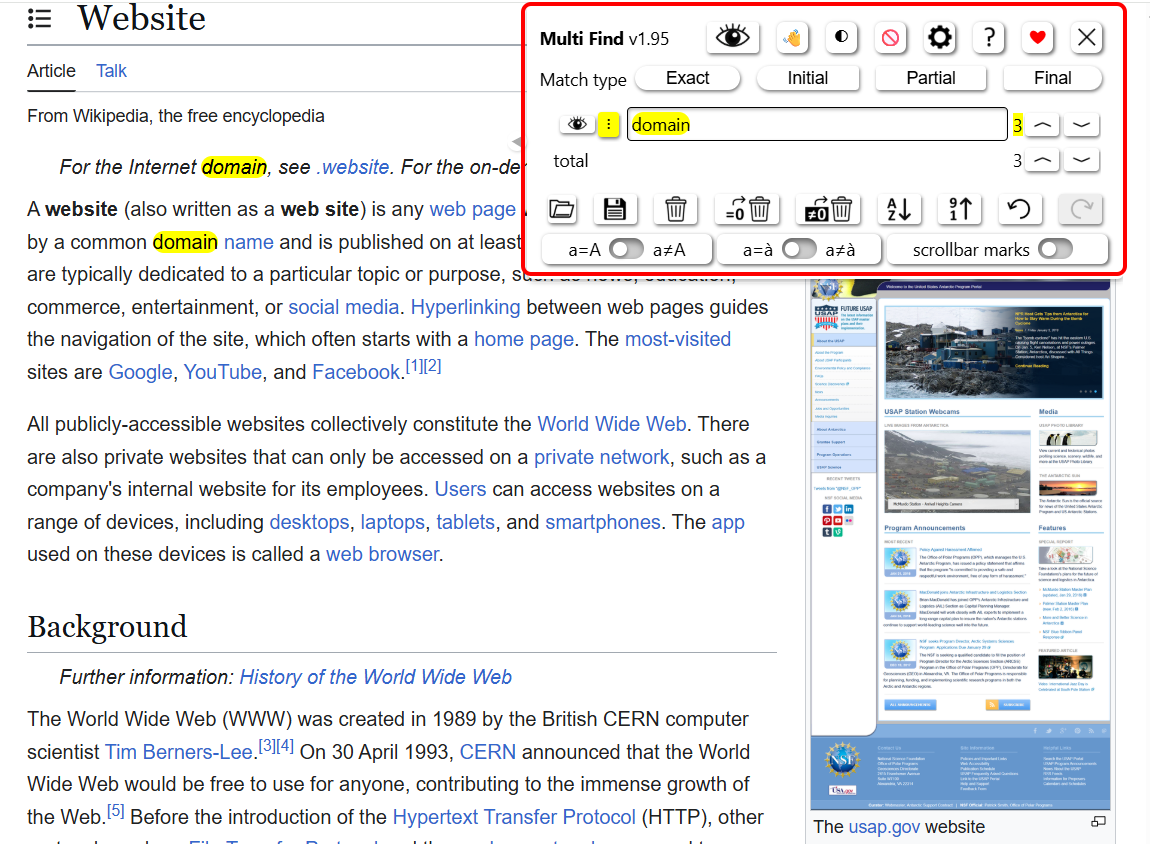
You can control the color of your highlight, term matching (exact, partial match, etc.), symbol characteristics and much more.
Super Search Chrome Extension
Supersearch adds full-text search across all open Chrome tabs, not just tab titles.
After installing it from the Chrome Web Store, launch it through the extensions menu, or open it directly by pressing Alt + Shift + F on Windows or ⌘ + Shift + F on Mac.
How it works: Type your keyword and see the top results from multiple tabs.  Click on any result and you will jump to the corresponding tab.
Click on any result and you will jump to the corresponding tab.
6. Search a Web Page with Microsoft Edge
Microsoft Edge is the successor to the previously popular Internet Explorer browser. Edge is a cross-platform browser created by Microsoft in 2015 and supports all modern versions of Windows, macOS, Linux, Android, and iOS. In terms of popularity, Edge is third in the world after Google Chrome and Safari.
Basically, the search function in Edge is not different from that of Google Chrome.
An exciting and valuable addition to the search capabilities of Edge is its ability to search an entire site using Bing easily.
To search an entire website with Microsoft Edge, do the following:
1. Click on the magnifying-glass icon in the top-right corner of the browser.

2. Click on “This site.”

3. Type your search words and press “Enter.”

You will see the search results provided by Bing for the website that is currently open.
Later in this article, you can read more about searching an entire website online or offline.
7. Search a Web Page on Mac with Safari
Safari is the primary desktop web browser on the Mac. It is an integral part of the operating system, which is one of the reasons why it is the most popular among Apple users.
Searching a web page with Safari is similar to other browsers and is pretty straightforward:
1. Open the web page that you want to search in.
2. Press ⌘+F to open the search bar.
3. From the options box, choose “Contains” if you want to have matches in the middle of words, or leave the default option “Begins with” to search only words beginning with your search term.

4. Type your searched keywords and press “Return.”

5. Navigate through the results with the arrow buttons to the right of the search field.

Pros
- There is an additional option for searching in the middle of words.
Cons
- There is no scrollbar marking.
- There are no “Match Case” and “Whole Words” options.
- Lack of Advanced search.
In addition, if you need to search for text on your computer, take advantage of our helpful article on how to search on Mac.
8. Search a Web Page with Mozilla Firefox
Mozilla Firefox is the fourth most popular desktop web browser in the world. Created in 2002, it is one of the oldest free browsers.
To search a web page with Firefox:
1. Press Ctrl+F (Windows) or ⌘+F (Mac) to open the search bar. It will appear at the bottom of the screen.

2. Type the search terms. All the matches will be highlighted in purple, and the currently selected one will be in green.

Firefox offers some helpful search options placed to the right of the search bar:
- “Highlight all” – highlights all matches.
- “Match Case” – searches with case sensitivity.
- “Match Diacritics” – distinguishes accented letters. For example, with this option enabled, if you search for “résumé,” it will not find “resume,” whereas it otherwise would consider this a match.
- Search whole words only.
9. Search a Web Page with Vivaldi on Linux
Vivaldi is one of the most recently developed cross-platform browsers, created in 2015 by the Norwegian company Vivaldi Technologies.
Searching a web page with Vivaldi is quite similar to doing so on Google Chrome:
1. Press Ctrl+F for Windows or ⌘+F for Mac to open the search field.
2. Type the searched words in the search field.
3. Navigate through the highlighted results using the arrows or keyboard shortcuts – F3 to move to the next result or Shift+F3 to move to the previous result.

In addition, you have an option for case-sensitive searches.
Pros
- “Match case” option.
- Scrollbar marking.
Cons
- There is no “Whole Words” setting.
- There is no Advanced Search option.
10. Conclusion
In this article, I have covered as thoroughly as possible all aspects and options of searching a web page for words, as well as searching an entire website. If you find it useful, you can easily share it on social media using the buttons to the right so others can benefit from it too.
If you have any questions or notes, do not hesitate to post a comment in the section below!
Frequently Asked Questions
1. How can I search for a specific word on a web page using Google Chrome? Press Ctrl+F (Windows) or Cmd+F (Mac) to open the search bar in Chrome. Type the word you want to find, and Chrome will highlight all matches on the page.
2. How do you search for text on a web page when using an Android phone? In Chrome on Android, tap the three-dot menu in the top-right corner, select “Find in page,” and type the word or phrase to search for. The browser will highlight all results.
3. How can I find a word or phrase on a web page using an iPhone or iPad? In Safari on iPhone or iPad, tap the Share icon, scroll down, and choose “Find on page.” Enter your word, and Safari will highlight all instances on the page.
4. How can you search for a keyword across all open browser tabs at once? Opera and Vivaldi have built-in features for searching the content of all open tabs – just use the “Search in Tabs” button in Opera or the “Search in All Tabs” option in Vivaldi. Chrome doesn’t offer this natively (its tab search only finds tab titles), but extensions like Supersearch can search the text across all open Chrome tabs.
5. What is the best way to search an entire website for a word or phrase? Use Google by typing site:example.com yourword in the search box to find all public pages containing your word. For more advanced site searches, use specialized tools or browser extensions.
6. Can you do a case-sensitive or whole-word search in a web browser? Browsers like Firefox offer case-sensitive and whole-word search options directly in their search bar. In Chrome and other browsers, you will need a browser extension to access these advanced features.
7. Are there any risks when using browser extensions to search web pages or websites? Browser extensions can access your browsing data, so only install trusted extensions from reputable sources.
8. How do you search for words in PDF files viewed in a web browser? Open the PDF in your browser and use Ctrl+F (Windows) or Cmd+F (Mac) to search for text within the document. Dedicated PDF software like Adobe Acrobat also offers advanced search functions.
9. Why does the browser search bar not find a word that is visible on the page? Some words may be displayed as images, loaded dynamically, or hidden by scripts, which makes them invisible to the browser’s search tool. Try reloading the page, checking for typos, or using a different browser.


doesnt work with google sheets?
yea
I came across this platform because I was trying to log into manyvids and wouldn’t let me so I scroll through everything see y I couldn’t access my account but good your organization taking care of the kids and helping out I see them alot