Quick answer
Simple search: 📁File Explorer
- Open File Explorer and go to your folder.
- Click the three‑dots icon (…) > Options > Search tab, check “Always search file names and contents,” then Apply and OK.
- In the search bar (top right), type:
ext:xls* yourkeyword
Advanced search: SeekFast
- Install SeekFast. Open it, select your folder, and type your keyword. Results include context.
In this article, I will explain how to search text in multiple Excel files in Windows.
There are two main methods:
1. Using the File Explorer.
📁Windows File Explorer is built‑in and lets you search all your Excel files from any folder.
2. Using an external program.
I have personally tried many third‑party search applications. Most of them search only in the first sheet of the Excel files.
Only a few of them can search within all sheets: SeekFast, File Explorer, Agent Ransack, PowerGREP, and Office Search, so I'll cover them.
I will explain the pros and cons of each searching method. So, let's get started.
1. File Explorer
File Explorer is the Windows built‑in application for managing and searching your folders and files.
Here are the steps to search text in your Excel documents with File Explorer:
- Open 📁File Explorer and go to the folder you want to search.
- Click the three dots (…) in the toolbar and select Options.
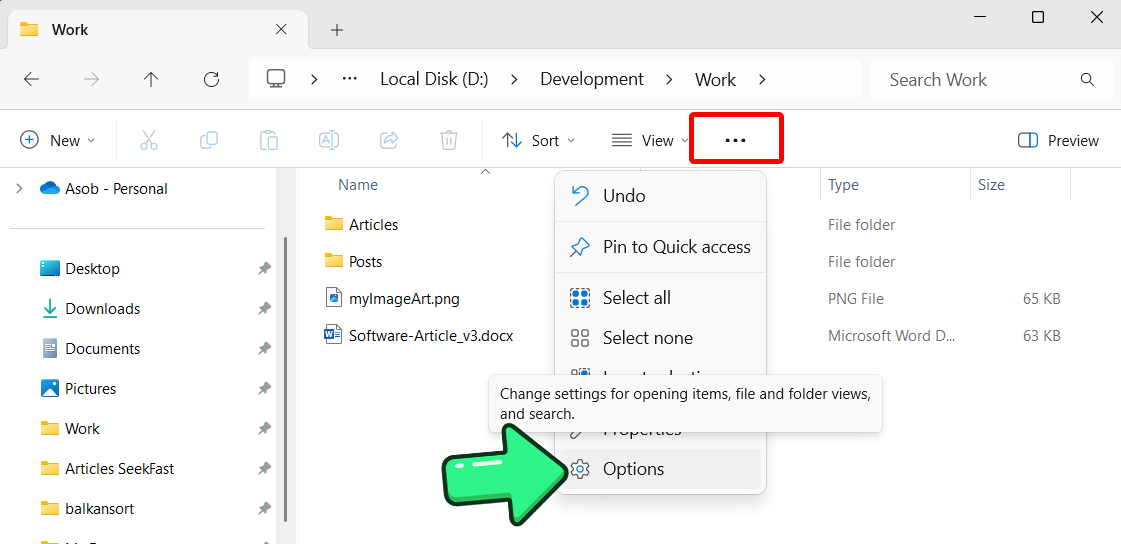
- In the dialog, go to the Search tab and check the box “Always search file names and contents.”
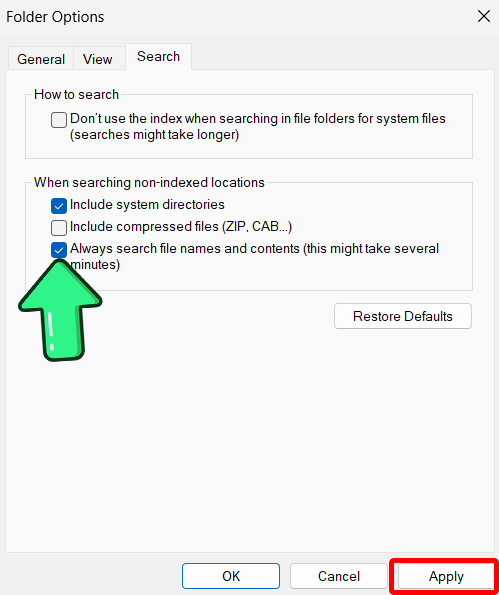
- Click Apply, then OK.
- Enter your keyword in the search bar.
If you want to search in Excel files only (.xls and .xlsx), type “ext:xls*” followed by the searched words, for example:
“ext:xls* marketing”.
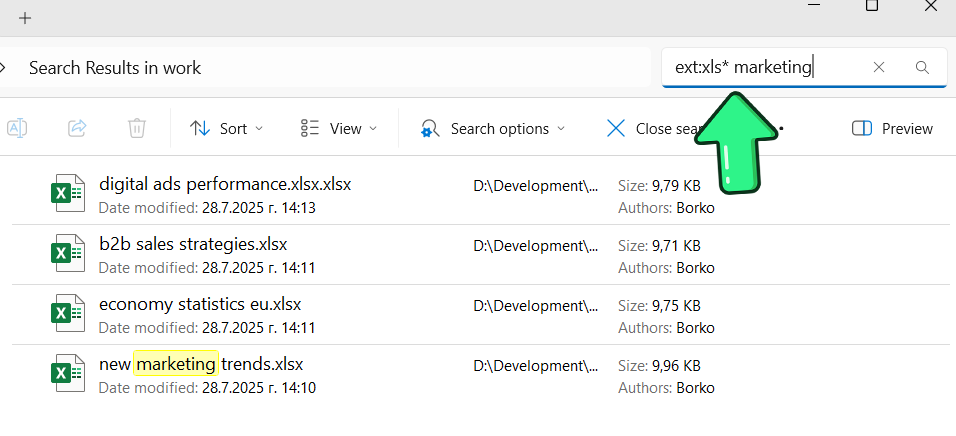
If you just need a list of the files containing your keywords, this method is perfect for you.
However, in most of the cases you need to view the context in which the searched words are found, which is not available in File Explorer. To view them, you will have to open each file and manually search for the words inside.
File Explorer also offers many other convenient options for setting up and filtering the search, such as filtering by date modified, by type of files (photos, videos, music, etc.), file size, etc.
Detailed instructions for their use, as well as much other additional information about searching through File Explorer, see in our article on searching files in Windows 10.
Pros:
- Windows built‑in.
- Searches in all sheets within the Excel file.
- Possible to choose to work with or without indexing.
- Many settings and filters available – by date, file size, and more.
Cons:
- Doesn’t show the parts of the text containing the searched words.
- Cannot search for combinations of words contained in a single sentence.
- Cannot sort results by relevance.
- The search is slow if you do not turn on the indexing of the file contents.
2. SeekFast
SeekFast is a popular searching tool with easy‑to‑use interface. It has both free and paid versions, and supports all Windows versions from 7 onward, as well as macOS.
The biggest advantage of SeekFast is its intelligent ranking system, which resembles the search in Google. It allows you to search for words that occur in random order in a sentence in your documents, with the most relevant results ranked at the top.
SeekFast can search in all the sheets of the Excel files.
Searching with SeekFast is pretty easy:
1. Download and run SeekFast.
2. Choose a folder and wait SeekFast to read the files
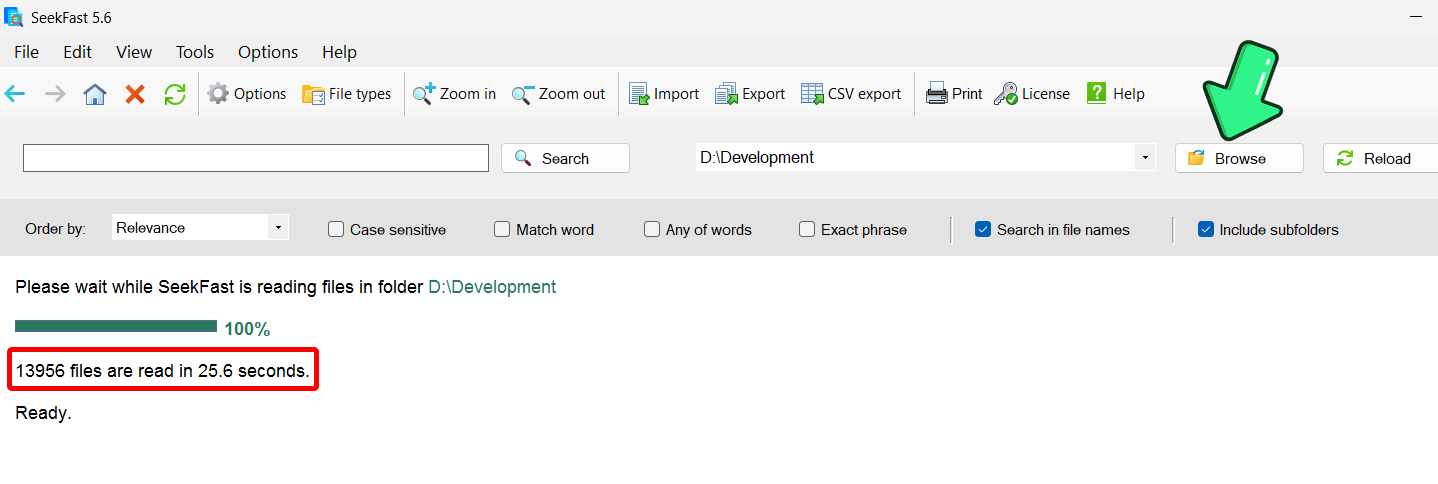
4. Type your keywords in the search bar and press Enter.
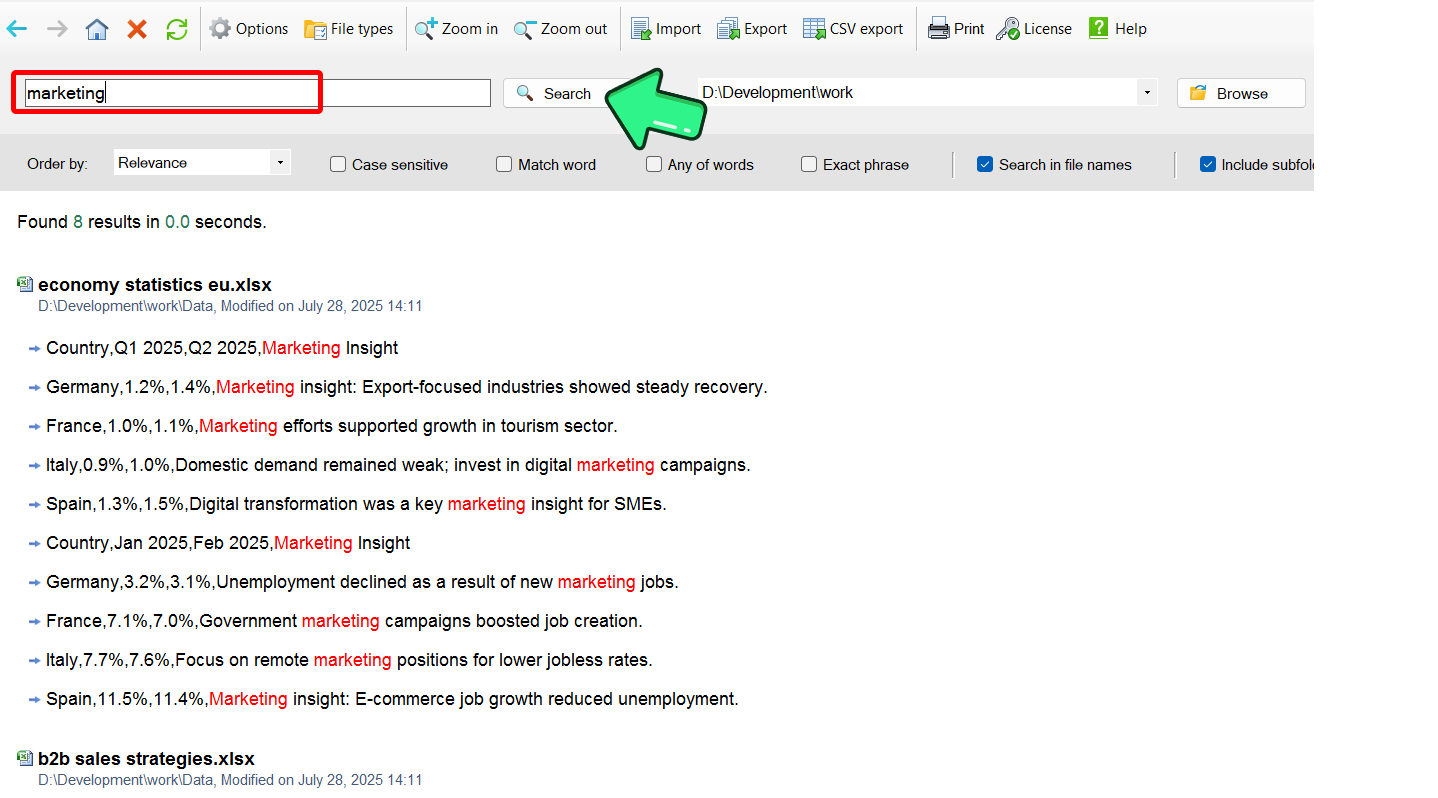
There are several useful features available in the search results:
1. Click on a sentence to see a larger part of the context.
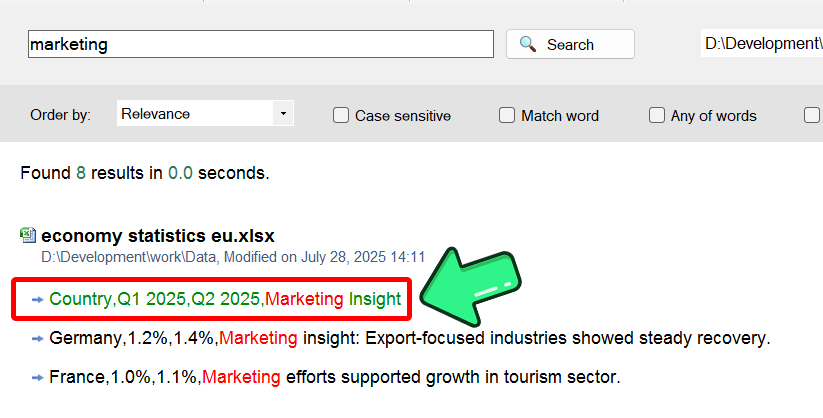
2. Click on the file name if you want to open the file.
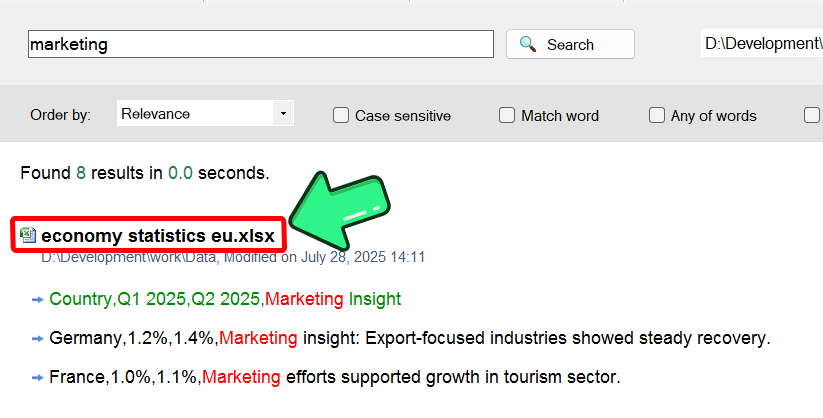
3. Click on the folder path if you want to open the folder containing the file.
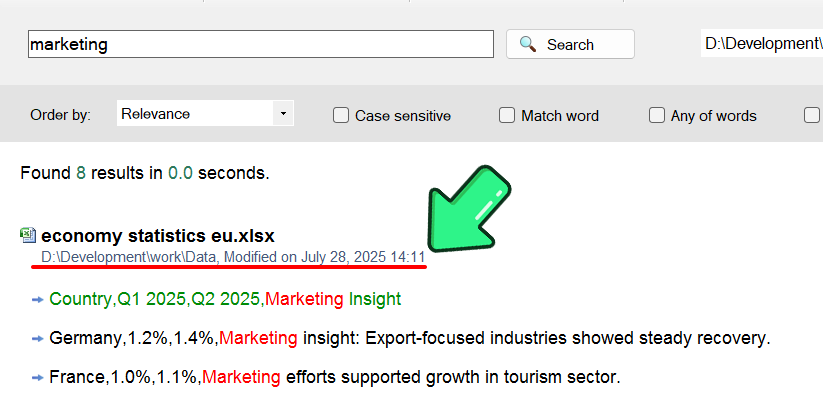
If you want to search in Excel files only, click on the "Options" button, then the "File types" tab and uncheck all types except Excel documents (.xls, .xlsx and .xlsxm).
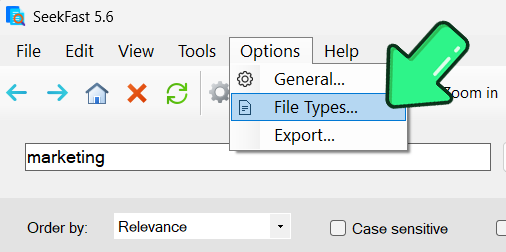
SeekFast offers many other useful options, including:
1. If you want to select a folder you've already searched, select it from the drop‑down menu and SeekFast will read it immediately.
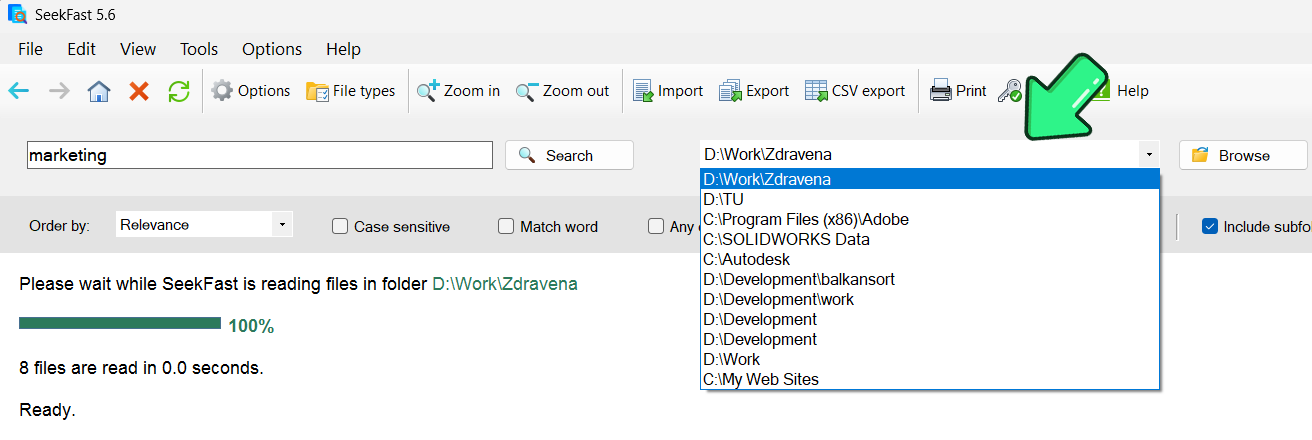
2. In addition to the default ranking by relevance, you can sort the results by date or by file name.
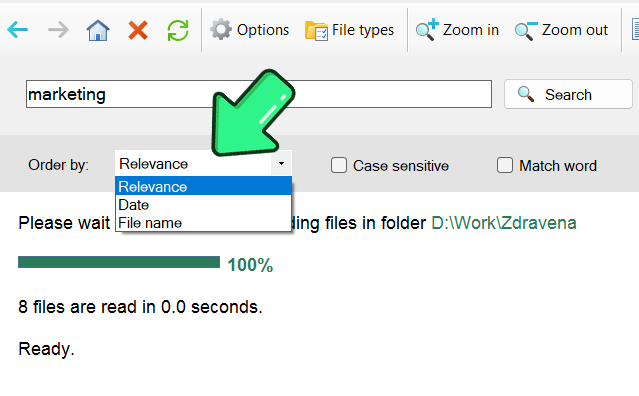
3. You can choose to make a case‑sensitive search as well as exact word search.
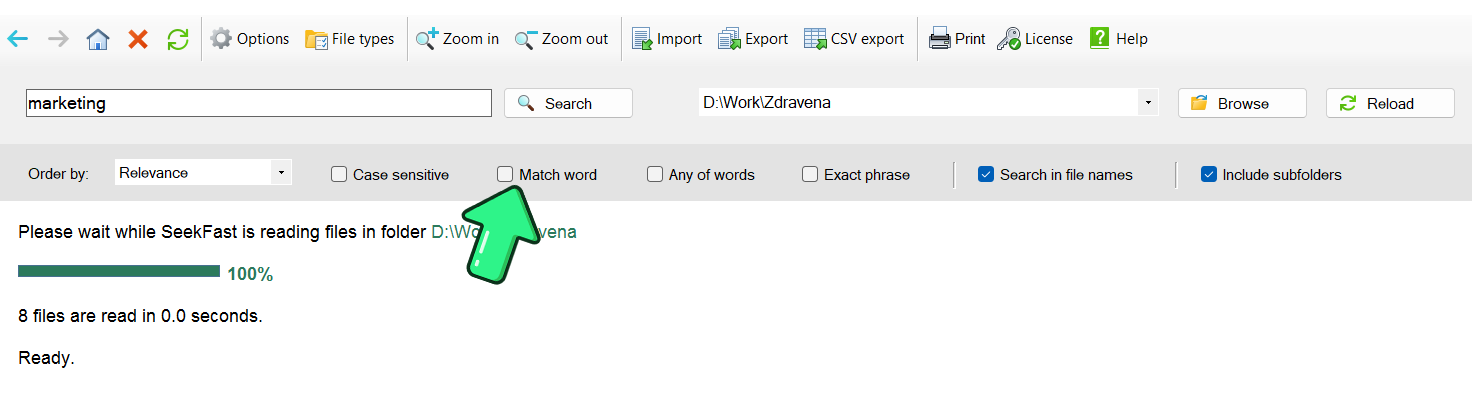
Pros:
- Intelligent search – sorts results by relevance.
- Searches tens of thousands of documents in less than a second.
- Shows the text excerpts with your keywords.
- Searches within all Excel sheets.
- Easy‑to‑use interface.
- Has a free version.
- Doesn’t use indexing.
Cons:
- The free version can search through up to 50 files only for one search.
3. Agent Ransack
Agent Ransack is a well‑known searching tool, first released in 2000. It is compatible with Windows 7 and higher versions.
Agent Ransack has a free version with limited functionality. The main advantages of the paid version are the ability to add indexing, Boolean operators search, and showing larger context.
Here are the steps to search in multiple Excel files with Agent Ransack:
1. Download, install, and run the application.
2. Click on the "Browse for single folder" button to choose the folder you want to search in.

3. On the "Containing text" box, type your keywords and press "Enter."

4. In the results section, when you click on a file name the text containing the keywords will be shown in the right pane.

If you want to search only in Excel files (.xls & xlsx), type "*.xls;*.xlsx" in the "File name" box.
A drawback of Agent Ransack is that it reads the folder contents again and again in every single search, which makes searching slower.
An additional inconvenience is that you cannot see the found text immediately – you have to click on each file to view it.
Pros:
- Has a free version.
- Searches through all Excel sheets.
- Doesn’t use indexing.
- Supports many Boolean operators.
Cons:
- Very slow search in big folders.
- Cannot view all the texts found in one place.
- Cannot search for combinations of words.
- Cannot sort results by relevance.
4. PowerGREP
PowerGREP is shareware software, with a 15‑day free trial. It was initially designed to be a Windows equivalent of the very popular UNIX tool grep, created to search text in files with the help of regular expressions.
PowerGREP supports Windows 7 or higher.
Let’s see how to search in Excel spreadsheets with this tool:
1. Download the free trial, install, and run the application.
2. In the left pane, from the "Folders and files" box, choose the folder to search in.

3. On the right pane, in the "Search" box, type your searched words.

4. On the top toolbar press the "Search" button.

If you want to search in Excel files only, type "*.xls*" in the "Include files" field in the left pane.
Like the original grep tool, PowerGREP shows the lines of the text where the searched words are found. Also, if you double‑click on any result, it will show the whole text of the file.
Pros:
- Shows all the lines containing the keywords from each file in the results section.
- Doesn’t use indexing.
- Searches among all Excel sheets.
- Offers many advanced tools and options.
Cons:
- Doesn’t have a free version.
- Complicated interface.
- Cannot open the files found directly.
- Cannot search for a combination of words.
- Cannot sort results by relevance.
5. Office Search
Office Search is free and open‑source software for searching text in documents. It supports Windows 7 and above.
The program is easy to use, has a simple interface, and searches within all Excel sheets. However, you cannot view the text found unless you open each file from the results pane.
These are the steps showing how to search through Excel files with this tool:
1. Download the application and unzip the archive in any folder.
2. Navigate to the "Office Search" folder and run "OfficeSearch.exe."
3. Click on the "Browse" button to choose the folder for searching.

4. Click on the "Include sub‑folders" checkbox if you want to search in subfolders.

5. Type your searched words in the "What to search" field and press the "Search" button.

6. To view the found text, double‑click on a file from the results pane and search again in the corresponding program.
If you want to search only in Excel files (.xls and .xlsx), type "*.xls*" in the "File pattern" field.
If you select an entire disk, the program could show you an "Access denied" error message, so you will have to choose a specific folder.
Pros:
- Completely free and open source.
- Searches in all Excel sheets.
- Easy‑to‑use interface.
- Doesn’t use indexing.
Cons:
- Doesn’t show the parts of the text containing the searched words.
- Cannot search for combination of words.
- Slow search in big folders.
6. Conclusion
These were the best methods and software programs I have found for searching text in multiple Excel files.
There are also other worthy searching tools, but none of them is suitable for searching Excel files because they cannot search in all the sheets (usually they search in the first sheet only). Some of these are: FileSeek, Wise JetSearch, Everything, and UltraSearch.
Do you have any questions or remarks? I will be glad to hear your opinion. Leave a comment below!
Frequently Asked Questions
1. What are the pros and cons of not using indexing when searching Excel files?
Pros: no background indexer consuming CPU or disk space; results are always up‑to‑date.
Cons: First searches in new folders are slower as it takes time to read. However, SeekFast remembers recent folders, so repeated searches there are instant. Some tools — like Agent Ransack when run without indexing — re‑scan the folder for each search, which can take longer.
2. What does ext:xls* mean in a File Explorer search?
ext:xls* limits results to any file whose extension starts with xls—covering .xls, .xlsx, .xlsm, and similar Excel formats—so your search skips PDFs, Word docs, and other files.
3. Will File Explorer show sentence‑level context for the words it finds?
No. File Explorer only lists files that match; you still have to open each spreadsheet and use Ctrl + F (or Excel’s “Find and Replace”) to see the exact sentence or cell.
4. Does File Explorer need indexing turned on to search inside Excel sheets?
Indexing makes searches much faster, but it isn’t required. Without it, File Explorer still scans all sheets—it just takes longer each time you run a search.
5. What’s the fastest tool for searching thousands of Excel workbooks at once?
SeekFast can scan tens of thousands of documents—including every sheet in every Excel file—in under a second and immediately show sentence‑level context ranked by relevance.
6. Is there a free way to get Google‑style ranked results when searching Excel files?
Yes. SeekFast uses an intelligent ranking system similar to Google, putting the most relevant sentences at the top.
7. How do I configure SeekFast to search only Excel files?
In SeekFast, click Options → File types, uncheck everything except Excel documents (.xls, .xlsx, .xlsm), choose your folder, and enter your keywords.
8. Which search programs look inside every worksheet, not just the first sheet?
The tools confirmed to read all sheets are File Explorer, SeekFast, Agent Ransack, PowerGREP, and Office Search. Many others only read the first sheet.
9. Can I use Boolean operators (AND, OR, NOT) when searching Excel files?
Yes—but only in certain tools. Agent Ransack (paid version) and PowerGREP support advanced Boolean or regular‑expression queries;
10. How can I quickly search for a word across all Excel files in a folder using Windows File Explorer?
Open File Explorer, navigate to the folder, click the three‑dots icon (…) → Options → Search tab, check “Always search file names and contents,” and press Apply → OK. In the top‑right search box, type:
ext:xls* yourKeyword
Windows will scan every sheet inside every *.xls, *.xlsx, and *.xlsm file in that folder and show a list of files containing the keyword.


Mr. Stamenov,
Thanks so much for posting the directions for searching multiple Excel files in a folder using File Explorer; I have 23 inventories and your method worked perfectly. I sincerely appreciate your hard work.
Gratefully,
Eugene Summers
Yes, it also worked for me. Thank you so much for a elaborate guidance tom search particulars name in multiple excel files
Hello. I am using the simple “advanced options” feature to find which workbooks that contain my search words (without opening each workbook). It seems that if the workbook is password protected, it will pass over those workbooks and not even tell me that that workbook has that word. Is there anything I can do to search in password-protected workbooks? I can always ask the owner to open the workbook for me if I have the search results – I am not trying to do anything bad. :). Thank you!!
I want to search multiple excel files for the keyword and get the output in excel or csv file for viewing the results and further analysis in Excel.
As of now I have to save each excel file as a CSV file also. (In a different folder), then I use findstr commandline utility to search the keyword and redirect the output with > sign to another csv file which I open in Excel for further analysis.
Can you suggest a better way?