Quick answer
To fix the Windows search bar not working, try these possible solutions:
1. Restart Your Computer
2. Restart Windows Explorer
3. Restart the Search Service
4. Restart the Search Process
5. Use Third-Party Search Tool
I dug up all the possible Windows Search failures and summarized the fixes for each case.
First, I've put the most common fixes — they can solve your problem immediately. If they don’t work, proceed to the section related to your specific symptom.
Need your files now? Go straight to the section about Third-Party Search Tools for instant results — even if Windows Search is broken.
1. Quick fixes: resolve Windows search bar issues in seconds
Restart Your Computer
A simple restart fixes many temporary glitches.
Restart Windows Explorer
Restarting Windows Explorer refreshes the taskbar and search bar without a full reboot.
- Press Ctrl+Shift+Esc to open the Task Manager.
- Under the Processes tab, find Windows Explorer.
- Right-click it and select Restart. Your taskbar will briefly disappear and return.
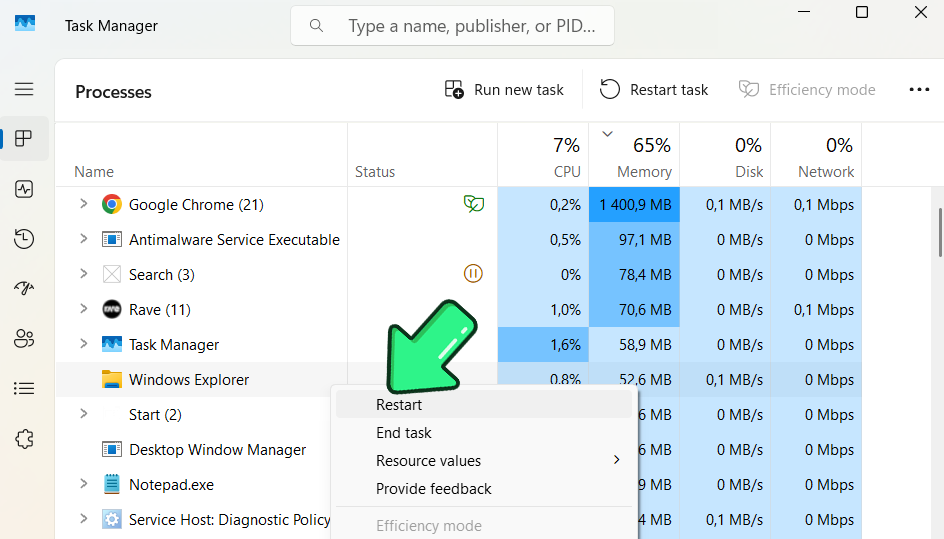
Restart the Search Service
If the Windows Search service is stuck, the search bar won’t work.
- Press Win+R to open the Run box.
- Type services.msc and press Enter.
- In the Services window, scroll to Windows Search.
- If Status is Running, right-click and choose Restart; if not, choose Start.
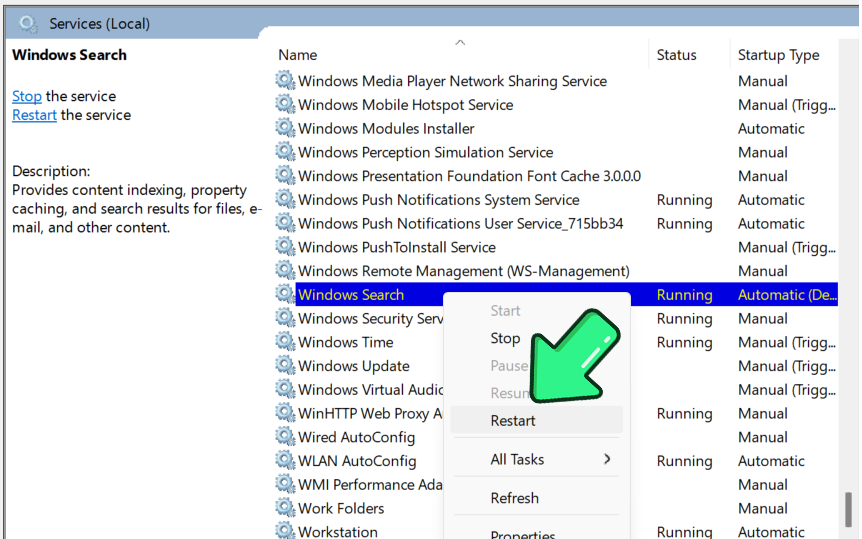
- Close the window and test the search bar.
Restart the Search Process
If SearchHost.exe or SearchUI.exe is hung, this restarts it.
- Open Task Manager (Ctrl+Shift+Esc).
- Go to the Details tab.
- Find SearchHost.exe (Windows 11) or SearchUI.exe (Windows 10).
- Right-click and choose End Task. Windows restarts it automatically.
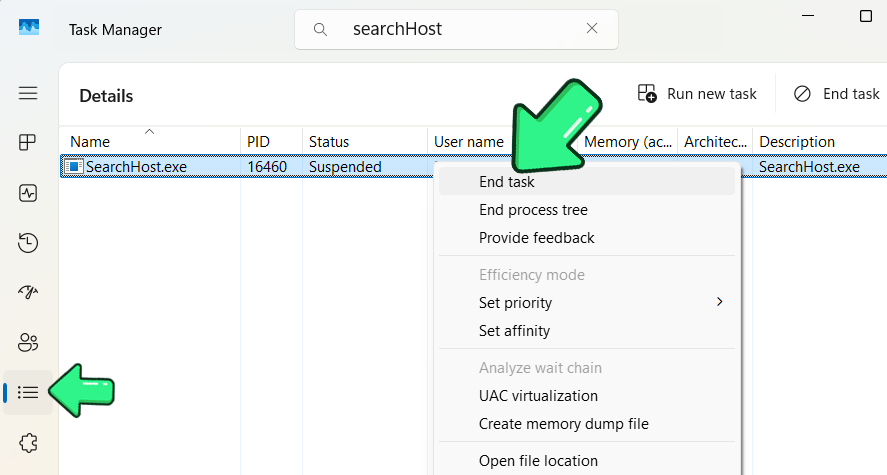
- Try the search bar again.
Find Files Instantly with Third party tools
If Windows Search lets you down, third-party tools like SeekFast and Everything can find your files instantly—no indexing delays or glitches. These tools are faster, more accurate, and offer advanced filters. See section Third-party tools.
If your search bar is still not working, continue to the section matching your issue:
- Search Bar Won’t Open or Is Blank
- Can’t Type in the Search Bar
- Search Opens But Shows No Results
- SearchHost.exe High CPU Usage or Crashes
- Use Third-Party Search Tools
2. Search Bar Won’t Open or Is Blank
Symptom: When you click the search box, nothing happens, or you see a blank panel.
Run the Search Troubleshooter
The built-in troubleshooter identifies and resolves common issues automatically.
- Press the Windows key+I to open Settings.
- Go to System (or Update & Security in Windows 10).
- Select Troubleshoot.
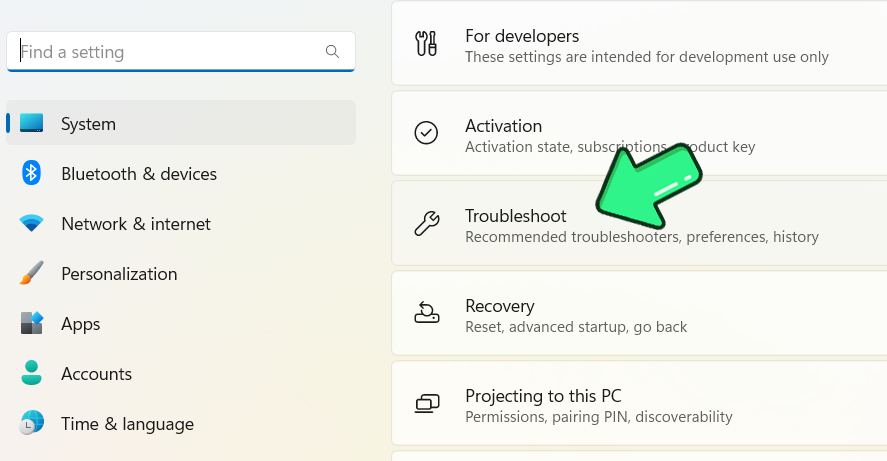
- Click Other troubleshooters (or Additional troubleshooters in Windows 10).
- Find Search and Indexing and click Run.
- If it’s missing, press Win+X, then A and run:
msdt.exe -ep WindowsHelp id SearchDiagnostic
Follow the prompts, check problems that match your issue, and let Windows fix what it finds.
Restart the Windows Font Cache Service
- Press Win+R, type "services.msc", and press Enter.
- Find Windows Font Cache Service.
- Right-click and choose Stop.
- Wait 10 seconds, then right-click and choose Start.
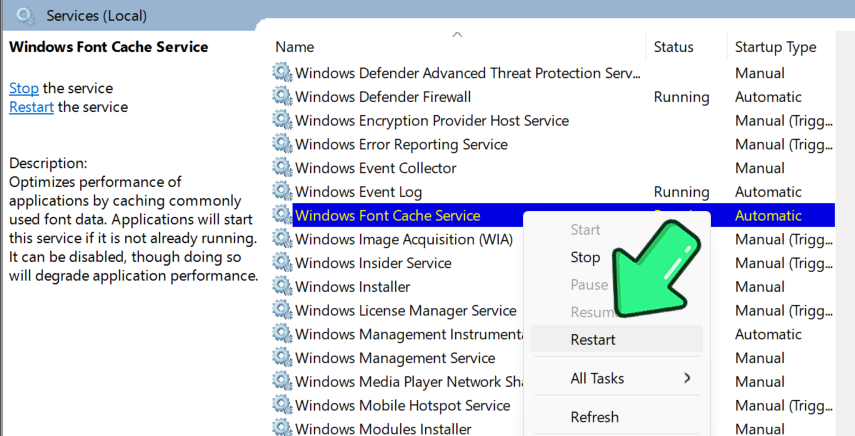
- Test the search bar.
Reset the Search Feature (Advanced)
Resets search to factory settings, fixing deep corruption.
Note: You may need to change the execution policy if prompted.
Use Microsoft’s Official Script
- Download the Reset Windows Search PowerShell script from Microsoft.
- Right-click the script and choose "Run with PowerShell as Administrator".
Warning: After resetting, Windows must rebuild the search index; some results may be missing until indexing completes.
3. Can’t Type in the Search Bar
Symptom: The search panel appears, but you can’t type. Keystrokes don’t register.
Win+R Trick
This resets keyboard input and often restores typing instantly.
- Press Win+R to open the Run dialog.
- Click Cancel or press Esc.
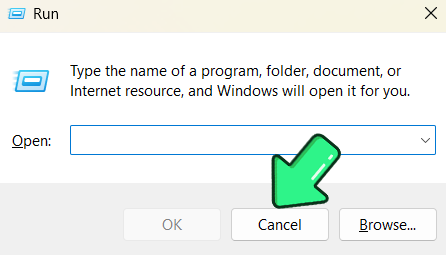
- Try typing in the search bar again.
Manually Start ctfmon.exe
ctfmon.exe manages text input for search.
- Press Win+R, type C:\Windows\System32\ctfmon.exe, and press OK.
- Try typing in the search bar.
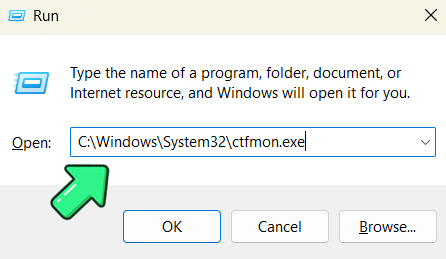
Make It Permanent: add ctfmon.exe to startup:
- Press Win+R, type shell:startup, and press Enter.
- Right-click → New → Shortcut, browse to C:\Windows\System32\ctfmon.exe, name it “ctfmon,” and finish.
Restart the Search Process
- Open Task Manager (Ctrl+Shift+Esc).
- Go to the Details tab.
- End SearchHost.exe (Windows 11) or Cortana (older Windows 10).
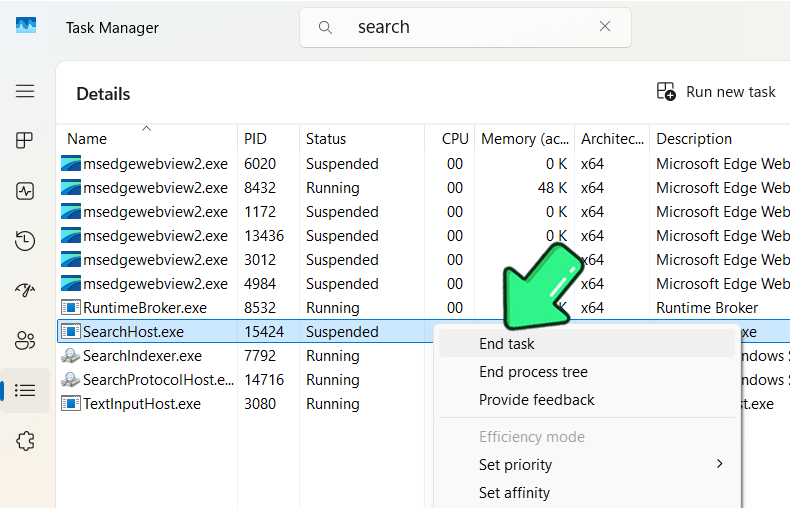
Check Keyboard and Language Settings
Test typing in Notepad, press Win+Space to switch keyboard layouts or languages.
If typing still fails, go to the section about third-party tools.
4. Search Opens But Shows No Results
Symptom: Search opens, but nothing appears—no files, apps, or settings.
Verify Search Service and Indexing
- Press Win+R, type services.msc, press Enter, and ensure Windows Search is running and set to Automatic.
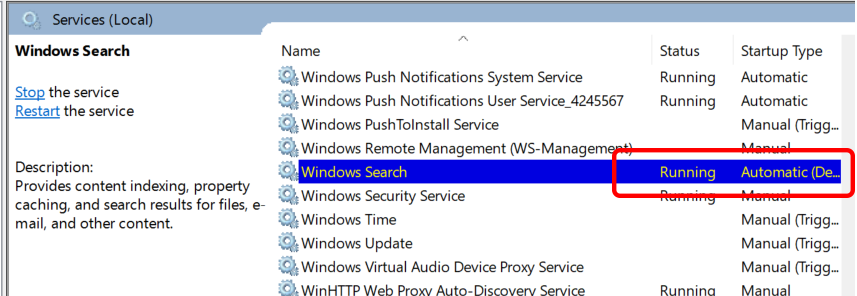
- Go to Settings → Privacy & Security → Searching Windows (or in Windows 10: Search → Searching Windows).
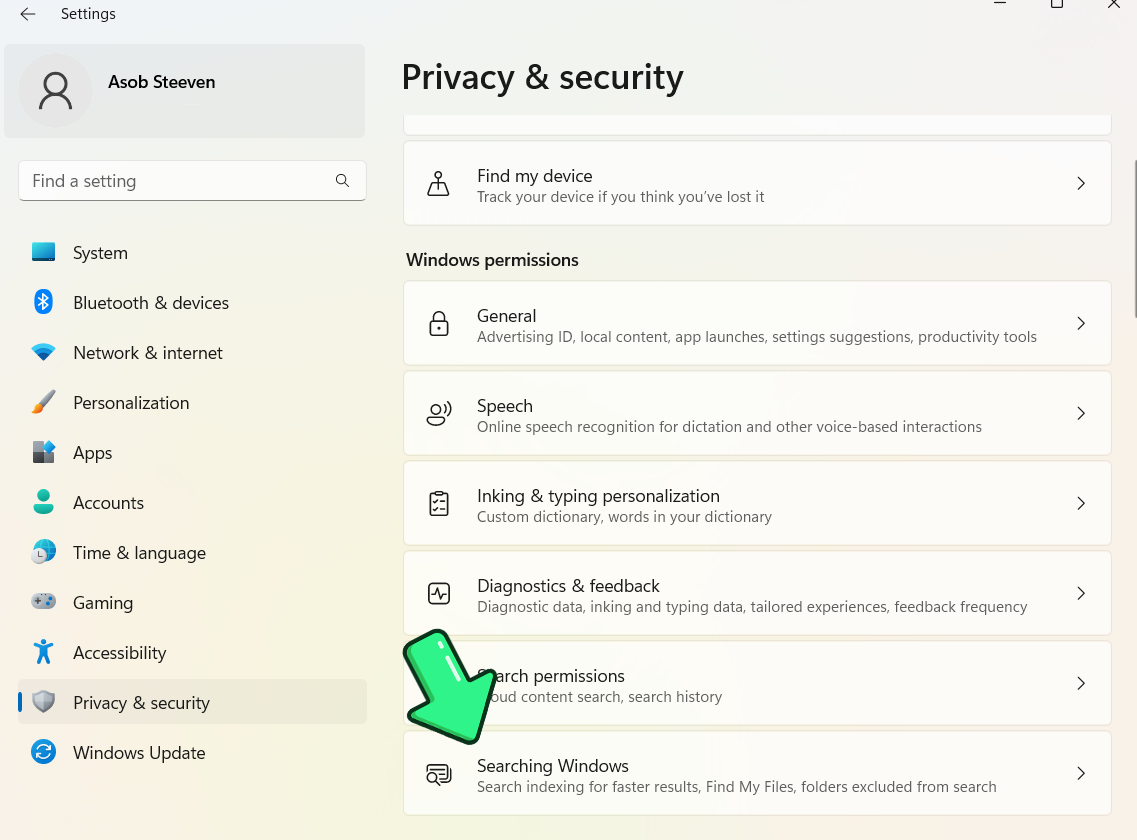
- Check the indexing status.
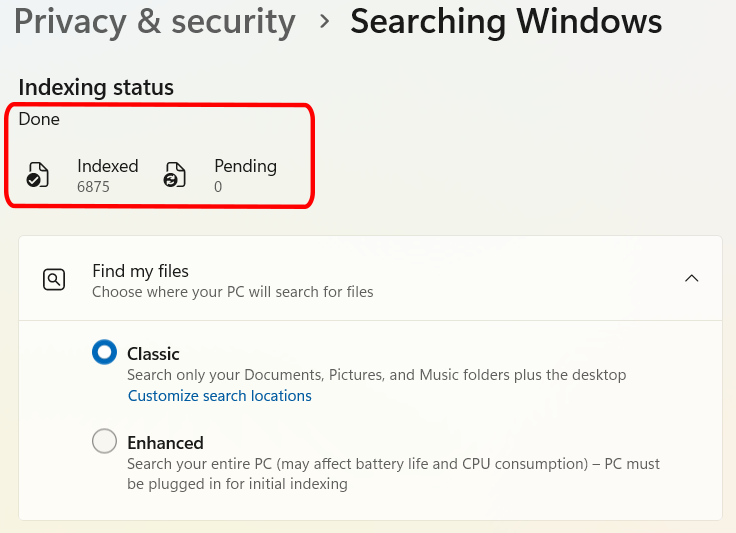
Expand Search Indexing to All Locations
- Select Enhanced (Find My Files) instead of Classic.
- Ensure important folders aren’t excluded.
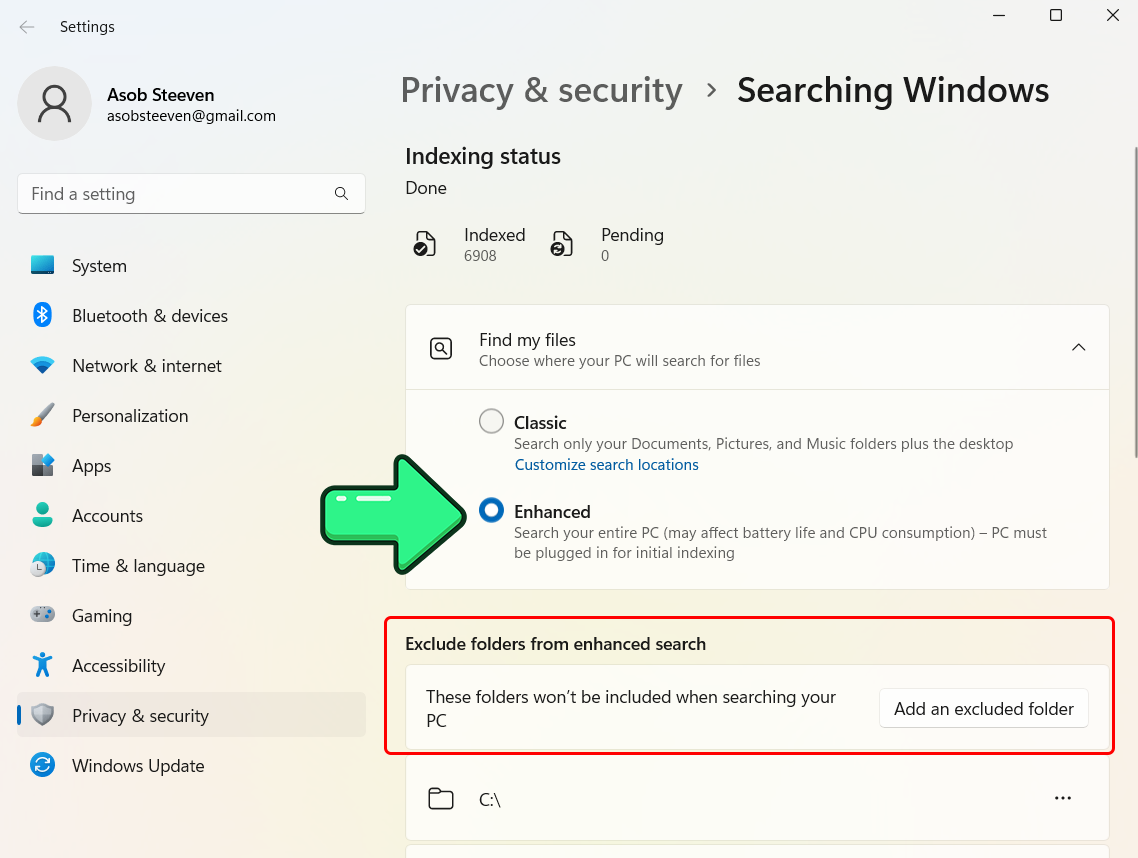
Rebuild the Search Index
- Open Control Panel (Win+R, type control).
- In Indexing Options → Advanced → File Types, ensure needed types (.docx, .xlsx, .pptx, .pdf etc.) are set to "Index Properties and File Contents".
- Go to Indexing Options → Advanced → Rebuild.
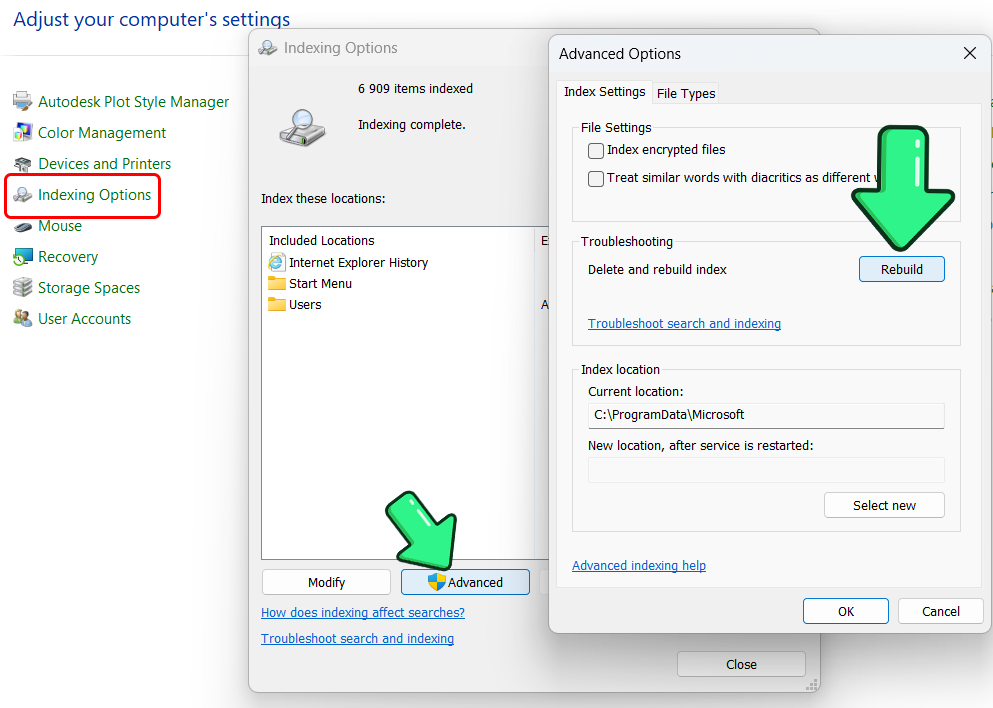
Run the Search & Indexing Troubleshooter
Press Win+X, then A and run:
msdt.exe -ep WindowsHelp id SearchDiagnosticFollow the prompts, check problems that match your issue, and let Windows fix what it finds.
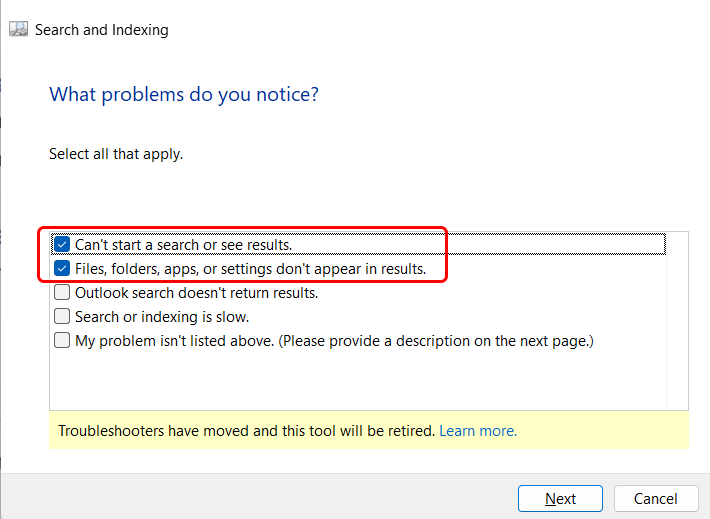
If none of these options help, proceed to the Use Third-Party Search Tools section.
5. SearchHost.exe High CPU Usage or Crashes
Symptom: SearchHost.exe (or SearchIndexer.exe/SearchUI.exe) consumes high CPU or crashes.
Wait for Indexing to Complete
- Open Settings → Privacy & Security → Searching Windows and wait if indexing is in progress.
Pause or Reduce Indexing
- Use Pause indexing or remove large folders in Indexing Options → Modify.
Rebuild the Index
- Go to Control Panel → Indexing Options → Advanced → Rebuild.
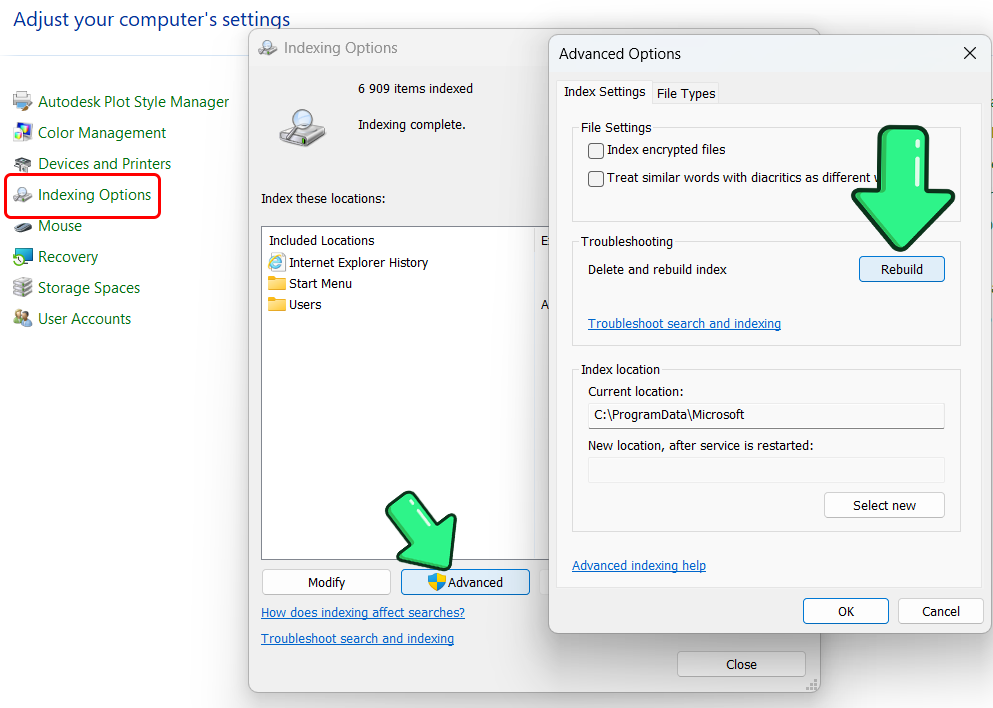
Update Windows and Drivers
- Go to Settings → Windows Update, install all updates, and update drivers.
Scan for Malware
- Open Settings → Privacy & Security (Windows 11) → Windows Security → Virus & Threat Protection, and then choose Full scan.
Warning: A “SearchHost.exe” outside C:\Windows\SystemApps could be malware.
Disable Windows Search (Last Resort)
Warning: Disabling search slows down File Explorer and Start menu searches.
- Open services.msc, set Windows Search to Disabled, click Stop, then OK.
Tip: If you disable Windows Search, consider using a third-party tool instead.
6. Use Third-Party Search Tools
If you're unable to resolve the issues with Windows search, or if it doesn't meet your needs, you have a variety of more advanced third-party search tools to choose from.
SeekFast
Of all the search tools, I most often use SeekFast for the following reasons:
- Instantly searches file content (Word, PDF, Excel, PowerPoint, OpenOffice, eBooks, text files, and more).
- Works even when the built-in search is broken.
- It searches intelligently and ranks the most relevant results at the top.
- It's very easy for me to navigate when I see the found sentences and the searched words highlighted.
- Fast, lightweight, easy setup.
Here's how to Use SeekFast:
- Download SeekFast from the official site.
- Install and open it.
- Select a folder to search.
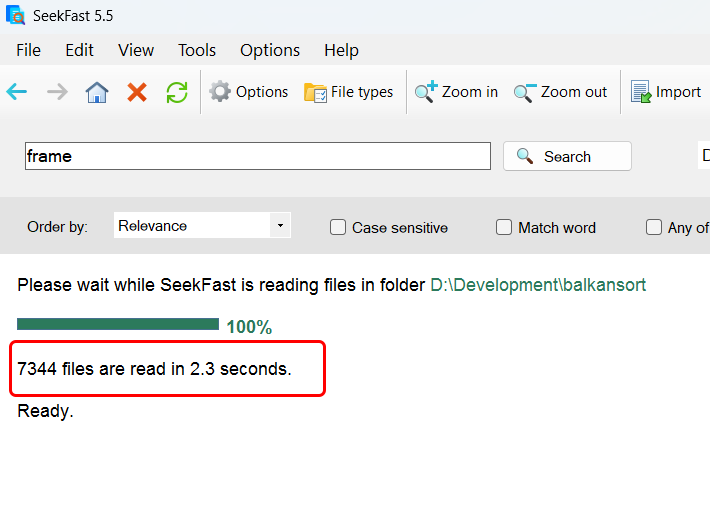
- Enter keywords and press "Enter".
-
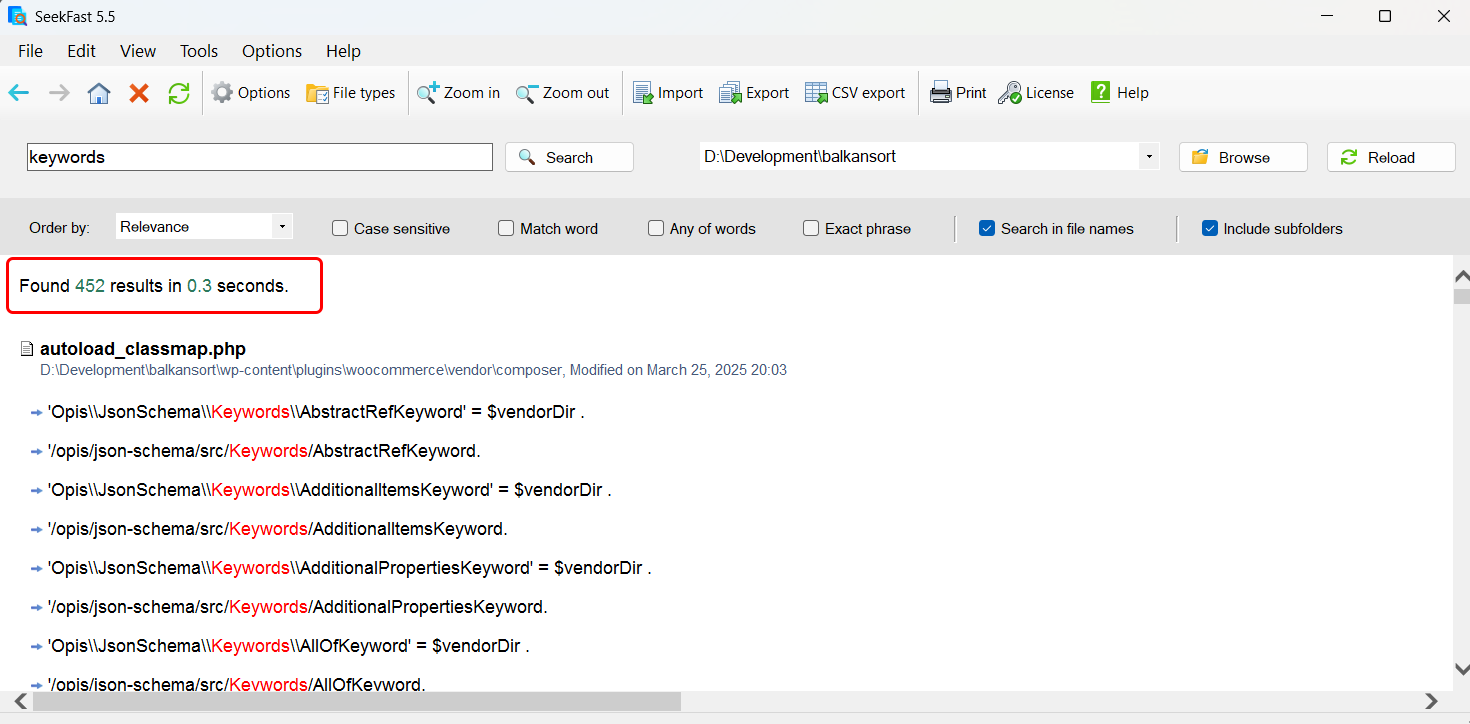
- Click any result to open the larger part of the text, or the filename to open the file.
PowerGREP
PowerGREP is a powerful tool for searching, editing, and analyzing large amounts of text and binary files using regular expressions.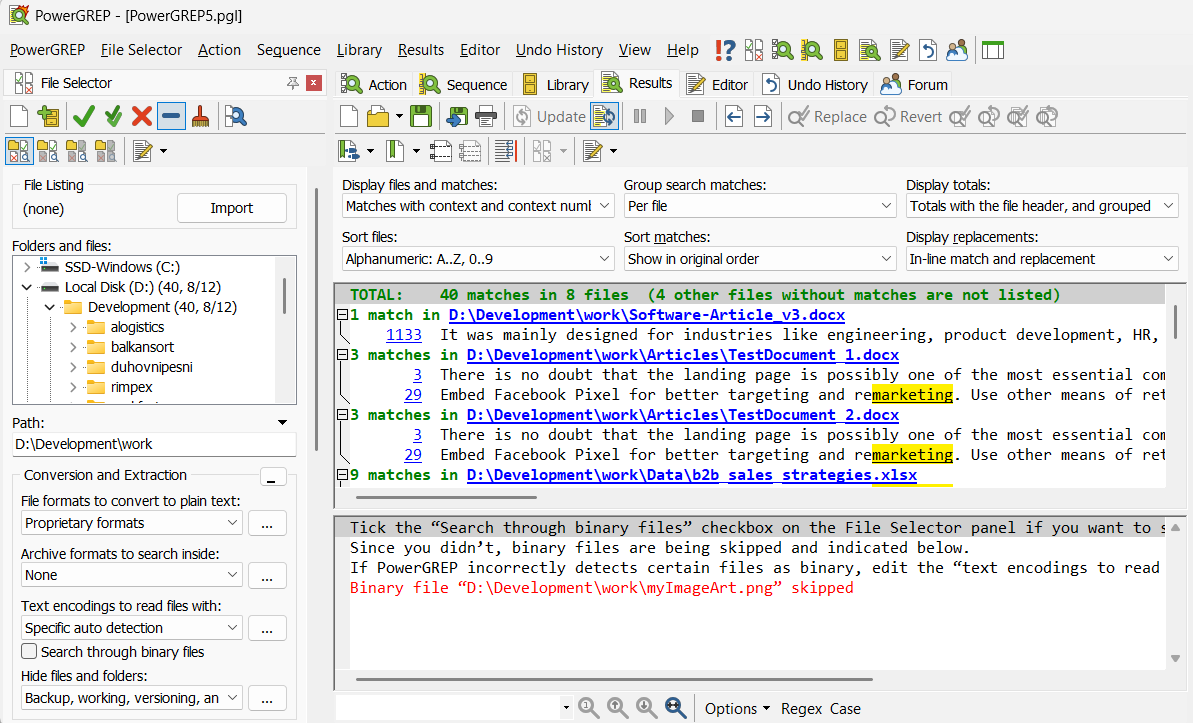
PowerGREP stands out with its ability to search, extract, and replace across thousands of files at once, all while letting you preview and undo changes for maximum safety.
Other options
Of all the other search tools in Windows, I can recommend a few to you.
- Everything – finds files by name instantly, but does not perform well in searching text within files.
- Listary – speeds up folder and app navigation.
- Copernic Desktop Search - a Windows search tool that indexes and quickly retrieves files, emails, and documents on your computer using advanced filtering and keyword-based queries.
And finally, since you've made it this far, I think you'll also be interested in my other article on a similar topic - How to Search Files in Windows 10 and 11, where I’ve summarized my experience and outlined the most valuable tips and tricks you need to know about searching in Windows. It covers the built-in tools like File Explorer and Findstr, along with extensive information about third-party search tools.
Conclusion
If Windows Search is giving you trouble, use the fixes above to restore it.
For immediate results, SeekFast lets you find any file content without delay — there’s always a solution.
Frequently Asked Questions
1. How do I fix the Windows search bar if it’s not working?
First, restart your computer, Windows Explorer, and the Windows Search service. If that fails, follow the steps in this guide or use SeekFast for an instant search.
2. What is SeekFast, and how does it help when Windows Search is broken?
SeekFast searches the content of your files instantly—even if Windows Search is down—so you can locate documents, code, or notes right away.
3. Why isn’t Windows Search finding my files or apps?
Indexing issues or a stuck service are common causes. Rebuild the index or use a third-party search tool as a quick workaround.
4. How can I search inside Word, PDF, or text files if Windows Search is down?
Use SeekFast—it scans and finds words or phrases inside almost any file type. Also, check out our articles How to Search Text in Multiple Word Files and How to Search Text in Multiple PDF Files in Windows, where you will find a very detailed answer to this question.
5. What’s the fastest way to find files when Windows Search won’t open?
Download and use SeekFast. It delivers instant results without relying on Windows Search.
6. What’s the difference between Everything, SeekFast, and PowerGREP?
-
Everything indexes only file and folder names and delivers instant name searches—it’s extremely fast but not designed for content search.
-
SeekFast searches within file contents (Word, PDF, Excel, code, etc.), ranks results by relevance, and shows the matching sentences. It’s fast and intuitive.
-
PowerGREP is for advanced users needing regex-based multi-file search, extraction, and bulk replace. It offers full preview, persistent undo history, backups, and even automation via scripts or batch scheduling.
7. Will rebuilding the Windows Search index delete or move my files?
No—rebuilding the index only recreates the search database. Your files remain untouched on disk; Windows simply re‑catalogs them to restore search functionality.


“I tried your method and it worked well! For those looking for an alternative approach, I have a detailed guide here: https://howitfix.com/fix-computer-freezing-issues
.